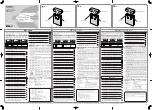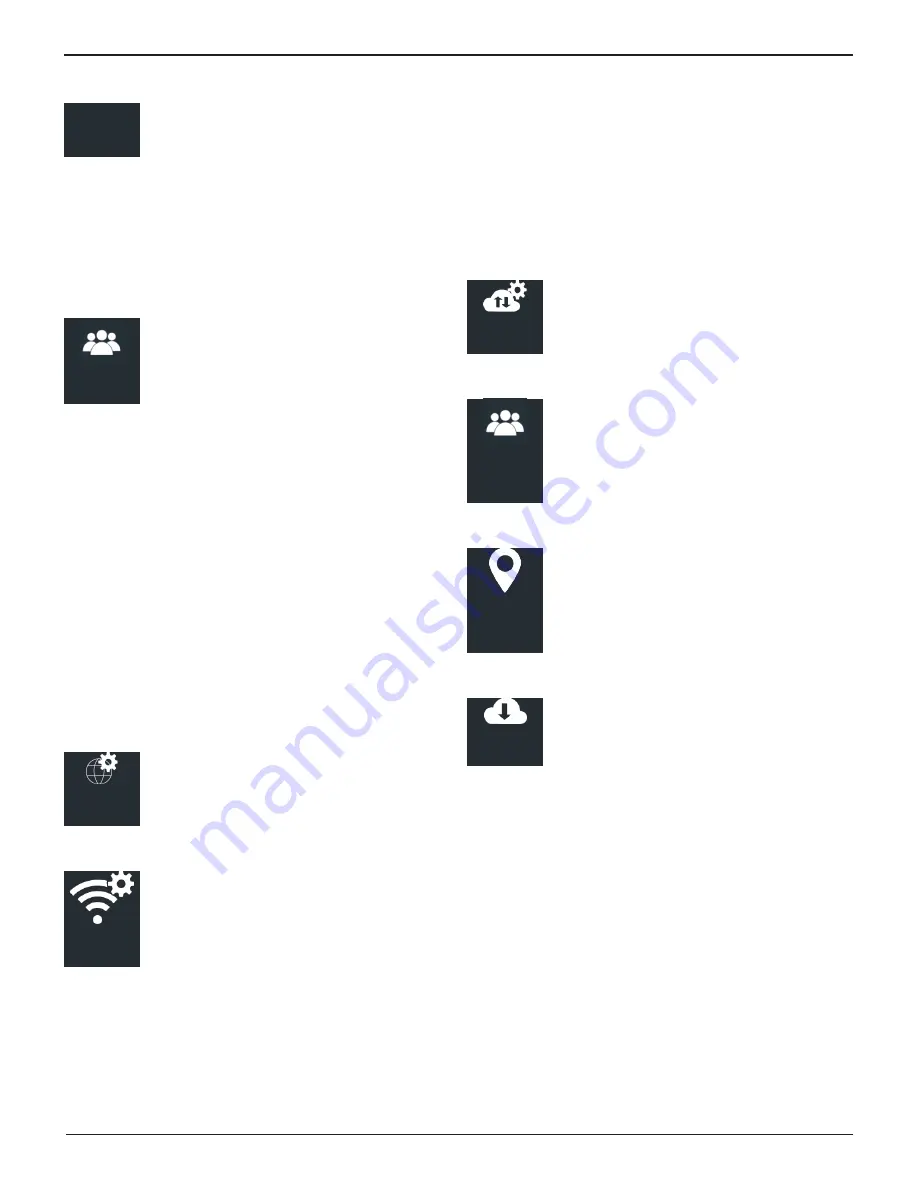
MCC-070 Controlled Charger
Midtronics BV Hoofdveste 6-8 3992 DG Houten
www.midtronics.com
20
Chapter 3: Settings
Shop Info
Shop Info
Use the SHOP INFO to enter the shop business
location information.
•
Shop Info
: Highlight alphanumeric characters by using the
arrow keys and press
to select each one. Select SAVE
to save the selected characters or ESC to exit without
saving. You can edit the Shop name, Shop Address, City,
State, Zipcode, Country, Phone Number, Email Address
and Website.
Users
Users
Use this utility to create, edit, delete and turn
the Users function ON or OFF.
Enable the Users function and manage registered charger
users.
•
Enable Users
: Press to enable or disable the Users function.
A check mark in the box indicates the function is enabled.
•
Add Users
: Use the displayed keyboard to select a unique
user label, pressing
to select each character. Select
SAVE to save the selected characters or ESC to exit with-
out saving. A maximum of 10 users can be saved.
•
Edit Users
: Select the User ID to edit and press
. Use the
displayed keyboard to modify the user label, pressing
to select each character. Select SAVE to save the modified
characters or ESC to exit without saving.
•
Delete Users
: Select the User ID from the list to be deleted
and press
to delete it.
Network
Network
Use the Shop Settings to enable and/or
change the Admin PIN, create and edit Shop
information, and manage registered Users.
Wi-Fi
WiFi
Select WiFi to select and configure WiFi networks
automatically or manually, configure the
charger IP Setup, and set up a CVG3.
•
Automatic
: Automatically scan for detectable WiFi networks
and select a network from the displayed list for which to
connect.
The selected network parameters are displayed including
security, SSID, Password, WEP Encryption, and WEP Keys.
Select Connect to save and connect to the WiFi network.
•
Manual
: Manually configure the WiFi Setup including Se-
curity, SSID, Password, WEP Encryption, and WEP Keys. Se-
lect Connect to save and connect to the WiFi network.
•
IP Setup
: Manually enter the IP settings including, IP Type,
IP Address, Gateway and Subnet Mask.
•
CVG3 Setup
: Enables the tool to automatically communi-
cate with the attached CVG-3.
BMIS Settings
BMIS
Settings
Use the BMIS Settings to enable and/or
change the Admin PIN, create and edit Shop
information, and manage registered Users.
User Credentials
User
Credentials
Enter the Username and Password that is linked
to your BMIS account.
Location Settings
Location
Settings
Enter the location code, which is linked to your
BMIS contact.
Update
Update
Use this function to manage the charger
software update options and manage tool
configurations.
•
Over The Air
: Checked box indicates data transmission via
WiFi network is enabled.
•
USB Drive
: Checked box indicates data transmission using
a connected USB-type jump drive is enabled.
•
USB PC Link
: Checked box indicates data transmission us-
ing PC Link via a connected cable is enabled.
•
Save Tool Configuration
: Saves the charger’s current BMIS
settings to a USB-type jump drive.
•
Load Tool Configuration
: Loads a saved Tool Configuration
file from a USB-type jump drive.
•
Delete Tool Configuration
: Deletes a saved Tool Configura-
tion file.
Содержание MCC-070
Страница 1: ...INSTRUCTION MANUAL MCC 070 EU Controlled Charger JAN 2019 167 000651EN B...
Страница 2: ...MCC 070 Controlled Charger Midtronics BV Hoofdveste 6 8 3992 DG Houten www midtronics com 2...
Страница 4: ...MCC 070 Controlled Charger Midtronics BV Hoofdveste 6 8 3992 DG Houten www midtronics com 4...
Страница 18: ...MCC 070 Controlled Charger Midtronics BV Hoofdveste 6 8 3992 DG Houten www midtronics com 18 Chapter 2 Charging...
Страница 22: ...MCC 070 Controlled Charger Midtronics BV Hoofdveste 6 8 3992 DG Houten www midtronics com 22 Chapter 3 Settings...
Страница 23: ...MCC 070 Controlled Charger Midtronics BV Hoofdveste 6 8 3992 DG Houten www midtronics com 23 Chapter 3 Settings...