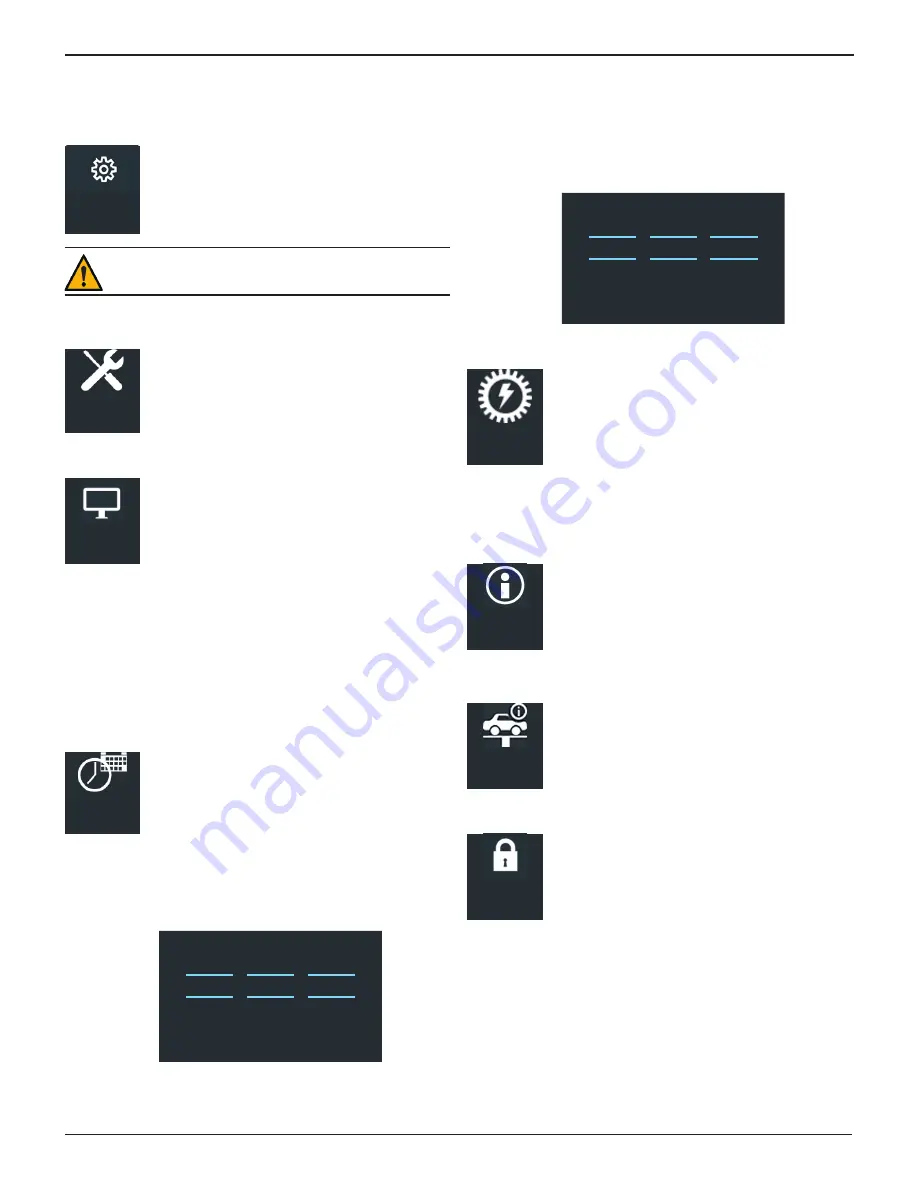
MCC-070 Controlled Charger
Midtronics BV Hoofdveste 6-8 3992 DG Houten
www.midtronics.com
19
Chapter 3: Settings
Admin PIN Enabled or Not
Settings
Use the Setup options to setup and adjust WiFi,
printer selection, default language, display and
sound settings, connected accessories, and
device information.
IMPORTANT: Access to the functions in the Settings
menus is password-protected (if enabled).
Tool
Tool
Use the Tool options to set and select the
charger Display, Date & Time, and Power Supply
s see the version data.
Display
Display
Adjust the screen display options for the
charger.
•
Language
: Select 1 of 24 available languages as the de-
fault for all charger screens.
•
Temperature Units
: Select Celsius or Fahrenheit.
•
Number Separator
: Select comma or decimal.
•
Screen Orientation
: Select the default view or inverted to
rotate the screen 180°.
Date & Time
Date & Time
Adjust the charger day and day display, time
formant, and current time.
•
Date Format
: Select between month/day/year (MM/DD/
YYYY) or day/month/year (DD/MM/YYYY).
•
Date
: Tap
or
to enter the month, day, and year. Tap
Set to save the date or Cancel to exit without saving.
Sep
17
2015
Oct
18
2016
Nov
19
2017
CANCEL
SE T
•
Time Format
: Select AM/PM or 24-hour.
•
Time
: Tap
or
to enter the hours, minutes, and AM/PM.
Tap Set to save the date or Cancel to exit without saving.
9
50
AM
10
51
PM
11
52
CANCEL
SET
Power Supply
Power
Supply
Adjust the minimum and maximum voltage
settings for the charger when used in Power
Supply mode.
•
Min Voltage
: Default value is 12.00V
•
Max Voltage
: Default value is 15.00V
Version
Version
Selecting the VERSION icon from the Info menu
will display configuration, firmware, eeprom,
flash, build date, build number, and the charger
serial number.
Shop Settings
Shop
Settings
Use the Shop Settings to enable and/or
change the Admin PIN, create and edit Shop
information, and manage registered Users.
Admin
Admin
Options under the ADMIN function include
enabling PIN-access and setting up or editing
the Administrative PIN.
•
Admin Enable
: The Admin PIN is enabled when the box is
check marked.
•
Admin Pin
: Use the displayed keyboard to highlight each
digit of the PIN and press
to select it. Highlight and
select OK to save the PIN or Cancel to return to the Admin
Settings screen.
Chapter 3: Settings
Содержание MCC-070
Страница 1: ...INSTRUCTION MANUAL MCC 070 EU Controlled Charger JAN 2019 167 000651EN B...
Страница 2: ...MCC 070 Controlled Charger Midtronics BV Hoofdveste 6 8 3992 DG Houten www midtronics com 2...
Страница 4: ...MCC 070 Controlled Charger Midtronics BV Hoofdveste 6 8 3992 DG Houten www midtronics com 4...
Страница 18: ...MCC 070 Controlled Charger Midtronics BV Hoofdveste 6 8 3992 DG Houten www midtronics com 18 Chapter 2 Charging...
Страница 22: ...MCC 070 Controlled Charger Midtronics BV Hoofdveste 6 8 3992 DG Houten www midtronics com 22 Chapter 3 Settings...
Страница 23: ...MCC 070 Controlled Charger Midtronics BV Hoofdveste 6 8 3992 DG Houten www midtronics com 23 Chapter 3 Settings...




















