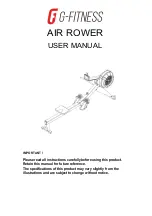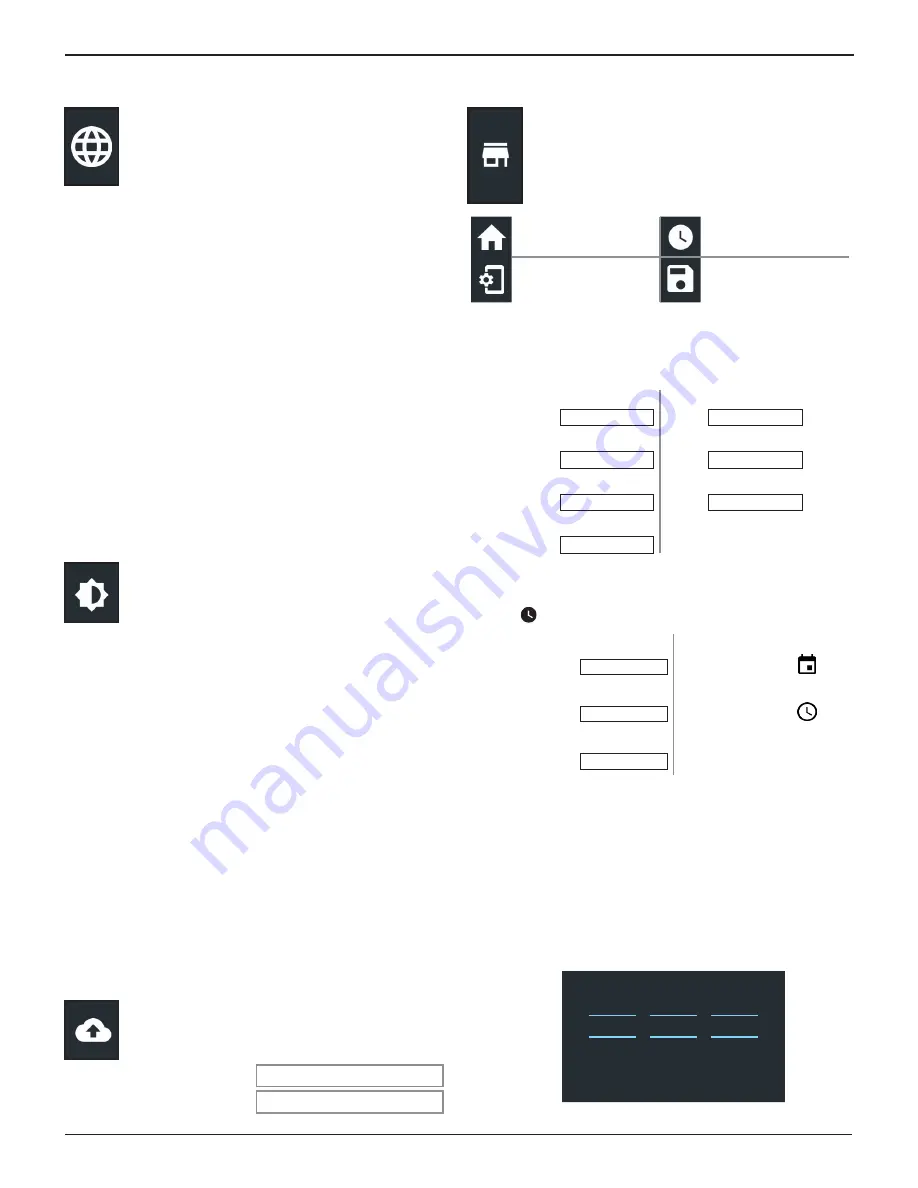
Midtronics Inc. 7000 Monroe Street Willowbrook, IL 60527
15
7: Settings
JDT-1
Languages
Use the Language & Input function to select the
default system language used by the tool. User
defaults also include Test Results, Email, and Print
languages.
System Language
Select the default standard language for the analyzer to use
on the tester.
Test Result Language
Select the default language for the analyzer to use for all tests
and results displayed on the tester.
Email Language
Select the default standard language for the analyzer to use for
all tests and results sent via email.
Print Language
Select the default standard language for the analyzer to use for
all tests and results printed using a networked printer.
Display
Adjust the tester display including the Brightness,
Sleep Time, and Dim Time. Auto Brightness can also
be turned on and off.
Brightness
Adjust the display Brightness by tapping and holding the
slider, then moving it right or left to make the screen brighter
or darker.
Auto Brightness
Enable and disable Auto Brightness by taping on the check box.
Sleep Time
Adjust the amount of elapsed time before the tester goes into
a power saving (Sleep) mode. Default = 2 minutes.
Dim Time
Adjust the amount of elapsed time before the tester goes into
a power saving (Dim) mode. Default = 1 minute.
BMIS
Enter and edit BMIS Login and Password information.
Log into a BMIS account.
User Name
Password
• • • • • •
Shop Information
Access default Shop Information including Store
Name, address, and phone number. Also access
battery test defaults including rating, temperature
units, and decimal separator. Use also to adjust the
tester date and time settings.
Settings Home
Date/Time Settings
Test Settings
∑
Create MDCA Log File
Shop Information
Use the onscreen keypad to enter the store name, address, and
phone number.
Store Name
Midtronics
State
IL
Street Address
7000 Monroe
Zipcode
60527
Street Address 2
Phone #
1-630-323-2800
City
Willowbrook
Date/Time Settings
1. Tap
to access the Date/Time setting defaults.
Select Time Format
12 Hour
Set Date
Select Date Format
3/18/2018
Set Time
Select Time Zone
EST
Select Time Format
12 or 24 Hour Format
Select Date Format
Month/Day/Year, Day/Month/Year, or Year/Day/Month
Select Time Zone
Time zone in which the analyzer will be operated.
Set Date
Tap
or
to enter the month, day, and year. Tap Set to
save the date or Cancel to exit without saving.
Sep
17
2015
Oct
18
2016
Nov
19
2017
CANCEL
SET