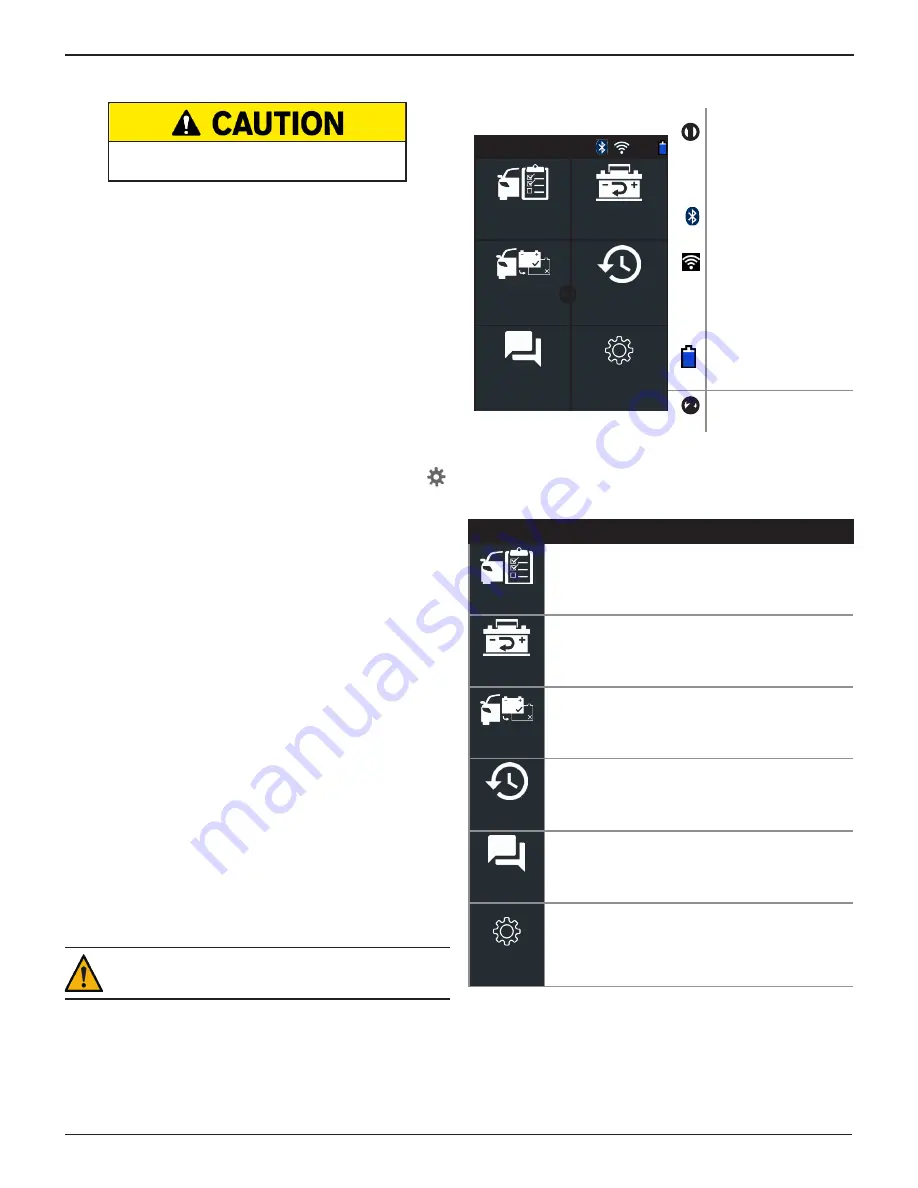
Midtronics Inc. 7000 Monroe Street Willowbrook, IL 60527
7
1: Introduction
JDT-1
Connecting To A Battery
Do not connect the tester to a voltage source
greater than 30 Vdc.
Connect the clamps to the tester: the red clamp to the positive
(+) terminal and the black clamp to the negative (–) terminal.
If the clamps are connected with the wrong polarity (positive
to negative or negative to positive), the tester displays
CLAMPS REVERSED! Reconnect the clamps.
To make sure both sides of the clamps are gripping the
terminals, rock the each clamp back and forth. A poor
connection will prevent testing, and the tester will display the
message CHECK CONNECTION. If the message reappears after
you have correctly reconnected the clamps, clean the terminals
and reconnect.
Setting User Preferences
Before starting your test you may want to customize the use
of your analyzer by setting preferences in the Settings (
)
Menu. The Settings Menu is described in Chapter 7.
Initial Power Up
1. Plug in Charging Dock.
2. Place JDT-1 in the Dock.
3. Charge 30 seconds, then power on.
4. Undock the JDT and complete tool setup.
Intial Tool Setup
1. Select the System language.
2. Select a WiFi network from the displayed list (
Walmart-
wifi_2.4
preferred,
or
Walmartwifi
).
3. Tap Next at the WiFi successfully connnected screen.
4. Select Time Zone.
5. Select the correct Date & Time.
6. Select the correct Walmart store from the displayed list.
7. Confirm the store information is correct and tap Next.
8. Tap Done at the "Congratulations" screen.
IMPORTANT: The JDT must be placed in the Dock at
the end of each business day.
Main Menu
<
93%
In Vehicle Test
Out of Vehicle
Test
After New
Battery Install
History
Messages
Settings
Menu Bar
<
Go back one screen
Bluetooth connectivity
status
WiFi signal strength
93%
Tester internal battery
level
Tester internal battery
status
Application
Selection Area
A scroll bar is displayed when more information is available
than can be displayed on the tester screen.
Main Menu Icons
Icon
Description
In Vehicle Test
Automates battery testing for quickly testing
vehicles using the fewest steps.
Out of Vehicle
Test
For testing customer batteries brought into the
store.
After New
Battery Install
For the installation of a new battery in a vehicle
and reset procedures for the vehicle's electronics.
History
Access archived test history by VIN or by Team
Member.
Messages
Displays alerts and notifications for upcoming
tests and activities including scheduled tests, tool
software updates and maintenance opportunities.
Settings
Setup/adjust: WiFi, email settings, user
information, default language, display and sound
settings, BMIS information, shop information,
and connected devices. Also access to the tester
software version information.






















