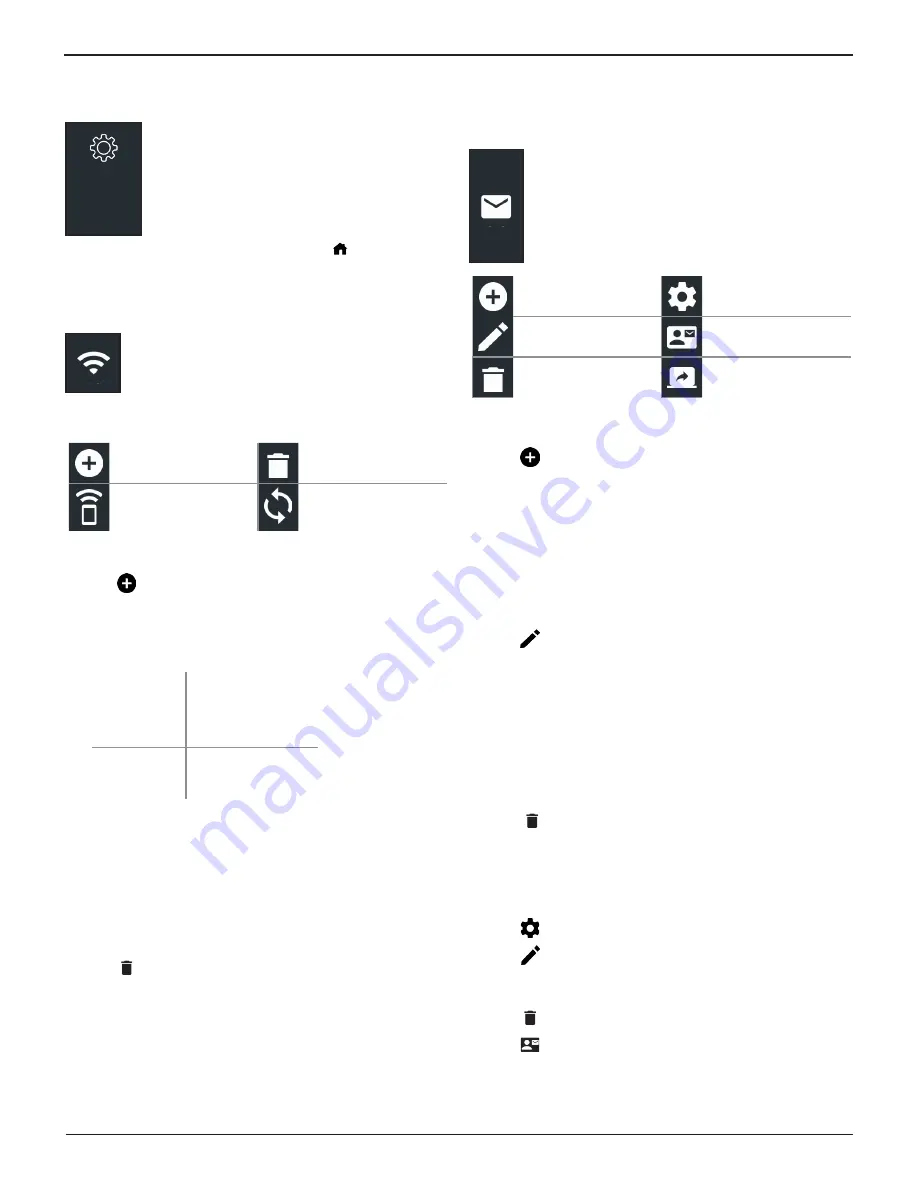
Midtronics Inc. 7000 Monroe Street Willowbrook, IL 60527
14
7: Settings
JDT-1
Settings
Use the Setup options to setup and adjust WiFi,
printer setup and selection, email settings, user
information, default language, display settings,
sound settings, BMIS login information, shop
information, user management, connected
accessories, and device information.
Tap
to return to the previous screen or to return to the
Main Menu.
WiFi
Use WiFi to view, add, and delete wireless networks.
Tap on the WiFi icon to display a list of detected and configured
WiFi networks.
Add Network
Delete Selected
Network
Connect Highlighted
Network
∑
Refresh Network List
Adding A Network
1. Tap
to add a WiFi network.
A list of detected wireless networks is displayed with
next to the selected network.
2. Tap
>
to access the network Security and IP Settings.
Security
None
WEP
WPA/WPA2 PSK
IP Address
DHCP
Static
3. Tap
to configure the selected network.
4. Once the network has been successfully configured, tap
to return to the list of available configured networks. A
indicates the selected network.
Deleting A Network
1. Tap a displayed network.
2. Tap
to delete the network and tap Yes to confirm.
Displays all entered email addresses. Addresses
can be added, edited, and deleted (Admin Only).
Entered email accounts are added to the email
address book. Frequently used email addresses can
be selected from the displayed address list rather
than being re-typed each time.
Add Address
Server Settings
Edit Address
Address Book
Delete Selected
Address
Send Test Email
Add Address (Admin Only)
1. Tap
to add an email address.
2. Use the displayed keypad to enter the contact name and
email address.
3. Tap Add to add the address to the email list or Cancel to
exit and return to the email list.
Edit Address (Admin Only)
1. Select a displayed email address by tapping it.
2. Tap
to edit the address.
3. Use the displayed keypad to edit the contact name and
email address.
4. Tap Add to add the address to the email list or Cancel to
exit and return to the email list.
Deleting An Address (Admin Only)
1. Select the email address by tapping it.
2. Tap
to delete the address and tap Yes to confirm or
Cancel to exit and return to the email list.
Server Settings
Enter and edit the email settings for sending outgoing email.
1. Tap
to access the email sever settings.
2. Tap
to enter or modify existing server settings includ-
ing Host, Port, Login, Password, SMTP Authorization, En-
able TLS, and From Email Address information.
3. Tap
to clear all server settings.
4. Tap
to return to the email Address Book.
7: Settings
























