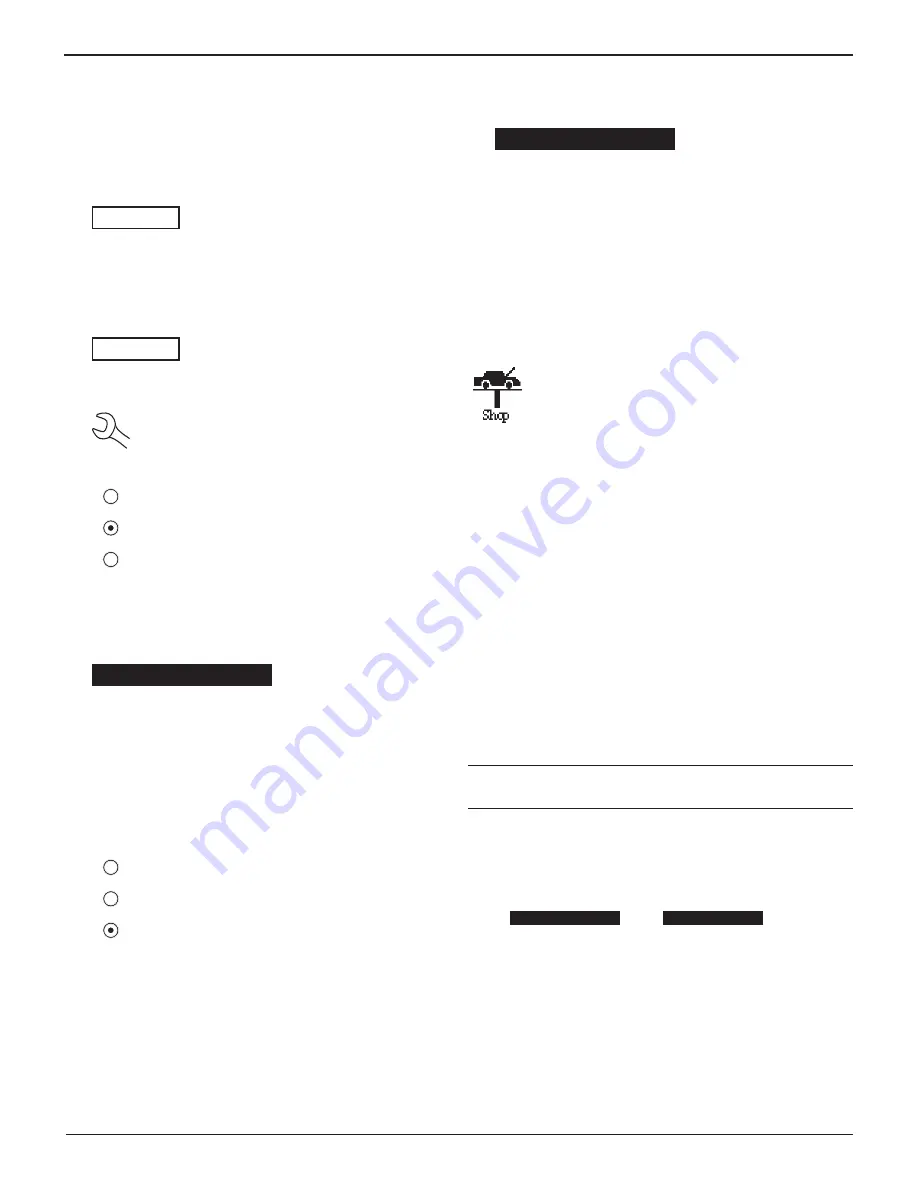
GR8-1200 OEM
Midtronics Inc. 7000 Monroe Street Willowbrook, IL 60527
www.midtronics.com
46
Press the
NE
X
T
soft key to continue.
3.
To clear the default characters, press the LEFT ARROW key.
To add a space, move the cursor forward by pressing the
RIGHT ARROW key.
ENTER USER ID
USER01
4. Insert a character by pressing the alphanumeric key asso-
ciated with the character as many times as needed. Press
the SAVE soft key.
ENTER USER ID
MIKE T
Deleting A User ID
NOTE
:
You cannot delete placeholder USER IDs
(i.e., USER03).
1. To delete a USER ID, select:
1
ENTER NEW
2
DELETE
3
EDIT
Press the NEXT soft key to display the list of IDs.
2. Use the ARROW keys to select a USER ID as described in
step 2 in “Entering a New User ID” on the previous page.
1 ANDY
2 JIM F
3 USER03
4 USER04
Press the
DELETE
soft key to continue.
Editing A User ID
1. To edit a USER ID, select:
1
ENTER NEW
2
DELETE
3
EDIT
Press the NEXT soft key to display the list of IDs.
2. Use the ARROW keys to select a USER ID as described in
step 2 in “Entering A New User ID”.
1 ANDY
2 JIM F
3 USER03
4 USER04
Press the SELECT soft key to continue.
3. Edit the displayed User ID.
4. Press the SAVE button to save your changes.
Shop
The SHOP INFO utility allows you to create a header
for your printed test results with your business lo-
cation information when the Admin option 3-PRINT
HEADER is selected (page 35). Its three information
screens contain 12 lines of text with a maximum of
17 characters per line.
You create your own header or load one from the data card.
To manually create or overwrite a header:
1. Select MANUAL EDIT and press NEXT.
2. Press the UP or DOWN ARROW to highlight the line you
want to change. The cursor blinks to the right of the last
character in the line. (The cursor is not visible if all charac-
ter spaces are fi lled.)
3. To erase a character, press the LEFT ARROW key.
4. Insert a character by pressing the alphanumeric key asso-
ciated with the character as many times as needed. You
can center text by inserting blank spaces with the RIGHT
ARROW key. If you pause momentarily, the cursor will au-
tomatically move to the right.
I
MP
ORTANT
:
Be sure to erase any default characters on un-
used lines by pressing the LEFT ARROW key.
5. Press the SAVE soft key to save your setting or the BACK
soft key to return to the SHOP INFO screen without saving
the changes.
Table 17: Battery Ratings
Screen 2
5–YOUR COUNTRY
—
6–YOUR PHONE NUMBER
7–WWW.WEBSITE.COM
8–
Screen 1
1–YOUR SHOP NAME
—
2–1000 ANY ST.
3–YOUR TOWN, STATE
4–YOUR POSTAL CODE
Chapter 15: Admin























