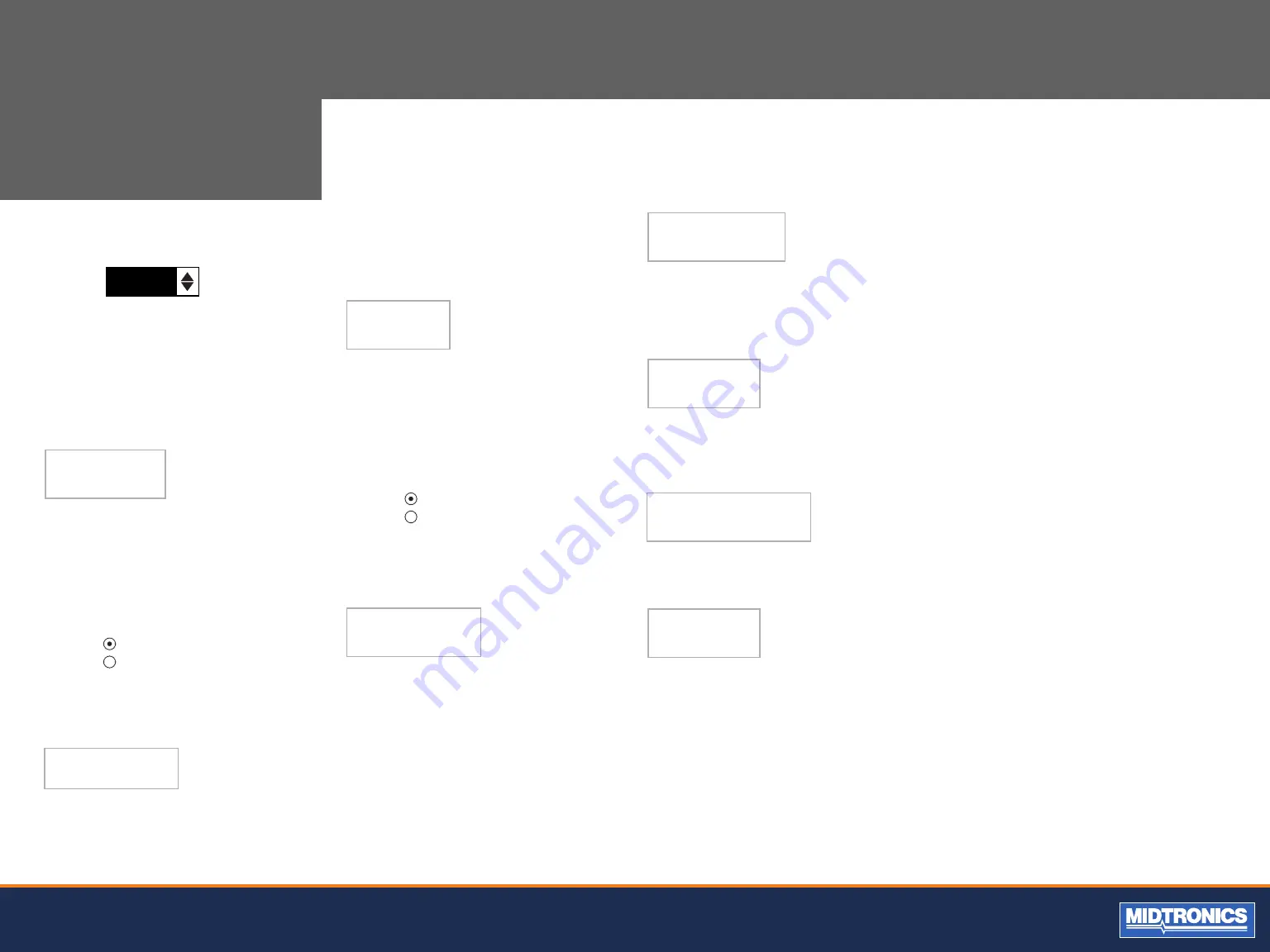
19
Midtronics B.V. Hoofdveste 6 3992 DG HOUTEN
www.midtronicseurope.com
CHAPTER 11:
UTILITY
FORMAT DISK
Select this utility to format an SD card to receive data or
erase all data on the card. The Tester will warn you before
formatting the disk and ask you if you want to continue.
UPDATE
As software updates become available you’ll be able to use
this utility to update the Tester software using files on an SD
card.
CONFIG PRINTER
Use this option to configure your printer. It’s easy to switch
your IrDA printer in to the correct protocol.
QC MODE
Use this option to configure your way of quality control
measurements. Select either the Compound mode or Stock
control mode.
2.
Press the ADJUST soft key to display the option’s
numerical scroll box.
60
SEC
3.
Press the UP/DOWN ARROW keys or the
corresponding numerical key to select your
preference.
4.
Press the SAVE soft key to save your setting or the
BACK soft key to return to the BACKLIGHT screen
without saving the changes.
COUPON
The COUPON SELECT utility enables and disables the printing
of the custom coupon you’ve created in the EDIT COUPON
utility.
1.
Use the UP/DOWN ARROWS or press the
corresponding numerical key to move the dot to
the option button of your choice.
1
NO USER COUPON PRINTED
2
USER COUPON
2.
Press the SAVE soft key to save your setting or the
BACK soft key to return to the COUPON SELECT
screen without saving the changes.
EDIT COUPON
The EDIT COUPON utility enables you to create a promotional
coupon for your customers that prints at the bottom of every
test result. Its two information screens contain eight lines of
text with up to 16 characters each.
The editing process is the same as when you create a header
for your test results printouts. See the SHOP utility for more
information.
TEMP
The TEMP. UNITS utility enables you to set the units of
measure to either Celsius or Fahrenheit.
To set your preference:
1.
Use the UP/DOWN ARROWS or press the
corresponding numerical key to move the dot to
the option button of your choice.
1
DEGREES F
2
DEGREES C
2.
Press the SAVE soft key to save your setting.
LANGUAGE
The LANGUAGE utility enables you to select a language for the
display and printouts. To set your preference:
1.
Use the UP/DOWN ARROWS or press the
corresponding numerical key to move the dot
to the option button of your choice. There is a
selection of 23 languages.
2.
Press the SAVE soft key to save your setting.


















