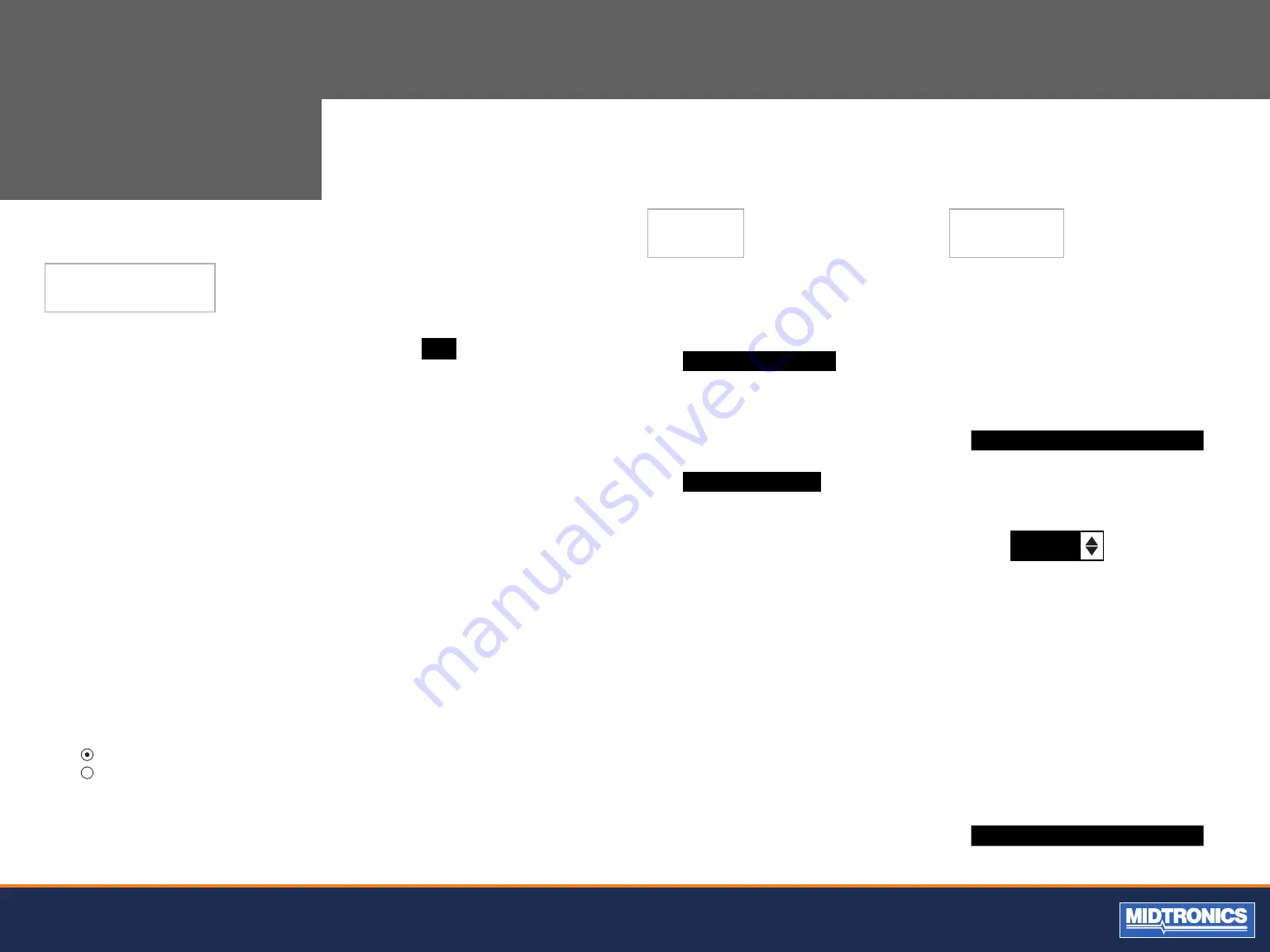
18
Midtronics B.V. Hoofdveste 6 3992 DG HOUTEN
www.midtronicseurope.com
DATE
1.
Use the ARROW keys to highlight the month, day, oryear.
To rapidly scroll, hold down an UP or DOWN ARROW key.
2.
Press the SAVE soft key to save your setting or the BACK
soft key to return to the menu screen without saving the
changes.
6
/ 17 / 2005
TEMP. UNITS
1.
Use the ARROW keys to select Celsius or Fahrenheit.
2.
Press the SAVE soft key to save your setting or the BACK
soft key to return to the menu screen without saving the
changes.
WRITE FAIL
1.
Use the ARROW keys to select ASK, IGNORE or FORCE.
2.
Press the SAVE soft key to save your setting or the BACK
soft key to return to the menu screen without saving the
changes.
DEPOT ID
1.
Enter 6 digits.
2.
Press the SAVE soft key to save your setting or the BACK
soft key to return to the menu screen without saving the
changes.
VEHICLE ID TYPE
1.
Enter FLEET ID or VIN.
2.
Press the SAVE soft key to save your setting or the BACK
soft key to return to the menu screen without saving the
changes.
CHAPTER 11:
UTILITY
The Utility Menu allows you to easily set up your analyzer:
CONFIG. TESTER
The CONFIG. TESTER. Use the UP/DOWN ARROW keys to
highlight the setting you want to change.
TIME :
14:08
FORMAT :
M
MM/DD/YYYY
DATE :
6/17/00
09/17/2005
TEMP. UNITS :
C
WRITE FAIL :
ASK
DEPOT ID :
AB1234
VEHICLE ID
TYPE:
FLEET ID
TIME
1.
Use the UP or DOWN ARROW to change the hour, min-
utes..
2.
Press the SAVE soft key to save your setting or the BACK
soft key to return to the menu screen without saving the
changes.
FORMAT
1. Use the UP or DOWN ARROW or press the corresponding
numerical key (1 or 2) to move the dot to the option but-
ton of your choice.
1
MM/DD/YYYY (month/day/year)
2
DD/MM/YYYY (day/month/year)
2. If you used the ARROW keys, press the SAVE soft key to
save your setting or the BACK soft key to return to the-
menu. If you use the alphanumeric keypad to enter the
number preceding the option button, no additional key-
press is needed to save your selection.
SHOP
The SHOP INFO utility enables you to create a header for
your printed test results showing your business location
information. Its two information screens contain eight lines of
text with up to 16 characters on each line.
Screen 1
1–YOUR SHOP NAME
—
2–1000 ANY STREET
3–YOUR TOWN, STATE
4–YOUR POSTAL CODE
Screen 2
5–YOUR COUNTRY
—
6–YOUR PHONE NUMBER
7–WWW.WEBSITE.COM
8–YOUR SHOP ID NUMBER
To create or overwrite a header:
1.
Press the UP or DOWN ARROW to highlight
the line you want to change. The cursor will be
blinking to the right of the last character in the
line.
2.
To move the cursor backward to erase a character,
press the LEFT ARROW key; to move the cursor
forward, press the RIGHT ARROW key.
3.
Insert a character by pressing the key associated
with the character as many times as needed.
4.
You can center text by selecting blank spaces
before and after lines of text or insert spaces
between words.
5.
Press the SAVE soft key to save your setting or the
BACK soft key to return to the SHOP INFO screen
without saving the changes.
DISPLAY
The LCD OPTIONS utility enables you to adjust the contrast of
the text on the display and the backlight time.
CONTRAST LEVEL
The contrast level is 0 (lightest) to 10 (darkest). To change it:
1.
Press the UP or DOWN ARROW to highlight the
option.
CONTRAST LEVEL
10
BACKLIGHT TIME
60
2.
Press the ADJUST soft key to display the option’s
numerical scroll box.
10
(1-10)
3.
Press the UP/DOWN ARROW keys or the
corresponding numerical key to select your
preference.
4.
Press the SAVE soft key to save your setting or the
BACK soft key to return to the CONTRAST LEVEL
screen without saving the changes.
BACKLIGHT TIME
Backlight time is from 0 to 60 seconds. To change it:
1.
Press the UP or DOWN ARROW to highlight the
option.
CONTRAST LEVEL
10
BACKLIGHT TIME
60



















