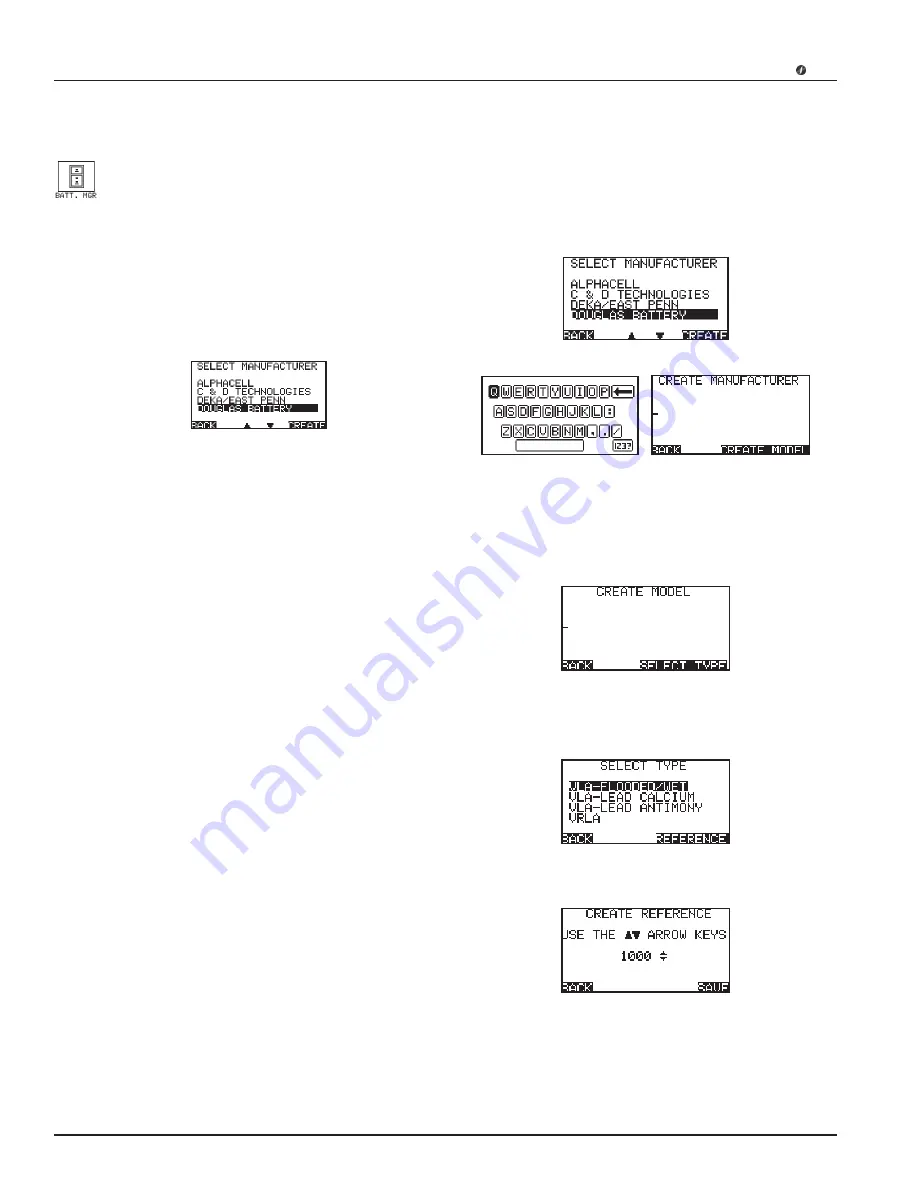
CELLTRON
MAX
Midtronics Inc. 7000 Monroe Street Willowbrook, IL 60527
www.midtronics.com
•
28
•
Chapter 7: Battery Manager
If there is no reference value for the string you are
testing, you can use a reference value for the jar mod-
el in the BATTERY MANAGER database.
The BATTERY MANAGER also allows you to edit existing
battery manufacturer data or create new ones. You can also
edit battery model parameters and conductance reference
values.
1. With the ARROW keys, highlight the BATTERY MANAGER
icon and press the ENTER key. The SELECT MANUFAC-
TURER screen appears on the lower screen.
2. For an existing battery manufacturer, use the ARROW
keys to scroll to the desired manufacturer and press EN-
TER. For a new manufacturer, press the create button.
3. Proceed to one of the three options below:
Changing a Reference Value
Use this option to change the baseline reference value used
for testing.”
1. Use ARROW keys to highlight BATTERY MANAGER, and
press ENTER.
2. Use ARROW keys to highlight a manufacturer (or USER
VENDOR for an unlisted manufacturer), and press ENTER.
3. Use ARROW keys to highlight a model name.
4. Press ENTER to accept. BATTERY DETAIL screen appears.
Use ARROW keys to highlight reference and press EN-
TER.
5. EDIT REFERENCE screen appears. Use ARROW keys to
increment or decrement the reference value. Press F2 to
save.
adding Jar Model Information
This option lets you add a jar or model to an existing
manufacturer in the Battery Manager.
1. With the ARROW keys, select a manufacturer and press
the ENTER key.
2. Press F2 to create models.
3. Follow the onscreen prompts to insert the desired manu-
facturer information.
4. Press ENTER to save your changes or BACK to go exit
without saving.
adding Battery Manufacturer Information
1. SELECT MANUFACTURER screen.
Press soft key F2 to create a battery manufacturer.
2. With the ARROW keys, select MODEL.
An alphanumeric display keypad appears on the upper screen
and a CREATE MODEL is displayed on the lower screen.
Then press F2 key to create model.
Use the alphanumeric entry and then press soft key F2.
3. Select TYPE
SELECT TYPE screen appears
Highlight Battery Type and press F2 soft key
CREATE REFERENCE screen appears
Use ARROW keys to change the reference value and press F2
soft key to save.
Содержание CELLTRON MAX
Страница 2: ......
























