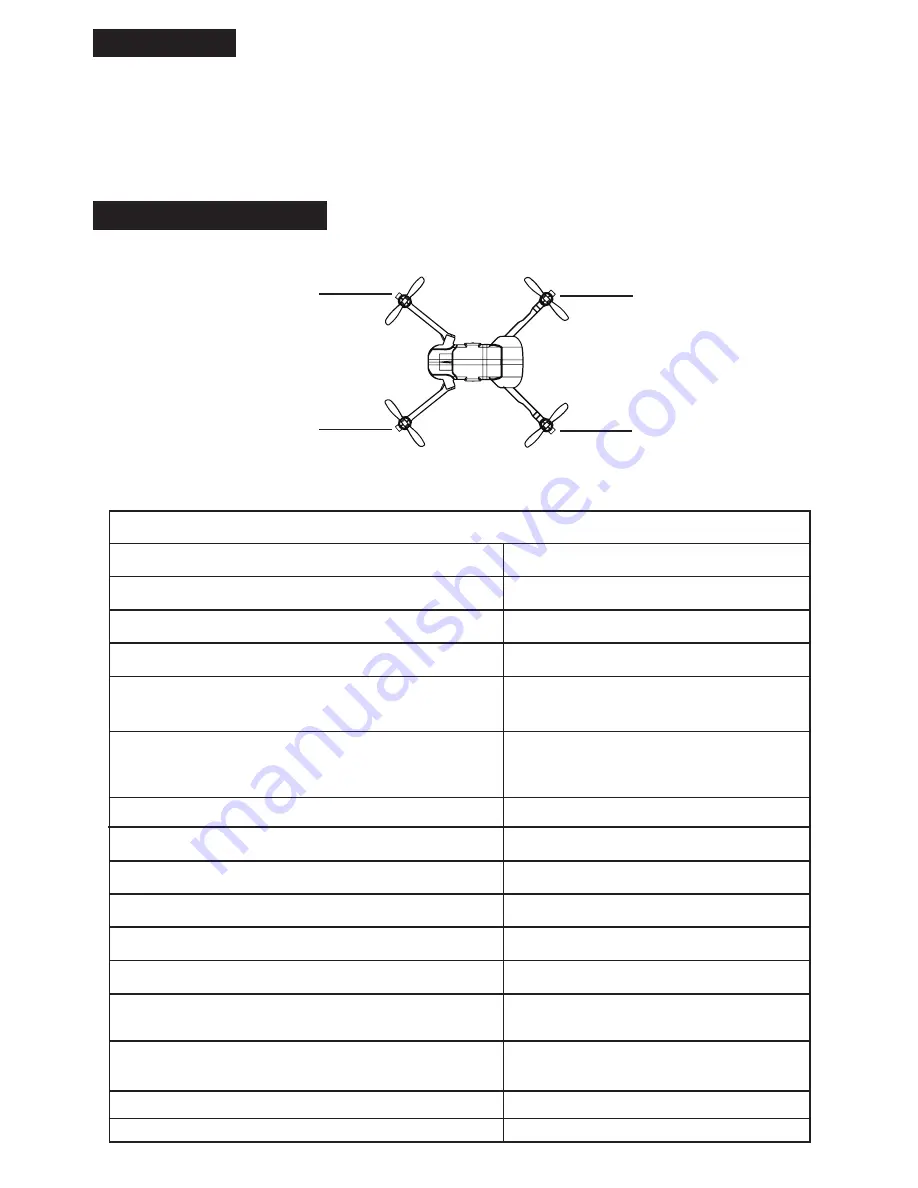
Flight modes
Flight status indicators
P mode (positioning): the GPS module and optical flow system will help the drone to conduct
precise hovering, flying to pointed waypoints and take off on hands function precisely.
S mode (sports): In this mode the direction lever is more sensitive than usual to achieve maximum
flying speed. The GPS system is helping for the flight stability but the vision positioning system shuts
off automatically, and App function is not available in this mode.
There are two kinds of LED indicators: front arms LED indicator (white color) and rear arms LED indicator (red
color).
The front led indicator shows the direction of the drone. Red led indicator glow solid after take off.
The rear led indictor shows different flying status of the drone.
The led indicator status description
The front led indicator flashes quickly
The front led indicator flashes slowly
The front led indicator glows solid
The front led indicator flashes alternatively
The left rear led indicator flashes quickly
The left rear led indicator flashes slowly
The left rear led indicator glows solid
The rear led lights flash alternatively
The rear right led indicator flashes rapidly
Two rear led indicators flash rapidly
Both rear and front led indicators flash rapidly
The front and rear led indicators flash alternatively
The front led indicator flashes two times and stop
for one second
The front led indicator and rear led indicator flash
two times and stop for one second
Drone is in pairing mode
Drone is in standby mode
Drone is unlocked (ready for take-off)
System failure
Gps signal is not sufficient for
positioning. Rapidly flash (4hz frequency)
GPS positioning is available ,but not
accurate enough, led flashes in 2HZ
frequency (2 times per second)
GPS workable
Remote control signal lost
NO visual orientation system
Battery low voltage warning
Severely battery low voltage warning
RTH mode (Return to Home)
Preset route flying mode (Waypoints)
Follow me flying mode
Red rear arm led indicator
Red rear arm led indicator
White front arm led indicator
White front arm led indicator
-5-
You select one of the two flying mode depending of the use you want to make with the drone.
The rear led lights flash quickly
The rear led lights keep flashing
When photo button is pressed
During video recording

























