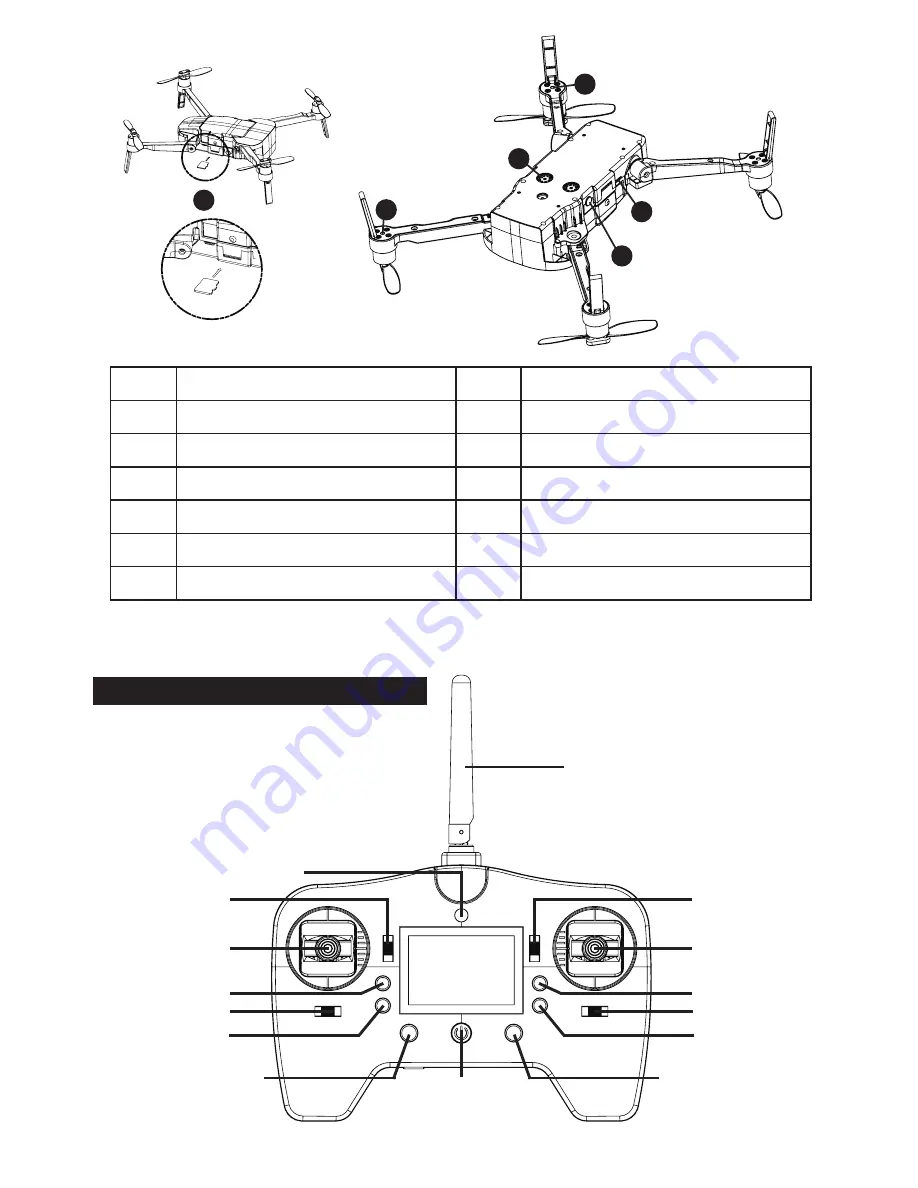
Description of the remote control
Code
Code
Description
Description
Propeller
Motor
Arm
Landing gear
Camera
High-performance battery
Power switch
Vision orientation system
Rear arms led indicator
SD card slot
Settings / Data Interface
Front arms led indicator
1
7
8
9
10
11
12
2
3
4
5
6
7
8
9
10
11
12
Before taking photos or videos you need to insert a micro SD card in the memory slot at the side of
the drone. The cards must be recent SDHC with suffisant writing speed to record HD videos.
Throttle TRIM
LED indicator
Throttle/ Rotation
joystick
Emergency stop
Rotation TRIM
Positioning mode/
Sports mode
Auto take off /landing
Return To Home (RTH)
Video button
Left / Right TRIM
Photo button
Direction Joystick
Front / Rear TRIM
Power
ON/OFF
Antenna
-4-



























