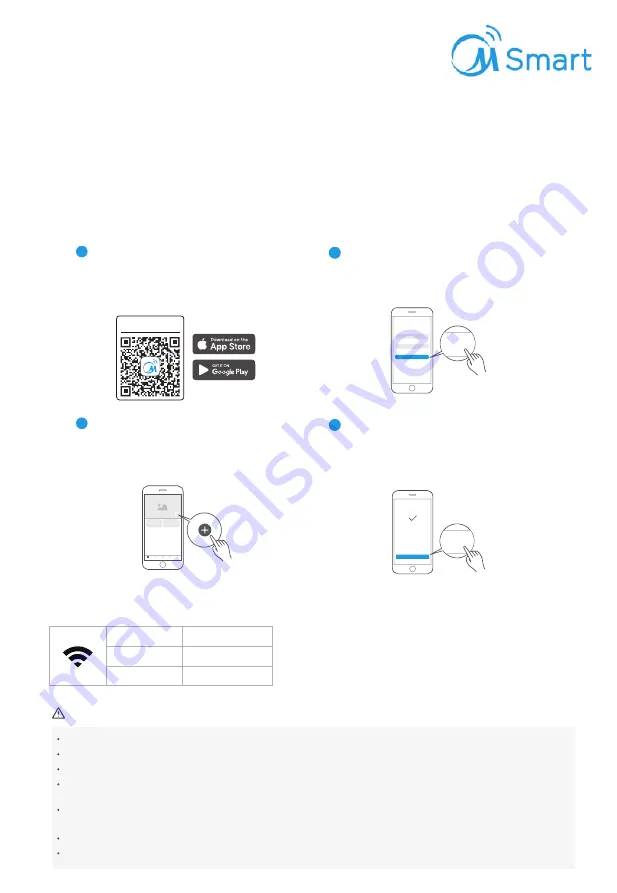
43
Use Your Appliance with the MSmartLife App
1
3
2
4
Sure
Sure
Connection complete
Add your appliance
Tap the "+"icon to add home appliance to your
MsmartLife account.
Connected to the network
Follow the instructions in the app to set up the WiFi
connection. If the network connection fails, please
refer to the App tips for operation.
"MSmartLife" in Google paly(Android
devices) or App Store(ios devices) to
you already have one ,just login in .
Add your appliance
Tap the "+"icon to add home appliance to
your MsmartLife account
Connected to the network
Follow the instrctions in the app to set up the
Wi-Fi connection. If the network connection
fails, please refer to the App tips for operation.
3
4
Slowly flashing
quickly Flashing
solid
Conecting with your
wireless router
Connected to your
wireless router
Waiting for connection
Wi-Fi Status Light
AP
AP
AP Flash
Exit display
Conecting with your
wireless router
Connected to your
wireless router
Waiting for connection
Indication of digital tube
Notes on networking
When networking the product, please make sure that the mobile phone is as close as possible
to the product.
According to the App tips, if the product only supports 2.4GHZ wifi communication, please note
that the 2.4GHz network is selected for connection.
The router WiFi name is not recommended to contain Chinese or special characters
Next
Next
Set home appliances
Equipment networking
guidelines
Login
Login
Login
Enter email
Enter password
MSmartLife
MSmartLife
Download MSmartLife App
Scan the QR code below, or search for "MSmartLife"
in Google play(Android devices) or App Store(ios
devices) to download the app.
MSmartLife
Register or Login account
Open the App and create a user account, if you
already have one, just login in.
Before you start, make sure that:
1.Your smartphone is connected to home wifi network, and you know the network password.
2.Make sure you are next to home appliances.
3.The 2.4GHz (preferable) or 5GHz band wireless signal is enabled on your wireless router.
Notes on networking
When networking the product, please make sure that the mobile phone is as close as possibleto the product.
According to the App tips, if the product only supports 2.4GHz wifi communication, please note that the 2.4GHz network is selected for connection.
Midea recommends WiFi router SSID names contain only alphanumeric values. If special characters, punctuation marks or spaces are used it
might prevent the SSID name from showing up in the available networks to join in the App. Try it and if the SSID shows up then it is ok to use,
otherwise log into the router and change the SSID name.
A large number of devices on the WiFi router can affect network stability, there is no way that Midea can advise a specific number limitation as
this depends on router quality and many other factors.
If the router or WiFi name and WiFi password change, please repeat the above process to reconnect to the network.
As the product technology is updated, the content of MSmartLife may change, and the actual display in MSmartLifeApp shall prevail.
Login
Login
Login
Enter email
Enter password
Slowly flashing
Quickly Flashing
Quickly flashing solid
Connecting
Connected to your
wireless router
Waiting for connection
WiFi Status Light






















