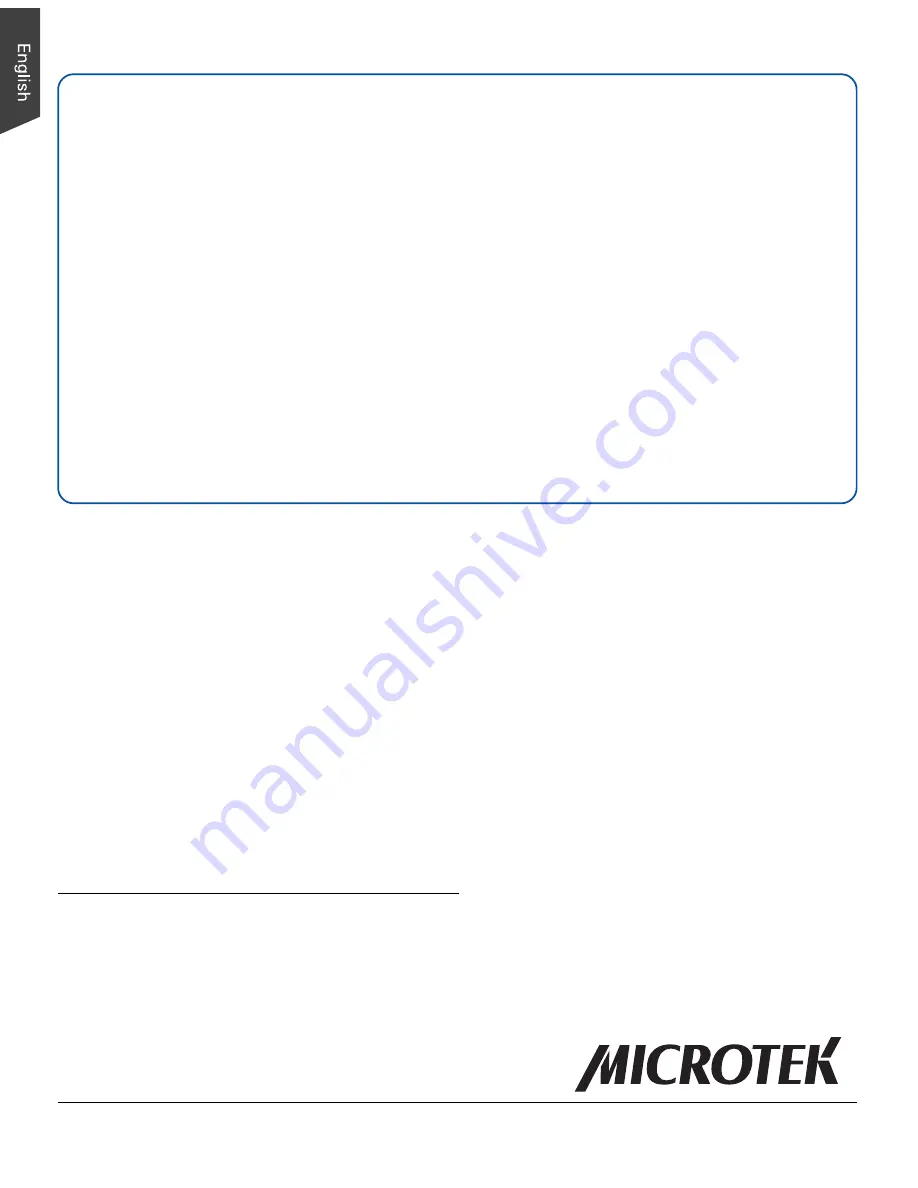
8
Do You Need Assistance?
Manuals
If you have additional questions and need further instruction or information, we provide
electronic manuals for:
1. Using your ScanMaker s460 (Supplementary information)
2. Using the ScanWizard 5 scanning software
3. Using the bundled third-party software
To access the electronic manuals: Insert the scanner’s software CD-ROM into your
computer’s CD-ROM drive. Next, locate and click the “Manuals” option when the
software installer window appears on your screen. Finally, select and click the title of the
manual you wish to view.
Missing Items
If your package is missing items, please call the Microtek Customer Service Department.
Copyright © 2014 Microtek. Microtek, ScanMaker, ArtixScan, ScanWizard
and ColoRescue are trademarks or registered trademarks of Microtek
International, Inc. All other trademarks or registered trademarks are the
property of their respective holders. Specifications, software and hardware
bundles are subject to change without notice. Delivery of technical support
services subject to change without notice. Not responsible for
typographical errors. 031914
Power Adapter
Use only power supplies (AC/DC adapters) listed below:
Voltage
Manufacturer
Model No.
100V to 240V
WUXI HARD
HDAD-120015-3C (U.S./TWN)
100V to 240V
WUXI HARD
HDAD-120015-3B (Europe)
100V to 240V
WUXI HARD
HDAD-120015-3D (AUS)
100V to 240V
WUXI HARD
HDAD-120015-3E (UK)
NOTE
: Please make sure that the electrical outlet to where the scanner will be
connected is nearby and readily accessible.


























