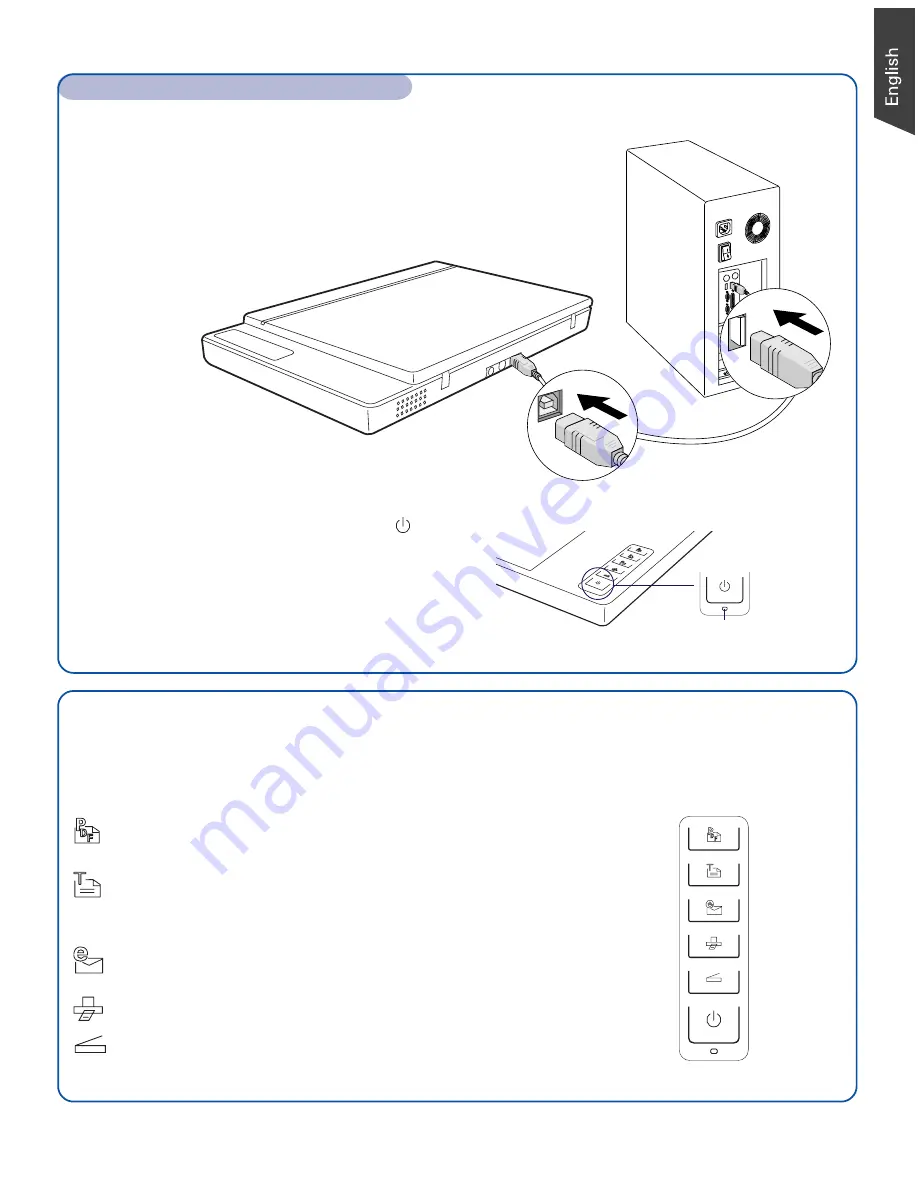
3
To the Hi-Speed USB cable
D.
Connect one end of the cable to your computer.
E.
Connect the other end of the cable to the scanner.
D
E
Step 4: Connect Scanner (cont.)
F.
Press and hold the Power button ( ) on
the right front panel for a while. Once
the scanner is detected by your
system, the LED will brighten, and the
scanner is ready to scan.
Scanner Buttons
The
ScanMaker s460
is equipped with five scanner buttons, providing quick access to the
most frequently used functions. These buttons are
,
OCR
,
,
Copy
, and
Scan
.
PDF:
Scans the image and saves it in the Adobe Acrobat
PDF format.
OCR:
Scans a text document, converts, and saves it in text
file format. Files may be immediately edited if configured in
the MSC utility.
E-mail:
Scans the image and delivers it directly to your e-
mail editor.
Copy:
Scans the image and sends it to your printer.
Scan:
Captures images that can be saved as files or sent to
an image-editing application.
Scan
Copy
OCR
Power
LED








