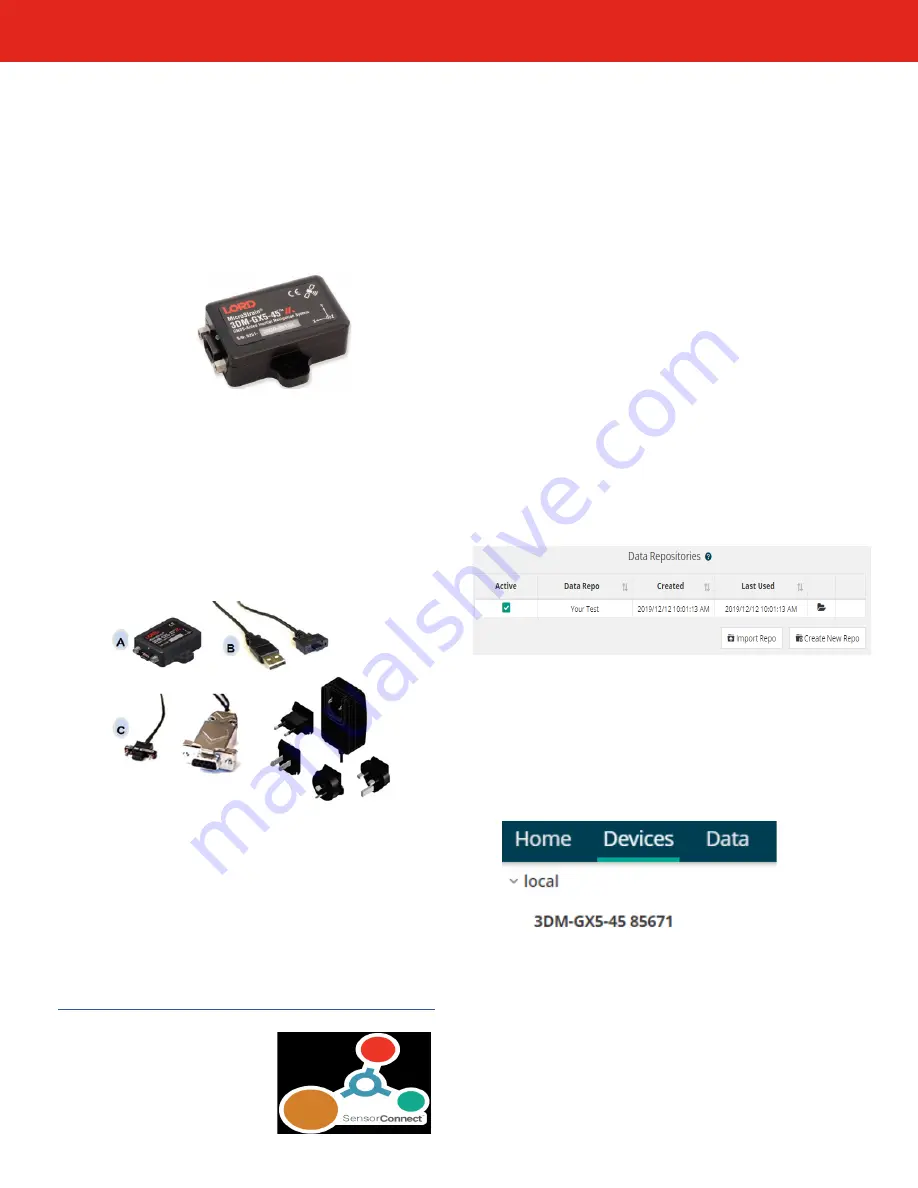
MicroStrain Quick Start Guide: 3DM-GX5-45 GNSS/INS
The 3DM-GX5-45 communicates through a serial
connection and is monitored by a host computer. Sensor
measurements and computed outputs can be viewed and
recorded with SensorConnect software, available as a free
download from the LORD Sensing website. Alternatively,
users can write custom software with the open source data
communication protocol, also available on the site. Data is
time-aligned and available by either polling or continuous
stream.
Step 1:
Download and install the latest SensorConnect™ software:
http://updates.microstrain.com/SensorConnect_12.3.0_x64.msi
The sensor and connectivity kit are purchased separately.
There are two variations of the kit, USB cable (p/n 6212-
3004) and RS232 communications and global power
(p/n 6212-3001).
This guide assumes that you have a
connectivity kit and will download the latest version of
SensorConnect™ software
.
Step 2:
Unpack the sensor and connectivity kit.
Step 3:
Attach the interface cable to the sensor. If you are using the
RS232 version, you must also plug the power supply into the
power jack on the RS232 DB9 connector, and then plug it into
AC power.
Step 4:
Plug the interface cable into the appropriate computer input.
The green LED on the sensor should first blink, then pulse
slowly to indicate it is in the idle mode. Sensors are factory-
set to idle mode.
Step 5:
Start SensorConnect. The first thing you must do is create
a repository file to which you will store settings and data.
Click ‘home’ to bring up this screen:
The 3DM-GX5-45 Global Navitation Satellite
System Inertial Navigation System
is the
smallest and lightest industrial GNSS/INS with an Adaptive
Extended Kalman Filter available. The GX5-45 is an all-in-
one navigation solution, with multi-constellation receiver.
Congratulations on your purchase.
Let’s get started:
Step 6:
If you are using a USB interface, the sensor will initiate
communications with SensorConnect automatically. This is
indicated by a green dot just right of the sensor name. You
will also notice that the green LED on the sensor is blinking
rapidly, indicating active communications.
Click on ‘devices’ to see this on screen:






















