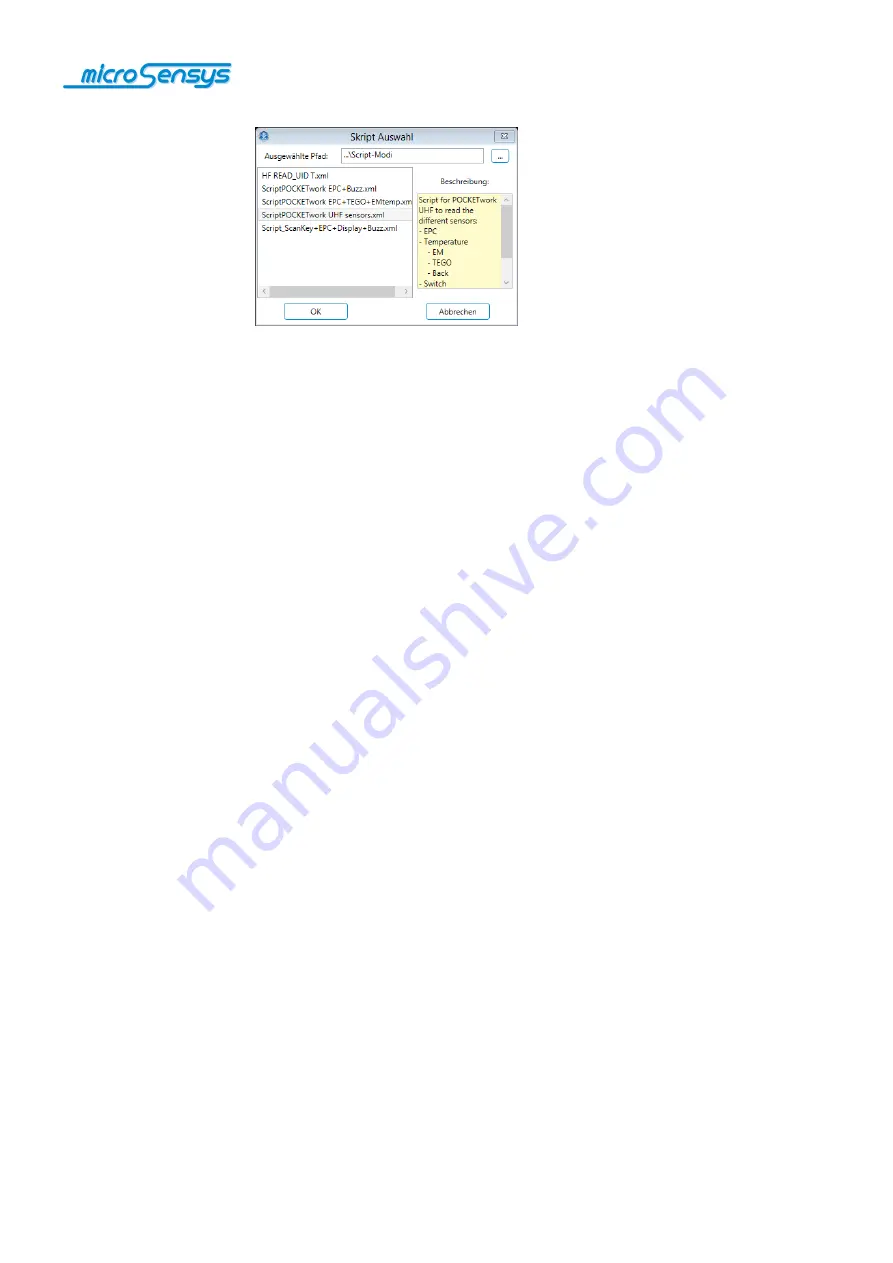
Site 20 of 28
In the next window you can specify the directory in which you saved your
scripts. Then all available scripts are displayed. In the description field a
brief description of the selected script is displayed. Select the desired script
and confirm the selection with "OK". This takes you back to the window
script configuration. Please confirm this with "OK" to load the script to the
device.
When you have completed the above steps, please switch off the
POCKETwork and turn it back on so that the script works properly.
Close the application when the configuration is complete and use from now
on the POCKET with your customised settings.
For further information on the program, see the documentation "iID
®
INTERFACE config tool " which is separately available. There it is also
described how the firmware update can be performed.
iID
®
MPCdataload
W
ith the software MPCdataload you can read the stored data from your
POCKETwork which you have collected in MPC mode.
After starting the software, the main window appears. Here in the
communication window you can see a summary of the general information
about the device. Displayed information includes the Reader ID, the
number of data sets stored on the device and the time of the last reading.









































