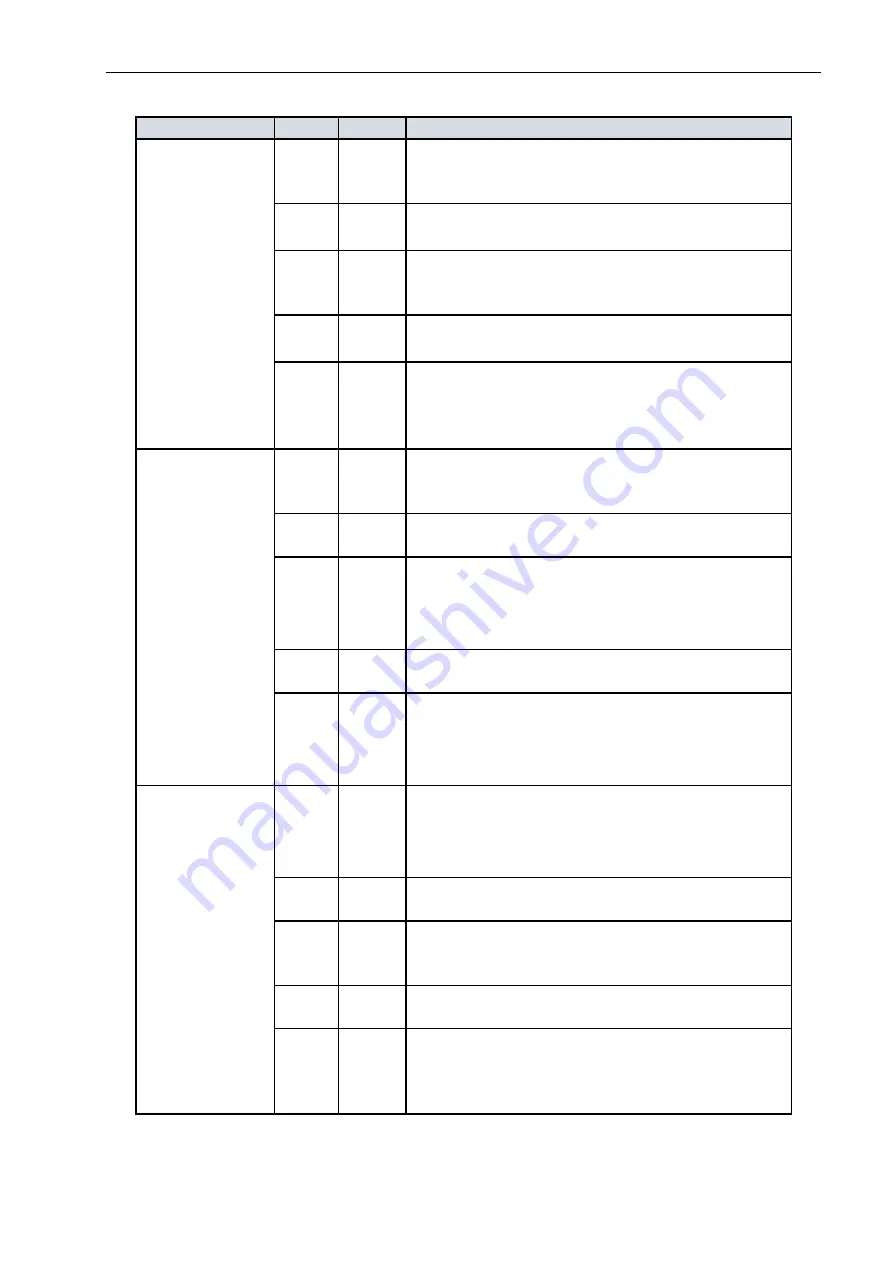
MS400863M – User Manual
Page
6
of
15
©2019_MICROSENS GmbH & Co. KG_Küferstr. 16_59067 Hamm/Germany_www.microsens.com
The following informs about the port LEDs:
LED
Color State
Description
RJ-45 Ports
Green
On
The port is enabled and established a link to
connected device, and the connection speed is
1000 Mbps.
Green Blinking
The port is transmitting/receiving packets, and
the connection speed is 1000 Mbps.
Amber
On
The port is enabled and established a link to
connected device, and the connection speed is
10/100 Mbps.
Amber Blinking
The port is transmitting/receiving packets, and
the connection speed is 10/100 Mbps.
--
Off
The port has no active network cable connected,
or it is not established a link to connected device.
Otherwise, the port may have been disabled
through the switch user interface.
SFP Ports
Green
On
The port is enabled and established a link to
connected device, and the connection speed is
1000 Mbps.
Green Blinking
The port is transmitting/receiving packets, and
the connection speed is 1000 Mbps.
Amber
On
The port is enabled and established a link to
connected device, and the connection speed is
100 Mbps.
Amber Blinking
The port is transmitting/receiving packets, and
the connection speed is 100 Mbps.
--
Off
The port has no active network cable connected,
or it is not established a link to connected device.
Otherwise, the port may have been disabled
through the switch user interface.
SFP+ Ports
Blue
On
The port is enabled and established a link to
connected device, and the connection speed is
10 Gbps.
Blue Blinking
The port is transmitting/receiving packets, and
the connection speed is 10 Gbps.
Green
On
The port is enabled and established a link to
connected device, and the connection speed is
1 Gbps.
Green Blinking
The port is transmitting/receiving packets, and
the connection speed is 1 Gbps.
--
Off
The port has no active network cable connected,
or it is not established a link to connected device.
Otherwise, the port may have been disabled
through the switch user interface.
Table 2: Port LEDs















