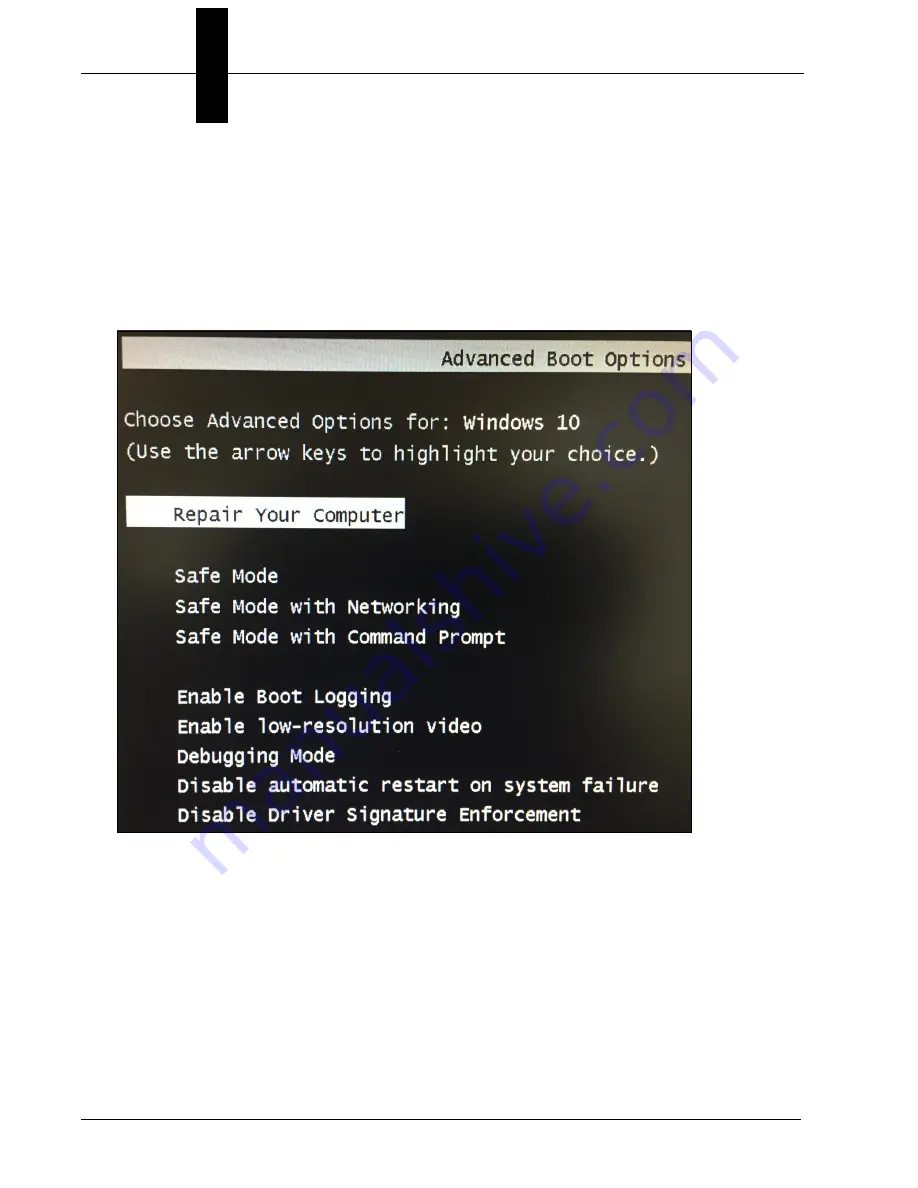
Appendix
G
Operating System Save and Restore
G-10
HAWK MV-4000 Smart Camera Guide
If you can boot to Windows but can't get to startup options from the sign-in screen:
1.
On the sign-in screen, hold the
Shift
key down while you select
Power > Restart
in
the lower-right corner of the screen.
2.
Follow steps 5 and 6 in the
Access Microscan Rescue Utility
section.
If you can't boot to Windows:
1.
During system boot, press
F8
. This starts the
Advanced Boot Options
.
2.
Select
Repair Your Computer
.
3.
Follow steps 5 and 6 in the
Access Microscan Rescue Utility
section.
Содержание HAWK MV-4000
Страница 1: ...HAWK MV 4000 Smart Camera Guide 84 9007433 02 Rev A ...
Страница 9: ...HAWK MV 4000 Smart Camera Guide 1 1 1 Introduction 1 CHAPTER 1 Introduction HAWK MV 4000 Smart Camera ...
Страница 21: ...HAWK MV 4000 Dimensions System Components 2 HAWK MV 4000 Smart Camera Guide 2 7 Standard HAWK MV 4000 Back ...
Страница 22: ...Chapter 2 System Components 2 8 HAWK MV 4000 Smart Camera Guide Standard HAWK MV 4000 Side ...
Страница 23: ...HAWK MV 4000 Dimensions System Components 2 HAWK MV 4000 Smart Camera Guide 2 9 Standard HAWK MV 4000 Base ...
Страница 66: ...Chapter 2 System Components 2 52 HAWK MV 4000 Smart Camera Guide ...
Страница 94: ...Appendix C General Specifications C 14 HAWK MV 4000 Smart Camera Guide ...
Страница 98: ...Appendix D MVMonitor Web Page D 4 HAWK MV 4000 Smart Camera Guide ...
Страница 106: ...Appendix E CloudLink Web HMI E 8 HAWK MV 4000 Smart Camera Guide ...
Страница 114: ...Appendix F Serial Commands F 8 HAWK MV 4000 Smart Camera Guide ...
Страница 134: ...Appendix G Operating System Save and Restore G 20 HAWK MV 4000 Smart Camera Guide ...






























