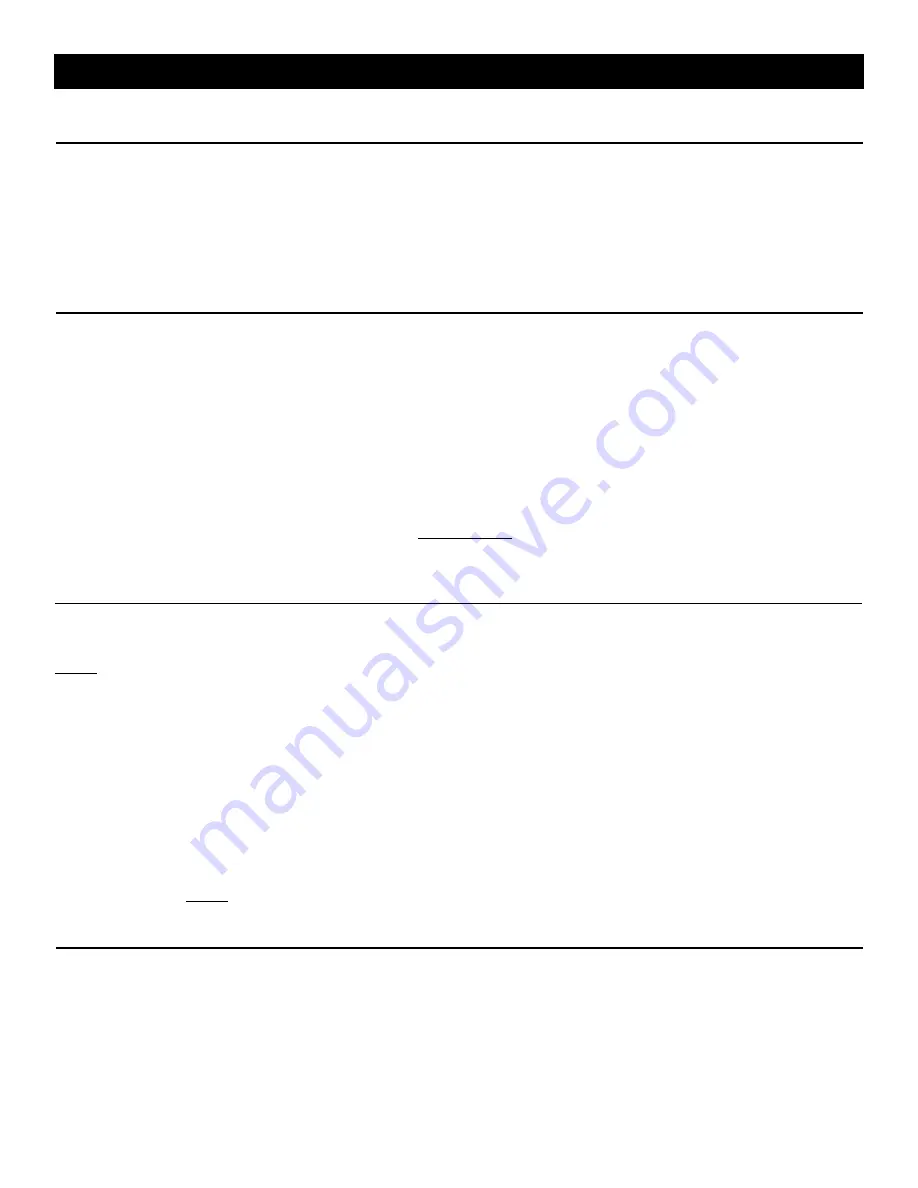
Install the Air Pump
Connect the output fitting (usually brass) of the air pump to the plastic tube marked “Air In” (usually orange) and place the
air pump on the floor or small table. The pump will vibrate and may “wander around” while it is running; make sure it does
not wander across the table and fall to the floor! Plug the air pump power cord into the socket on the rear of the cabinet
labeled “AIR PUMP.”
Note: this equipment operates on 220vAC; do not plug into 110vAC wall outlet.
Tip: The pump makes noise that can be damped by placing it on a piece of foam rubber, which will also keep it from
wandering around. Do not enclose the pump in a sound-proof box; it needs ventilation to keep from overheating.
Install the Water Pump
Connect the outlet of the water pump to the tubing marked “Water in” and place the pump inside a 5 gallon bucket
containing about 3 gallons of distilled water that you can purchase at your local grocery store. Secure the power cord in
such a way that a minimum amount of wire (and especially any factory-spliced wire connection) is not submerged in
water. Place the return water tube (marked “Water Out”) inside the bucket so that the open end is below the surface of
the water; in that way, once air is purged from the system, no air can flow back into the cooling lines and cause the
system to lose its “prime.” Secure the tubing so that it does not move from its ideal position as just described. It’s also a
good idea to cover the bucket to reduce evaporation; cut a small slot in the cover to clear the tubes and power cord. Plug
the water pump power cord into the socket on the rear of the cabinet labeled “WATER PUMP.” Note: this equipment
operates on 220vAC; do not plug into 110vAC wall outlet. When power is turned on (later), the pump should pick up the
water and circulate it through the system. You can verify that the water is circulating by momentarily lifting the end of the
return tubing out of the water and visually checking for flow. If the water does not circulate after several seconds, check
the connection of the tubing to the pump for leakage.
IMPORTANT: You may also have to gently lift the pump out of
the water and set it back in to “prime” the pump for proper water flow, which is critical to the life of the laser tube.
Connect the Main Power
Attach the included ground wire between the machine cabinet and a solid electrical ground, such as a metal water pipe or
ground circuit in the electric supply socket box.
NOW:
Make sure the master ON-OFF switch is set to OFF. Then plug the main power cord into the socket located on the
right side of the cabinet. Note that the other end of this cord is to be plugged into a 220vAC power source. The cord has
an unusual plug that will remind you of this requirement. If your shop is equipped only with 110vAC outlets, then we
suggest the use of a separate transformer to convert to 220vAC. See the Micro-Mark web site for such a device.*
Cycle the Lighting switch and verify that the internal lamp is turning on and off. (Yes...even with the master switch set to OFF).
Turn on the main power switch located on the control panel and confirm that the air pump, water pump and exhaust fan
are running. The carriage may index itself (move) to the left-rear corner of the main chamber…the 0,0 (zero-zero)
position. This is normal. If it doesn’t move to that location, do not worry; we’ll index it later.
If the water is not circulating back to the bucket, gently lift the water pump out of the water for a second or two, and it
should then start to flow.
Now, shut off the main power.
*The power source
MUST
be GFI protected.
Connect to your Personal Computer
Use the provided cable to connect a USB port on your computer to the USB port located on the right side of the machine
in the rectangular hole near the power cord connection. Note: The USB cable should be arranged so that the end closer
to the ferrite choke (that cylindrical object surrounding the cable at one point) is plugged into the laser cutter. Be careful to
orient the USB plug properly; that is, do not force it into the socket located on the printed circuit board. If it does not enter
the socket easily, rotate it 180 degrees and try again.
This completes the hardware set up.
Please proceed to the LaserKnife 2525 Software Set-Up Instructions.
Hardware Set Up Instructions (continued)
5

















