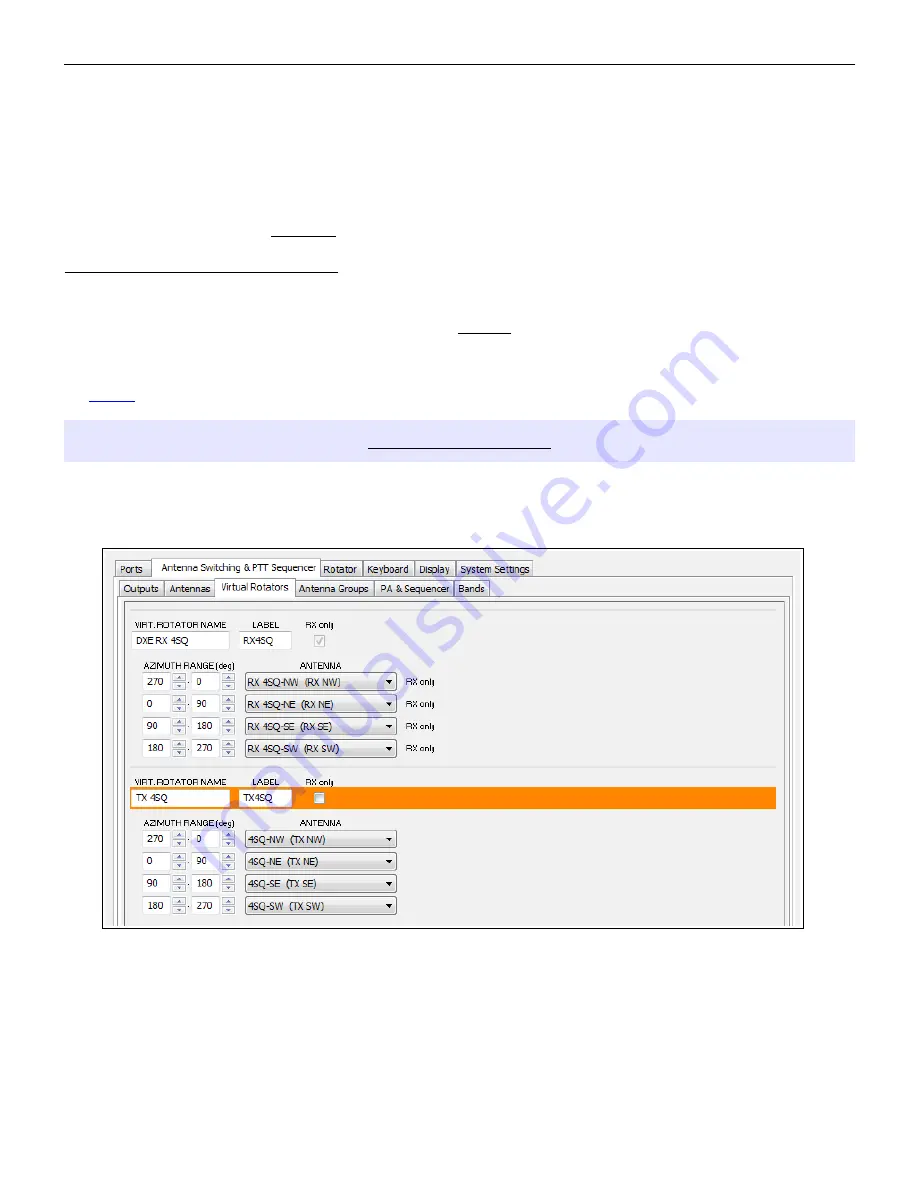
micro
HAM ©
2016
All rights reserved
Due to software issues with early versions of the SteppIR transceiver interface controller, it is not possible to
always keep Station Master and the SteppIR controller in sync if changes are made using the SteppIR local
controls. If you make changes using the SteppIR controller, it will be necessary to “undo” the function (¾, wave, bi-
dir, 180, band change, etc.) on the SteppIR controller. If the SteppIR controller is connected and communicating
with Router, the version number of the transceiver interface is displayed next to the serial port functions settings.
All SteppIR functions are also available on a PS/2 keypad attached to Station Master. Using the keypad allows
manual control while keeping Station Master and SteppIR in sync.
Station Master
Does Not
support some antennas using the SDA-100 controller.
Connecting a UltraBeam controller:
Station Master's SERIAL port must be connected with the UltraBeam Serial using a straigth DB9M/DB9M cable.
Only three wires are necessary, pin 2 to pin 2, pin 3 to pin 3 and pin 5 to pin 5 but it is important to add jumper
(short) between pins 4 and 8 on UltraBeam cable end.
Do Not
connect to any other pin; doing so will cause the
UltraBeam Controller to operate improperly. Baud rate in Router MUST be set to
19200
bps, other speeds will not
connect controller. There are no special settings in controller menu required.
NOTE:
Station Master can control only ONE SteppIR or UltraBeam antenna.
VIRTUAL ROTATORS
A unique feature of Station Master is the ability to combine several fixed antennas in a “virtual rotator.” This allows
automatic direction selection under application control just as if the group of fixed antennas was single antenna turned
by a conventional rotator. The virtual rotator function can also be used to control a “Four Square” or similar phased
array.
The number of virtual rotators is not limited; a new Virtual Rotator (VR) can be added by
Add
button or a virtual rotor
can be deleted by selecting it (orange background) and clicking the
Remove
button.
When a new VR is added, Router automatically adds first antenna from the Antennas list to the VR. Another antennas
can be added or removed by selecting an antenna line inside VR and clicking the Add/Remove button.
The order of antennas can be changed with Up/Down buttons.
31
















































