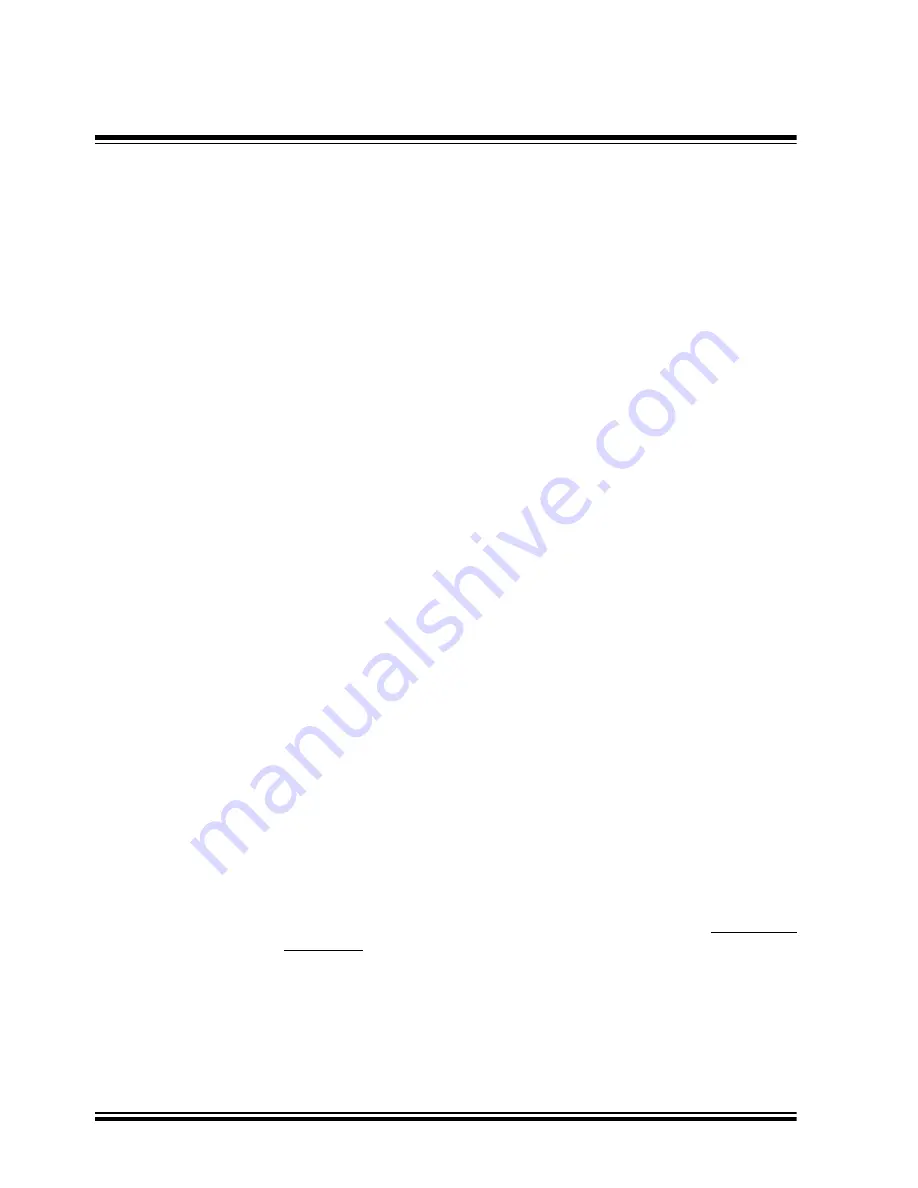
MPLAB
®
ICE User’s Guide
DS51159B-page 136
2001 Microchip Technology Inc.
Then, navigate to the "Advanced" (Hewlett Packard) or communications
menu until you find the port configuration settings. One setting should indicate
Auto, Yes, or No to indicate whether the LPT port is being automatically
configured by the plug-and-play operating system, through the BIOS, or is
disabled. If you feel that something is overriding your existing setup, you may
want to select Yes (Enabled) to make sure that the setting you make in the
BIOS settings screen will have effect.
The mode selection is usually near the above configuration setting. Usually,
phrases such as "compatible mode", "bi-directional mode," "EPP mode," or
"ECP modes" are available. Depending on the manufacturer, any or all of
these settings may work with MPLAB ICE. Certain implementations of specific
settings may not work, so it may be necessary to return to these settings later.
Look for instructions on how to change the settings. Usually you press a
function key repeatedly to scroll through the possible values, then exit the
menu. Be sure to note which function key to use to save your choices, and
avoid pressing any function keys that restore all settings to their defaults.
When you exit the BIOS setup, your PC will continue booting.
Refer to your PC’s operating guide or your local system administrator for help
if you are uncomfortable retrieving your PC’s BIOS settings or are unable to
retrieve them.
8.4.2
Checking Operating System Settings
After checking your PC’s BIOS settings, check the operating system’s
knowledge of the parallel ports attached to your PC. In Windows 95, select
Settings, Control Panel from the Start menu. Double-click the System icon.
Click the Device Manager tab, and expand the port settings by clicking the
plus sign next to the ports, if necessary. You should find that the number of
ports listed here are the same as is known to the BIOS. If there aren’t as many
ports here as are listed under the BIOS, you may need to add ports to the
system. Double-click the Add New Hardware icon of the Control Panel (refer
to your operating system’s documentation).
Refer to your PC’s operating system documentation or your local system
administrator for help if you are unable or uncomfortable retrieving your PC’s
system settings.
8.4.3
Configuring MPLAB ICE
In order to identify whether a parallel port is configured appropriately for
MPLAB ICE, you will want to use the MPLAB ICE Verify routines (Tools>Verify
MPLAB ICE). Errors reported using this technique may indicate a failed
component, but certain interpretations can be drawn that may indicate the
need to reconfigure the parallel port.
After noting the characteristics of the parallel port, you will want to make sure
that MPLAB ICE is connected and communicating with the PC. After following
the procedures for installing MPLAB, select Options>Development Mode and
configure the MPLAB ICE.
Содержание MPLAB ICE
Страница 1: ...2001 Microchip Technology Inc DS51159C MPLAB ICE EMULATOR USER S GUIDE M...
Страница 8: ...MPLAB ICE User s Guide DS51159B page viii 2001 Microchip Technology Inc...
Страница 18: ...MPLAB ICE User s Guide DS51159B page 18 2001 Microchip Technology Inc NOTES...
Страница 36: ...MPLAB ICE User s Guide DS51159B page 36 2001 Microchip Technology Inc NOTES...
Страница 58: ...MPLAB ICE User s Guide DS51159B page 58 2001 Microchip Technology Inc NOTES...
Страница 80: ...MPLAB ICE User s Guide DS51159B page 80 2001 Microchip Technology Inc NOTES...
Страница 126: ...MPLAB ICE User s Guide DS51159B page 126 2001 Microchip Technology Inc NOTES...
Страница 129: ...2001 Microchip Technology Inc DS51159B page 129 Verification Figure 7 3 Verify MPLAB ICE Run Mode Tests...
Страница 140: ...MPLAB ICE User s Guide DS51159B page 140 2001 Microchip Technology Inc NOTES...
Страница 158: ...MPLAB ICE User s Guide DS51159B page 158 2001 Microchip Technology Inc NOTES...
Страница 189: ...2001 Microchip Technology Inc DS51159B page 189 Index NOTES...
Страница 190: ...MPLAB ICE User s Guide DS51159B page 190 2001 Microchip Technology Inc NOTES...
Страница 191: ...2001 Microchip Technology Inc DS51159B page 191 Index NOTES...






























