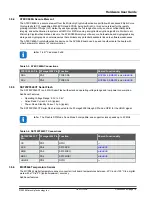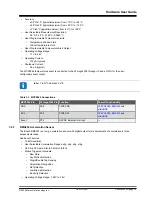2.
Getting Started
2.1
Quick Start
Demo Application
Out of the box, the AVR-BLE board comes programmed with the
used to demonstrate a number of the board features using the LightBlue
®
.
1.
Download the LightBlue
®
app for
or
.
2.
Power the board through a Micro-USB cable or CR2032 battery.
3.
Open the LightBlue
®
app and select the AVR-BLE peripheral.
4.
Use the custom interface to explore the board.
Info:
The AVR-BLE will show up in the LightBlue
®
app as AVR-BLE_xxxx, where xxxx are the last two
bytes of the RN4870 BLE module’s Bluetooth MAC address. This makes it possible to distinguish between
multiple AVR-BLE boards.
Communication between the demo application and the LightBlue
®
app is done by using a protocol based on ASCII
packets. Refer to the protocol chapter on the
page for a list of commands with examples,
as well as the full source code for the project.
Development Requirements
MPLAB
®
X IDE:
•
•
Compiler v2.10 or later
For help with installation, view the
.
Build an Application
View the default source code that is pre-loaded onto the development board. Explore, modify, and build off this
source code to create a custom application.
1.
View the source code at the
2.
Read through the README.md to get more information on how to expand the solution.
3.
Download the project from GitHub and open it in the latest version of MPLAB
®
X IDE.
4.
Connect a USB cable (Standard-A to Micro-B or Micro-AB) between the Windows, Mac or Linux device, and
the debug USB port on the AVR-BLE. The board will be identified in the kit window in MPLAB
®
X IDE.
5.
Explore, modify, and build off the source code.
6.
Make and program the device. Select the PKoB nano serial number as the debug tool when prompted.
Driver Installation
When the board is connected to the computer for the first time, the operating system will perform a driver software
installation. The driver file supports both 32- and 64-bit versions of Microsoft
®
Windows
®
XP, Windows Vista
®
,
Windows 7, Windows 8, and Windows 10. The drivers for the board are included with Atmel Studio/Microchip
MPLAB
®
X IDE.
Kit Window
Once the board is powered, the green status LED will be lit and Atmel Studio/Microchip MPLAB
®
X IDE will auto-
detect which boards are connected. Atmel Studio/Microchip MPLAB
®
X IDE will present relevant information like data
sheets and board documentation. The ATmega3208 device on the AVR-BLE board is programmed and debugged by
the on-board debugger, and therefore, no external programmer or debugger tool is required.
Getting Started
©
2020 Microchip Technology Inc.
User Guide
DS50002956A-page 6