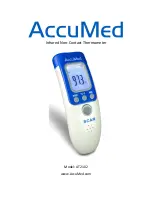10
©2021 Micro-Air Corp
July 1, 2021, revision 1.8
Settings Screen
1.
Day/Night mode. Day mode (shown above) will dim the display down to the screen saver set
point after 30 seconds. Night mode (moon icon) will turn off the back light after 30 seconds. The
display will brighten again once the touch screen is pressed. See (7) to set brightness.
2.
The DIP switches icon is used to configure the modes available in the thermostat. It must be
used when installing the thermostat to set the available heat sources. See
3.
WIFI is used to view your WIFI settings and MAC address. Changes to the WIFI connection must
be made using the smart device application.
4.
Temperature adjustment is used to adjust the inside temperature with an offset. This will only
apply to zone 1.
5.
Schedule is used to change the set point automatically at a pre-determined time. See
6.
Bluetooth is used to reset the Bluetooth password. This password is saved from your account
password. Only one account at a time may access the thermostat. Reset the password whenever
you change your account password.
7.
Brightness settings allow dimming the normal brightness and setting the screen saver
brightness.
8.
The back icon will return the display to the operating screen.
9.
Reset all will reset the thermostat to factory settings including all set points, schedule events,
and other settings.
10.
The QR code will bring you to the Micro-Air EasyTouch page when selected using a QR
compatible phone app. Below the QR code is the serial number for the thermostat and the
firmware revision for the thermostat. Firmware updates can be checked for in the smart device
application.