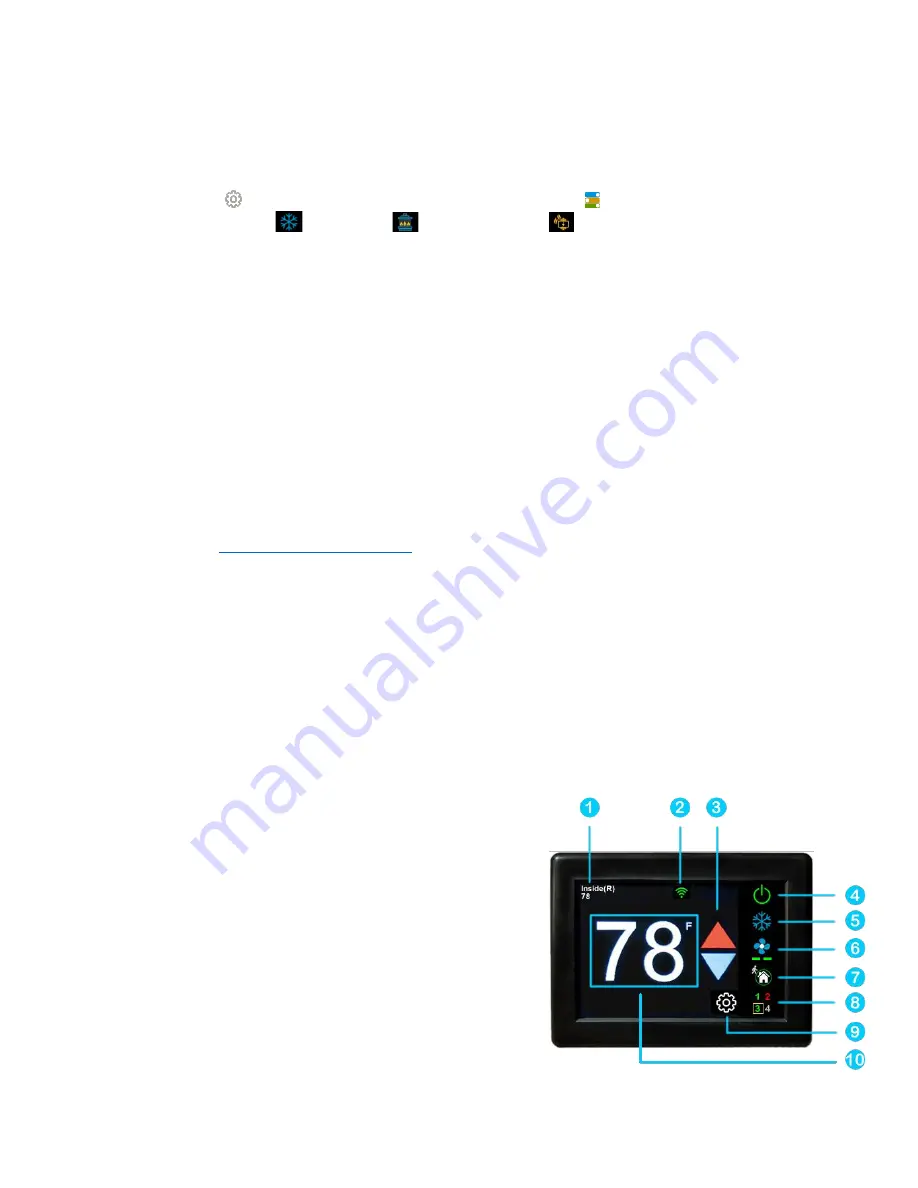
6
©2021 Micro-Air Corp
July 1, 2021, revision 1.8
Initial setup instructions
Setting the available modes
It is necessary to set up the available modes prior to operating your thermostat. Press the
settings button
on the main screen. Select the available modes
button on the settings
screen. Select cooling,
Gas heat,
or electric heat
by pressing the icon. The red
circle with a line through it will disappear indicating the mode is available. Available modes must match
your original thermostat
’
s available modes. Use the zone button to set them appropriately for each
available zone.
Special model compatibility
There is text in the available modes
screen that reads “Normal” as shipped from Micro
-Air.
Pressing this text, changes the operating modes to different options to support specific thermostats.
Option A must be selected when replacing a thermostat with a model number of 9330-333.
These mode
ls feature fan speed control of the roof fans in heating modes. Press the “Normal” text in
the available modes screen to change the option to “
Option A
”
when replacing this thermostat. Please
note these systems used different control boards for this feature.
Option B must be selected when replacing a thermostat with model number 9430-334. Press the
“Normal” text in the available modes screen to change the text to “Option B” when replacing this
thermostat. See
for more information on these systems.
Connecting remotely
This thermostat may be operated remotely using either Bluetooth or WIFI. Apps may be loaded
from the Google Play store or Apple App store. The first time the app is opened, it will ask to create an
account. A WIFI connection on your smart device is necessary for this step. Create your account and
follow the prompts to connect your thermostat.
If a second user is going to use the thermostat remotely, they can use the same account and
password as the first user. Each thermostat can only be assigned to a single account.
Operating the thermostat
Main screen
1.
Inside temperature shows the ambient temperature of
the room.
2.
WIFI indicator shows the state of the WIFI connection.
Green indicates WIFI is connected properly, Red
indicates connection to router only, bars indicate signal
strength, and no symbol indicates no connection.
3.
Raise and lower the temperature set point using the
red and blue arrows.
4.
Use the power button to turn the system on or off.
Button is red for off and green for on.

































