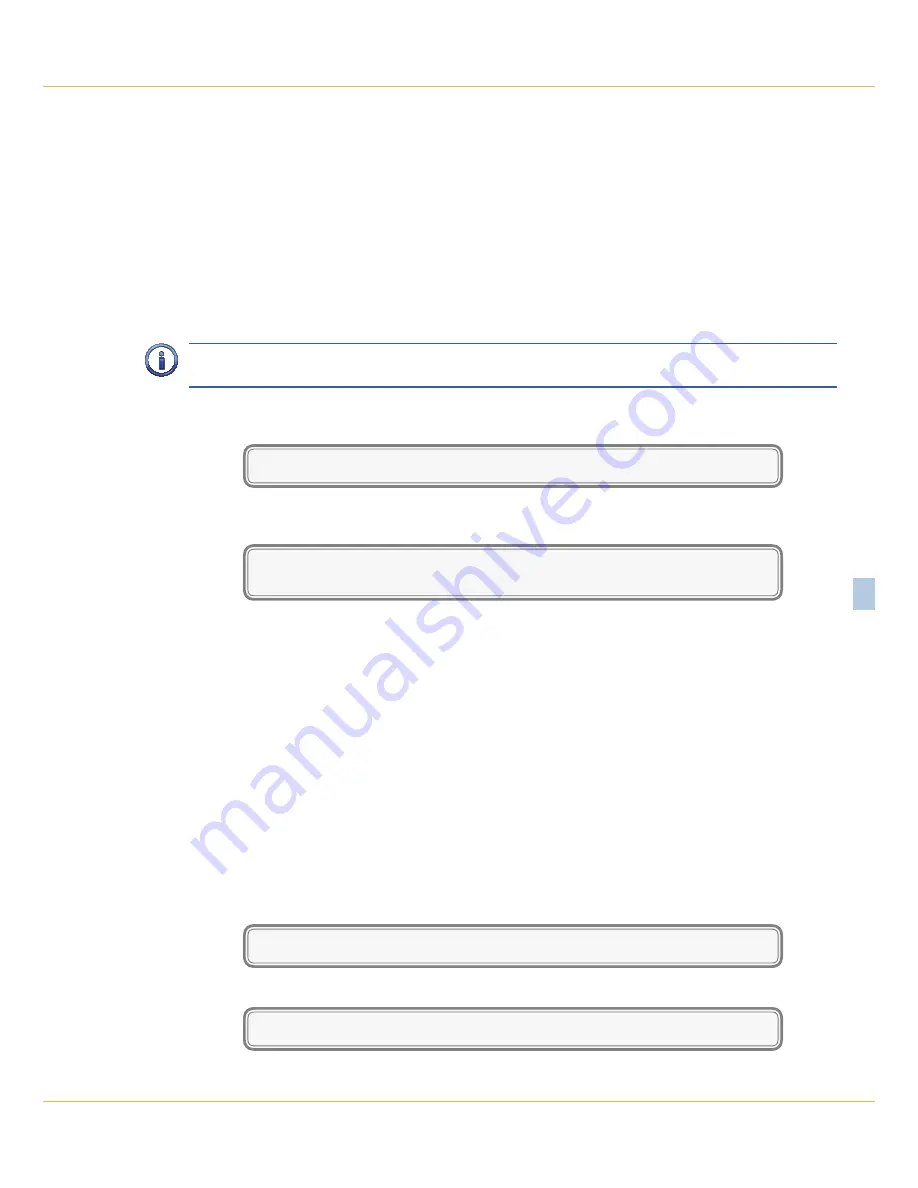
C
hapter
3 – S
etUp
S
etUp
p
roCeDUre
35
M
icro
‑A
ide
3
U
pLoaD
S
etUp
D
ata
(U) ‑ r
eStoring
the
D
atabaSe
Before the Setup Database can be restored to the logger it must have been previously saved. Refer to
the procedure entitled
“Download Setup Data (D) ‑ Saving the Database” on page 34
. The PC and
communications program must be properly configured before the Setup Database can be restored. The
following list describes the correct configuration.
•
Transfer protocol: Xmodem.
•
Connection: If the logger’s Terminal Port is being used select Direct connect‑Com1 or Direct connect‑
Com2 (whichever is available). If the modem is being used the host modem must be logged‑on with
the logger.
•
Baud rate: as required by the Terminal Port and set to 8‑N‑1 (does not apply when connected via the
USB Device Port or modem).
The failure to select the proper transfer protocol (i.e., Xmodem) is the most common mistake made in this
procedure.
To restore the Setup Database to the logger from a PC file select the Upload Setup Data command. The
following message will be displayed.
Are you SURE you want to upload new Setup Data from PC to VDL?
No Yes
Select No to abort the upload. Select Yes to proceed. If the user elects to proceed with the upload the
following message will be displayed.
Receiving Setup Data via XMODEM... (Ctrl-X to stop)
CCCCC
The sequence of C characters indicates the logger is waiting for the Xmodem file.
The steps necessary to complete the upload depend upon which communications application is being
used. The following example describes the HyperTerminal method. HyperTerminal 7.0 was used in the
following procedure. Other versions of this program may be slightly different. However, the fundamental
approach will remain valid.
h
yper
t
erMinaL
1. With the mouse, click on the Transfers command, then the Send File... command. The Send File dialog
box will open. Verify that the Xmodem protocol is selected.
2.
Select the correct disk drive, folder and filename (e.g., setup_10.bin). If the various settings are cor
‑
rect click the Send button.
3. An information box will automatically open. It will indicate the progress of the transfer. After a few
seconds (depending upon the Baud rate) the information box will close automatically to indicate a
successful transfer.
After the successful completion of the transfer the VDL will issue the following message.
Upload completed
Press any key to continue
The following message will be issued if the file is not promptly sent after initiating the upload.
Transfer error
Press any key to continue
The user can then make a second attempt by selecting the Upload Setup Data command again.
Содержание CWR-24E
Страница 2: ......
Страница 14: ...VDL S7 300 User Manual 6 Micro Aide 1 User Notes ...
Страница 22: ...VDL S7 300 User Manual 14 Micro Aide 2 User Notes ...
Страница 96: ...VDL S7 300 User Manual 88 Micro Aide A User Notes ...
Страница 98: ...VDL S7 300 User Manual 90 Micro Aide B User Notes ...
Страница 106: ...VDL S7 300 User Manual 98 Micro Aide C User Notes ...






























