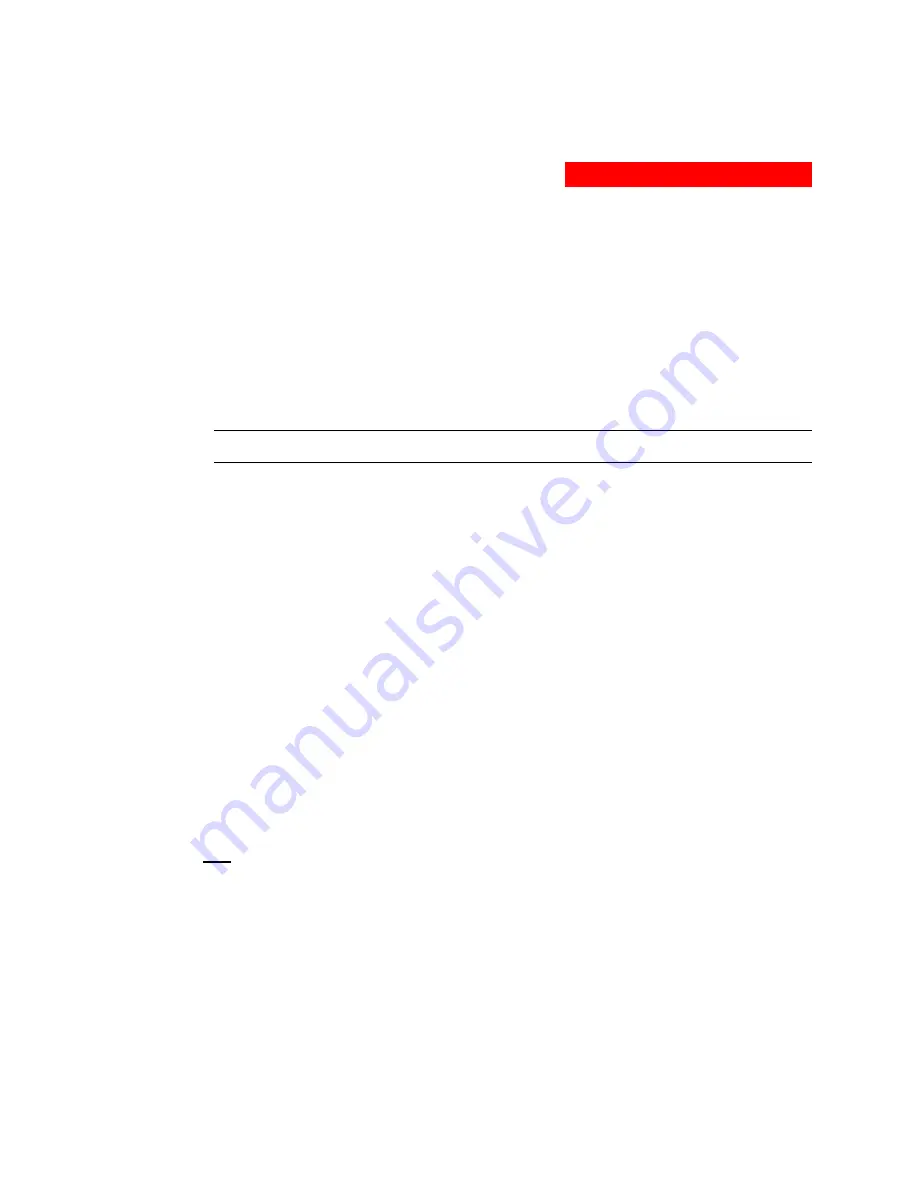
3. Operations
Changing a user’s access privilege level:
The Switched PDU has four defined access privilege levels; Admin, User, On-Only and View-Only:
•
Admin:
Full-access for all configuration, control (On, Off, Reboot), status and pass through.
•
User:
Partial-access for control (On, Off, Reboot), status and pass through of assigned
outlets, groups and serial ports.
•
On-Only:
Partial-access for control (On), status and pass through of assigned outlets, groups
and serial ports.
•
View-Only:
Partial-access for status and pass through of assigned outlets, groups and serial
ports.
The administrator may also grant administrative privileges to other user accounts allowing the Switched PDU to have
more than one administrative-level user.
NOTE: You cannot remove administrative privileges from the Admn user unless another user has already been
given administrative access level privileges created.
Click on the
Edit
link in the Action column for the associated user.
On the subsequent User Edit page, select
Admin
,
User, On-only
or
View-only
from the Access Level
drop-down menu and press
Apply
.
Granting or removing Environmental Monitoring viewing privileges:
Click on the
Edit
link in the Action column for the associated user.
On the subsequent User Edit page, select
Yes
or
No
from the Environmental Monitoring drop-down menu and
press
Apply
.
Adding and Deleting outlet access:
Click on the
Outlets
link in the Access column for the associated user.
On the subsequent User Outlets page, select or deselect outlets to be accessed by the user and press
Apply
.
Adding and Deleting group access:
Click on the
Groups
link in the Access column for the associated user.
On the subsequent User Groups page, select or deselect group to be accessed by the user and press
Apply
.
Adding and Deleting serial port access:
Click on the
Ports
link in the Access column for the associated user.
On the subsequent User Ports page, select or deselect ports to be accessed by the user and press
Apply
.
FTP
The FTP configuration page is used for setup and maintenance of all settings required to perform an FTP
firmware upload. See page 57, Uploading Firmware for more information on uploading firmware.
Setting the FTP Host IP Address:
Enter the IP address in the Host IP Address field and press
Apply
.
Setting the FTP username:
Enter the FTP server username in the Username field, and press
Apply
.
Setting the FTP password:
Enter the FTP server password in the Password field, and press
Apply
.
Setting the filepath:
Enter the path of the file to be uploaded in the Directory field, and press
Apply
.
301-0399-4 Rev A. - Page 19











































