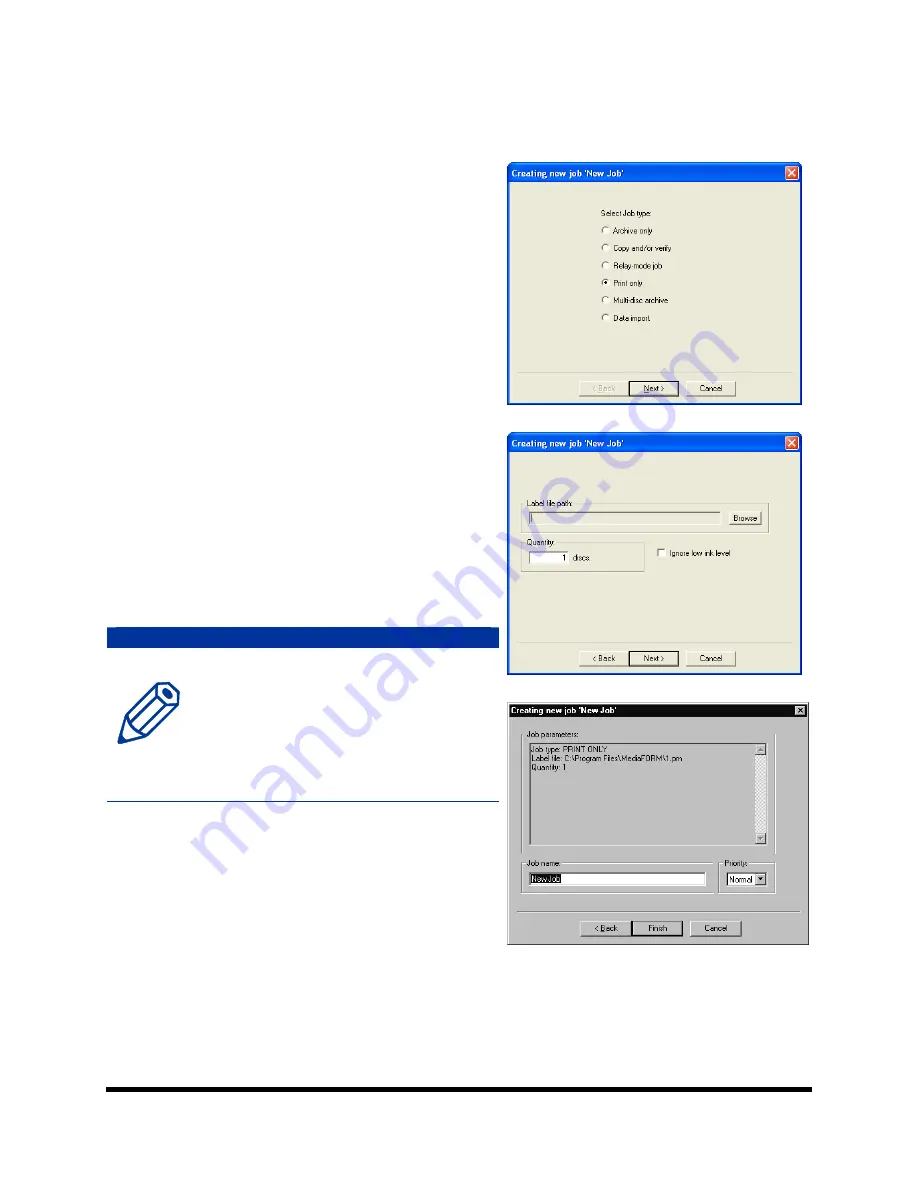
Page 46
Print only job
Print only job allows you print discs without first duplicating them.
1.
On the Job Manager TAB,
click
the
New
button to the right of the Queued jobs area to
start a new job. Select the
Print only
button
as seen in
(fig. 1)
.
2.
Click
Next
.
3.
Click
Browse
and locate the label file that
you would like to use, either a .PRN, an
Adobe Acrobat .PDF, or SureThing .STD
file. See the appendices of this manual for
tips on working with these files.
4.
Enter a quantity of discs for the job.
Optionally you may choose to ignore low ink
level
A note about “Ignore Low Ink Level”
Competitive systems continue to attempt to
print even when cartridges have run out,
resulting in ruined discs. PicoJet equipped
Scribe systems will stop at 4% remaining
ensuring you will not waste discs.
Optionally you can choose to ignore this
safeguard to glean the last few discs out of
a cartridge.
9.
When you are satisfied with your selections,
click the ‘Next’ button. The job confirmation
dialog will be displayed (fig 3).
10.
Click on the ‘Finish’ button to launch your
job.
(fig. 1)
(fig. 2)
(fig 3)






























