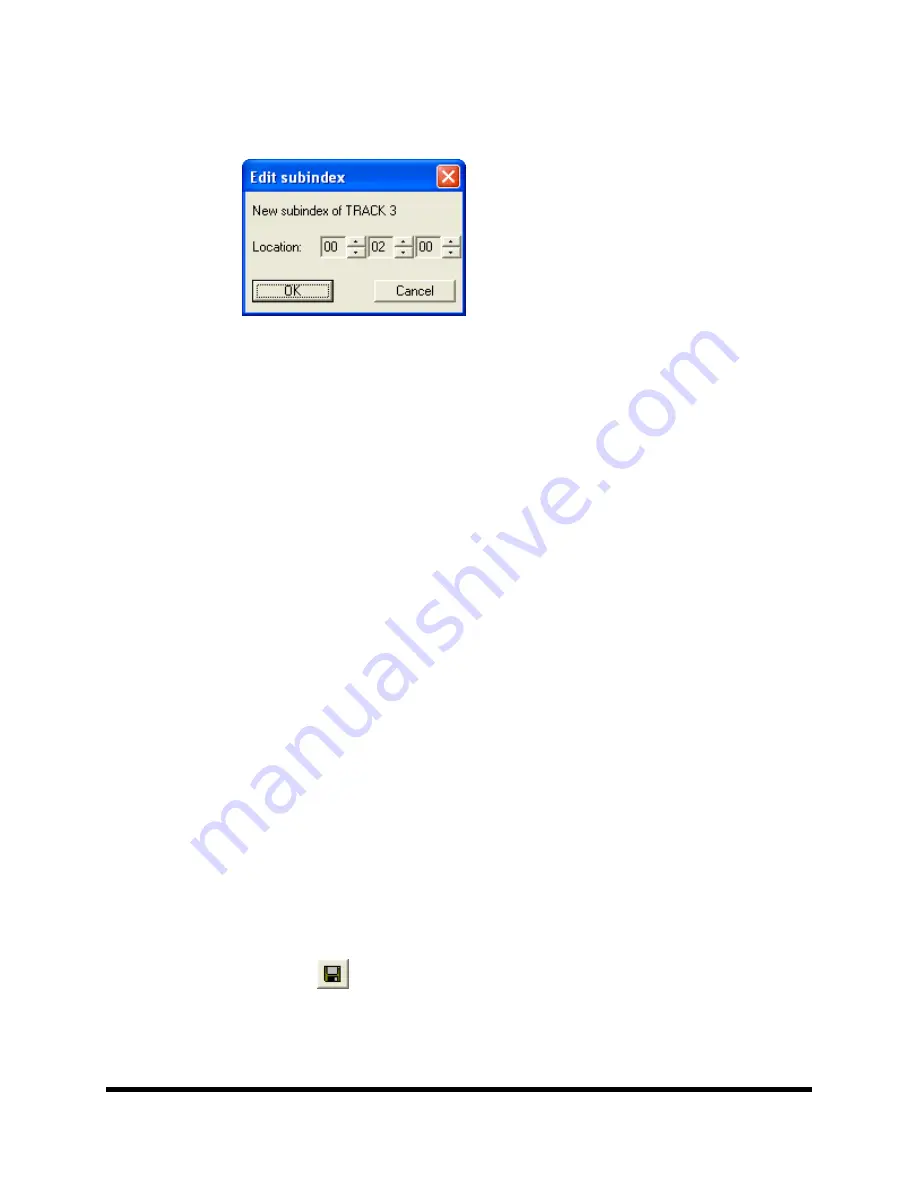
Page 33
•
Click
on the desired track to highlight it, then right click subindex 01 in
the subindex column and then
click
the
Insert
button. The screen will
now read:
•
Click
the up and down indicators to specify the location of the subindex
(minutes, seconds, frames).
•
Click
the
OK
button.
To edit subindexes:
•
Right
click
the subindex you wish to edit in the lower right.
•
Click
the edit button.
•
Click
the up and down indicators to specify the new location of the
subindex (minutes, seconds, frames).
•
Click
the
OK
button.
To remove subindexes:
•
Right
click
the subindex you wish to remove in the lower right pane.
•
Select
Delete
or
•
Drag the subindex over the trashcan in the bottom right of the
Audio
tab
and release the mouse button.
•
Click
the
Yes
button.
Saving the Current Audio Disc Image
Once an audio disc image has been created it must be saved before it can be
used by the Scribe as an audio source for recording. Disc images are saved
as script files (with an “ISC” extension).Image Scripts may be easily edited
later while physical images cannot and must be regenerated.
To save an audio disc image script file:
•
Click
the
Save
button on the toolbar. The screen will now read:






























