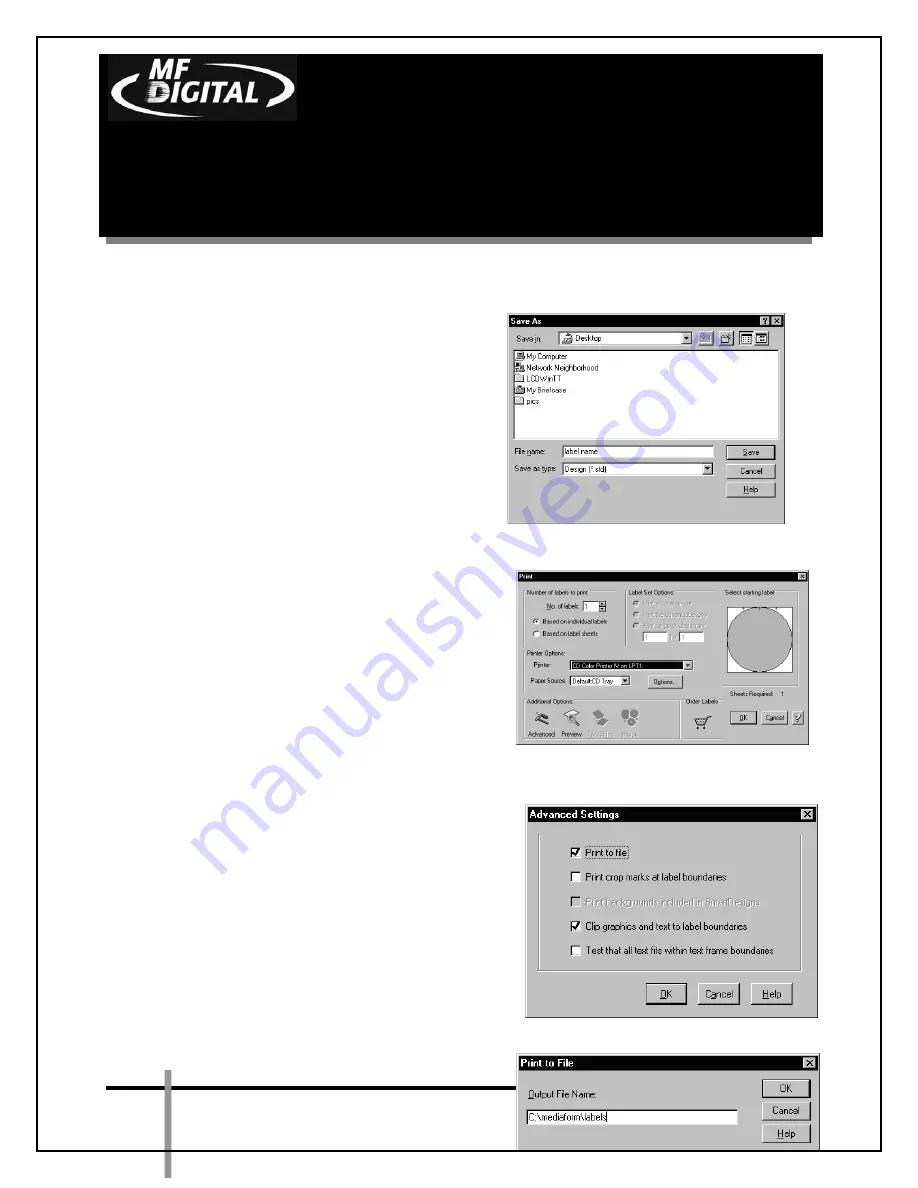
CD-3706/P
Operator’s
Guide
Document Revision: 030501.1
Scribe EC Standalone Series
Operator’s Guide
Document Revision: 011804
Page 47
Creating .prn Files (Inkjet Printer)
Create a .prn by printing the document
to a file instead of routing it directly to
a printer. You will be prompted to
specify the filename and location. This
puts the document in a format that the
Scribe EC Standalone can use for
printing. Follow the instructions below
to create a .prn.
•
When a label file is saved in
Sure
Thing
it is given a .std extension.
This format is not usable by the
Scribe EC Standalone. You will
however want to save your label as
a .std for future editing
(fig. A)
.
•
To create a .prn you must use the
feature after you have created
your label.
•
Select the
Inkjet
printer
(fig. B)
•
Click
Advanced (fig. B)
•
Click
Print to file
(fig. C)
•
Click
OK
•
Type in the full path to the Labels
folder that you will use as your
default label folder, and print the
file to this folder
(fig. D)
•
Click OK
•
After creating PRN file, you must
give your PRN file the name 1.prn
and burn this file to a CD.
Note:
A .prn file cannot be edited. It contains
information to create the image, and the
settings of the particular printer.
If any of
the settings of the printer are changed, a
new .prn file must be generated.
(fig. A)
(fig. B)
(fig. C)
(fig. D)






























