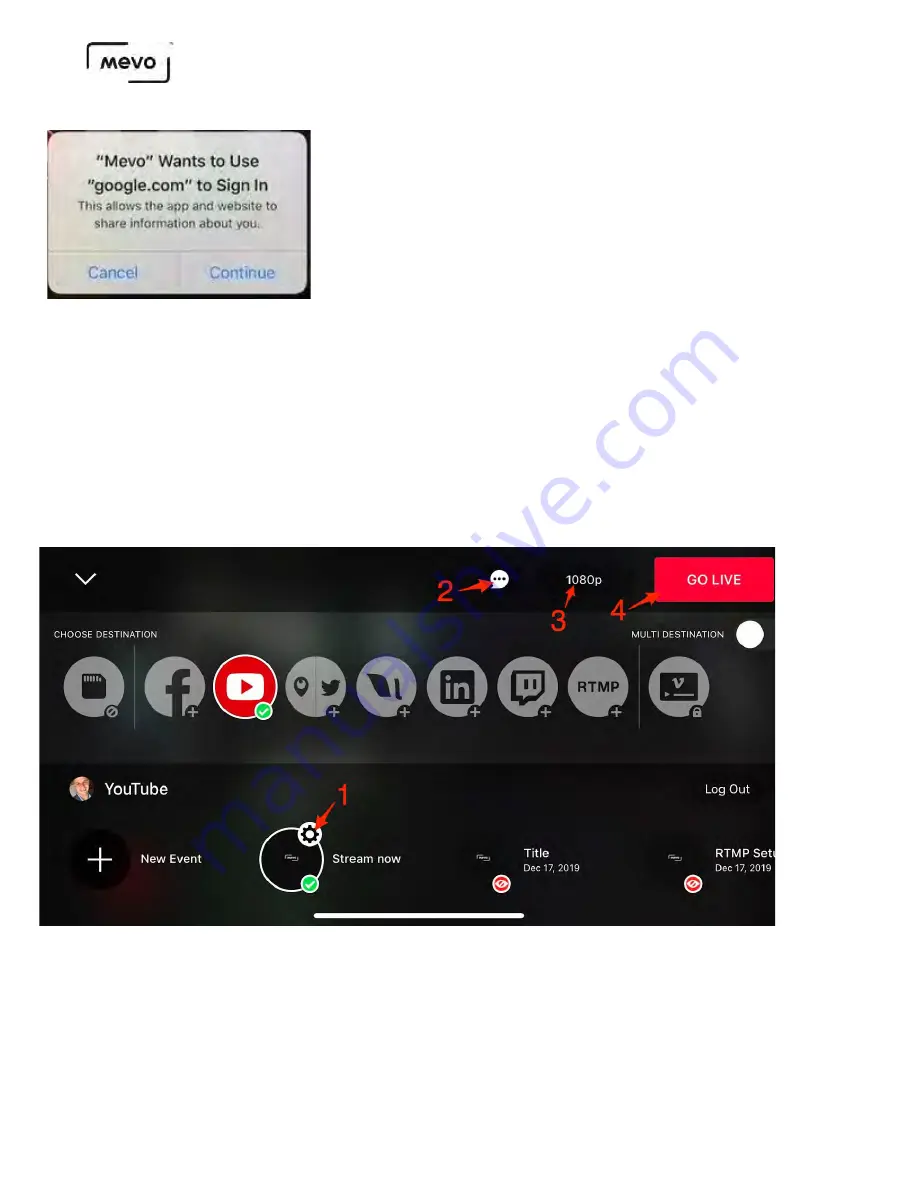
The screen shown below will open. On the bottom, you can either create a new event on your YouTube
channel directly from the Mevo app, select Stream Now to stream directly to your channel page rather
than a pre-configured event page on your YouTube account, or select a pre-existing event on YouTube;
swipe left along the bottom of the screen to see more events.
1. Tap the gearwheel to open another screen where you can toggle YouTube chat on and off; you can also
log out here. Choose your audience setting and event date and time. Give your stream a title.
2. You can also toggle chat on and off here.
3. Choose your streaming quality up to 1080p.
4.
When you are ready to start your stream, tap Go Live.
Mevo Start User Manual
Page 72
Содержание A30103A
Страница 1: ...MEVO START USER MANUAL Model A30103A...
Страница 4: ...About Mevo Start Mevo Start User Manual Page 4...
Страница 14: ...Mevo Start User Manual Page 14...
Страница 16: ...Out of the Box Mevo Start User Manual Page 16...
Страница 29: ...Getting Started Mevo Start User Manual Page 29...
Страница 35: ...Mevo Start User Manual Page 35...
Страница 67: ...Mevo Start User Manual Page 67...
Страница 85: ...Audio Setup Mevo Start User Manual Page 85...
Страница 99: ...Mevo Start User Manual Page 99...
Страница 100: ...Navigating the Mevo App Mevo Start User Manual Page 100...
Страница 121: ...Mevo Start User Manual Page 121...
Страница 122: ...Graphics Overlays Mevo Start User Manual Page 122...
Страница 137: ...Mevo Start User Manual Page 137...
Страница 154: ...Mevo Start User Manual Page 154...
Страница 162: ...Edit the overlay as needed When you are done tap the checkmark on the right side Mevo Start User Manual Page 162...
Страница 164: ...Mevo Start User Manual Page 164...
Страница 167: ...Your graphics list will appear Select the first overlay you wish to show by tapping it Mevo Start User Manual Page 167...






























