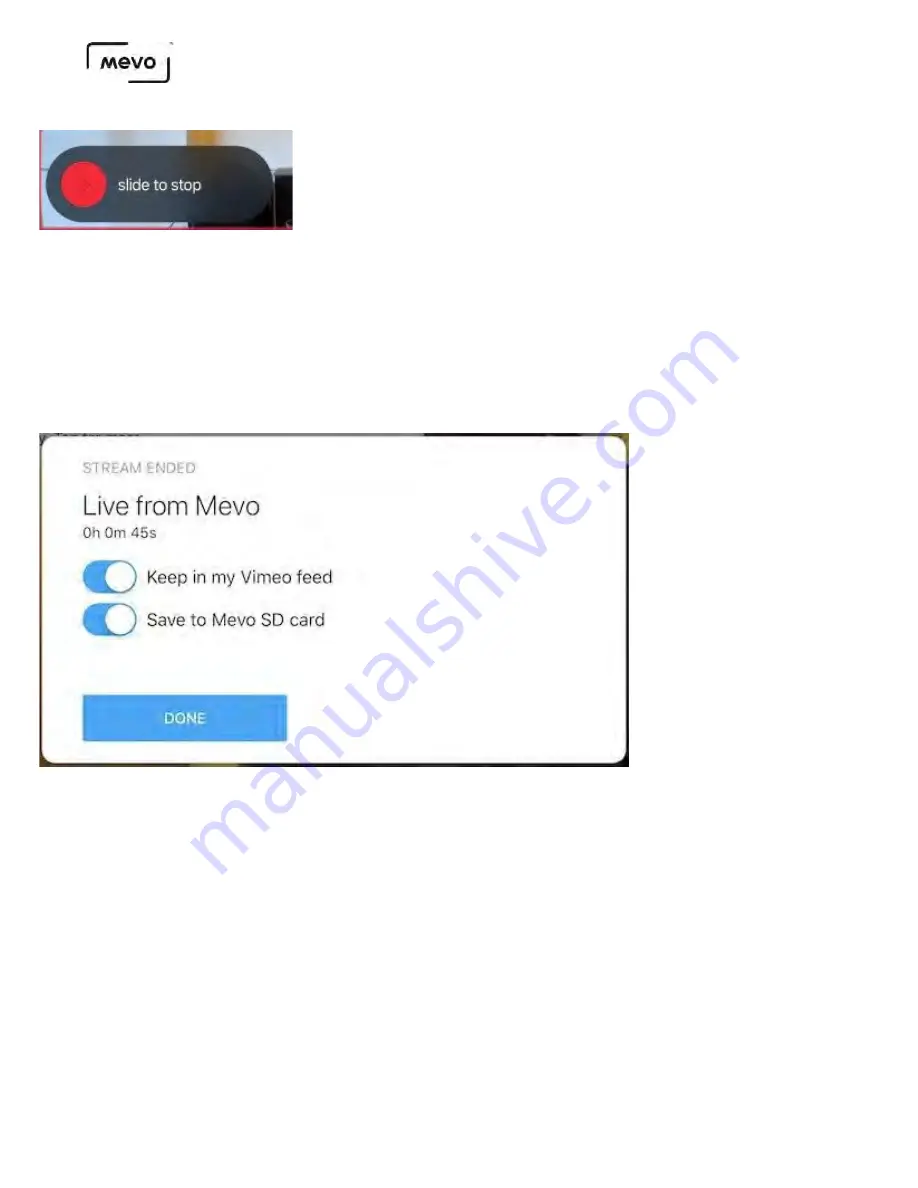
To end your stream, tap the small red dot, then slide the larger red dot to the right.
By default, "Keep in my Vimeo feed" will be toggled on; this will save the VOD to your Vimeo account. If
you do not wish to save the VOD to your account, you may toggle this switch off.
If you have a microSD card inside your camera, "Save to Mevo SD card" will be toggled on by default
indicating that a recording will save to your card; this is strongly recommended. If you do not wish to
keep a recording of your stream to your microSD, you may toggle this off.
When you have selected your save options, tap Done to return to the live edit view
Mevo Start User Manual
Page 60
Содержание A30103A
Страница 1: ...MEVO START USER MANUAL Model A30103A...
Страница 4: ...About Mevo Start Mevo Start User Manual Page 4...
Страница 14: ...Mevo Start User Manual Page 14...
Страница 16: ...Out of the Box Mevo Start User Manual Page 16...
Страница 29: ...Getting Started Mevo Start User Manual Page 29...
Страница 35: ...Mevo Start User Manual Page 35...
Страница 67: ...Mevo Start User Manual Page 67...
Страница 85: ...Audio Setup Mevo Start User Manual Page 85...
Страница 99: ...Mevo Start User Manual Page 99...
Страница 100: ...Navigating the Mevo App Mevo Start User Manual Page 100...
Страница 121: ...Mevo Start User Manual Page 121...
Страница 122: ...Graphics Overlays Mevo Start User Manual Page 122...
Страница 137: ...Mevo Start User Manual Page 137...
Страница 154: ...Mevo Start User Manual Page 154...
Страница 162: ...Edit the overlay as needed When you are done tap the checkmark on the right side Mevo Start User Manual Page 162...
Страница 164: ...Mevo Start User Manual Page 164...
Страница 167: ...Your graphics list will appear Select the first overlay you wish to show by tapping it Mevo Start User Manual Page 167...






























