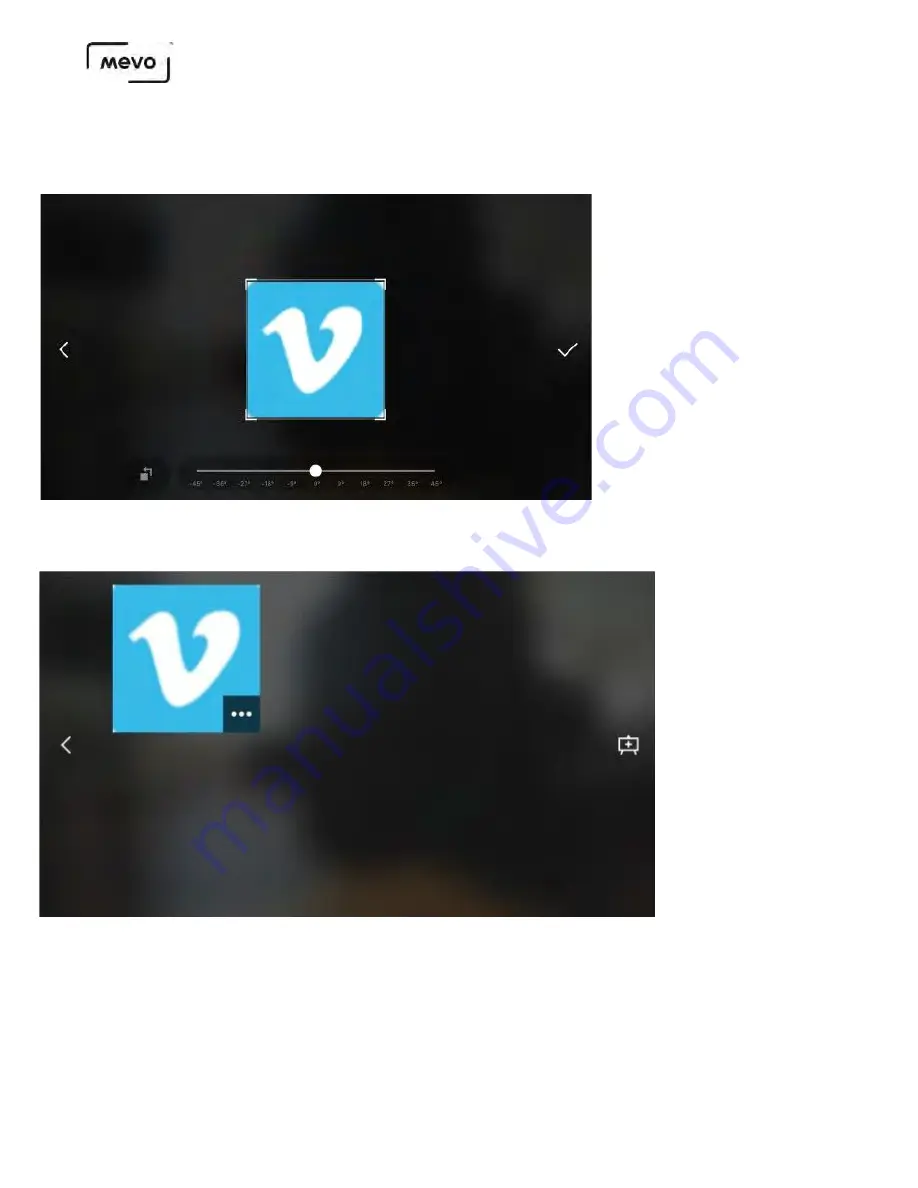
Overlays cannot be edited. Make sure you are satisfied with your corner bug's appearance before tapping
the checkmark.
The corner bug will appear in the overlay list screen and upload to your microSD card to be stored.
Tap the bug to add it to the preview screen.
The bug will appear in the overlays screen. You can move it to the opposite corner by tapping the image
icon on the other side (1). Otherwise, tap the checkmark in the bottom right corner to confirm
overlaying it into your output (2).
Mevo Start User Manual
Page 134
Содержание A30103A
Страница 1: ...MEVO START USER MANUAL Model A30103A...
Страница 4: ...About Mevo Start Mevo Start User Manual Page 4...
Страница 14: ...Mevo Start User Manual Page 14...
Страница 16: ...Out of the Box Mevo Start User Manual Page 16...
Страница 29: ...Getting Started Mevo Start User Manual Page 29...
Страница 35: ...Mevo Start User Manual Page 35...
Страница 67: ...Mevo Start User Manual Page 67...
Страница 85: ...Audio Setup Mevo Start User Manual Page 85...
Страница 99: ...Mevo Start User Manual Page 99...
Страница 100: ...Navigating the Mevo App Mevo Start User Manual Page 100...
Страница 121: ...Mevo Start User Manual Page 121...
Страница 122: ...Graphics Overlays Mevo Start User Manual Page 122...
Страница 137: ...Mevo Start User Manual Page 137...
Страница 154: ...Mevo Start User Manual Page 154...
Страница 162: ...Edit the overlay as needed When you are done tap the checkmark on the right side Mevo Start User Manual Page 162...
Страница 164: ...Mevo Start User Manual Page 164...
Страница 167: ...Your graphics list will appear Select the first overlay you wish to show by tapping it Mevo Start User Manual Page 167...
















































