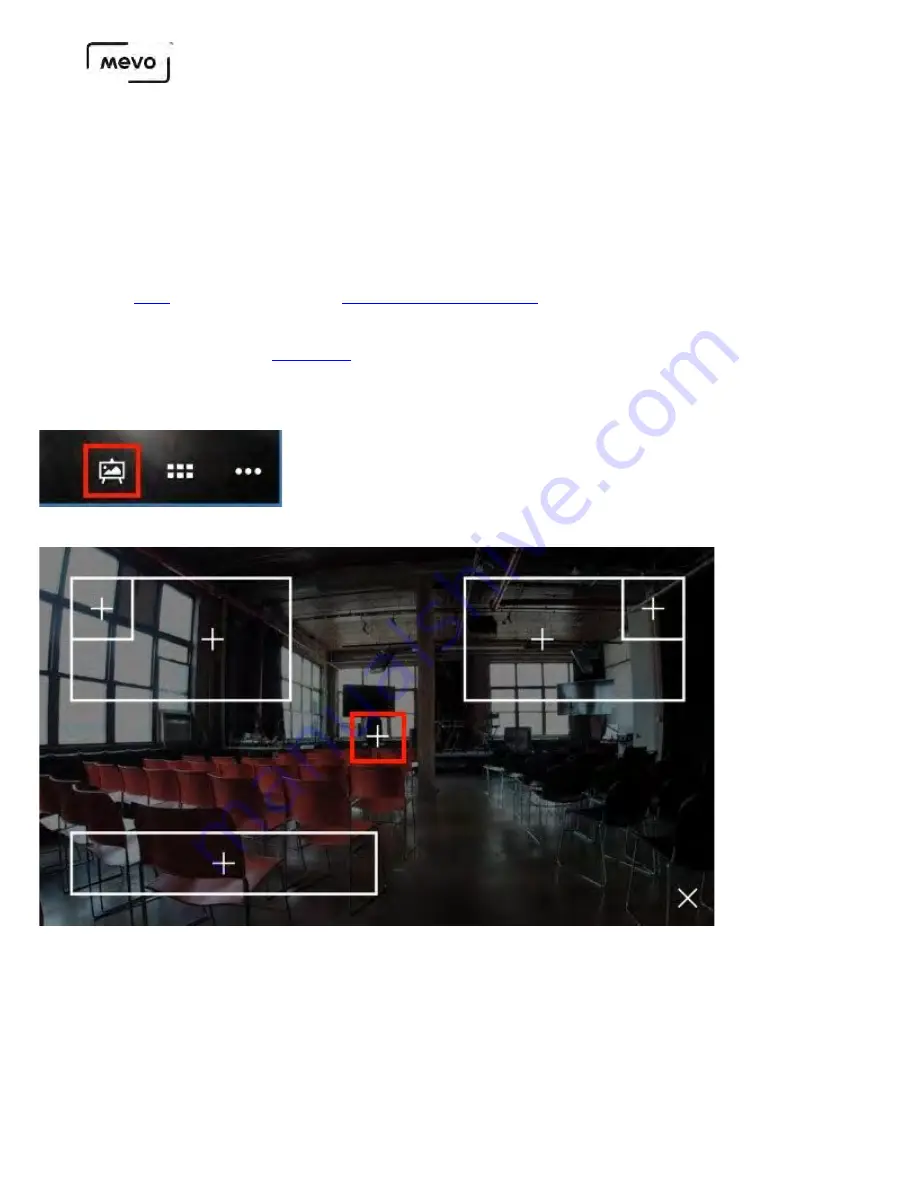
Create a Full Screen Graphics Overlay
You can create a full-screen graphics overlay with the Mevo. These graphics take over the entire screen
and are ideal for pre- and post-event slates or slides during a presentation.
To access this feature, you must have a Vimeo Producer or Vimeo Premium plan; learn how to subscribe
. You will also need a
inserted into your Mevo camera.
First, be sure you are running
In the live edit view, tap the graphics overlay icon in the bottom right corner.
Tap the + in the middle of the screen.
Design your full-screen graphic. You can have a solid color with text or tap the camera icon to choose a
background image from your device's camera roll.
Mevo Start User Manual
Page 144
Содержание A30103A
Страница 1: ...MEVO START USER MANUAL Model A30103A...
Страница 4: ...About Mevo Start Mevo Start User Manual Page 4...
Страница 14: ...Mevo Start User Manual Page 14...
Страница 16: ...Out of the Box Mevo Start User Manual Page 16...
Страница 29: ...Getting Started Mevo Start User Manual Page 29...
Страница 35: ...Mevo Start User Manual Page 35...
Страница 67: ...Mevo Start User Manual Page 67...
Страница 85: ...Audio Setup Mevo Start User Manual Page 85...
Страница 99: ...Mevo Start User Manual Page 99...
Страница 100: ...Navigating the Mevo App Mevo Start User Manual Page 100...
Страница 121: ...Mevo Start User Manual Page 121...
Страница 122: ...Graphics Overlays Mevo Start User Manual Page 122...
Страница 137: ...Mevo Start User Manual Page 137...
Страница 154: ...Mevo Start User Manual Page 154...
Страница 162: ...Edit the overlay as needed When you are done tap the checkmark on the right side Mevo Start User Manual Page 162...
Страница 164: ...Mevo Start User Manual Page 164...
Страница 167: ...Your graphics list will appear Select the first overlay you wish to show by tapping it Mevo Start User Manual Page 167...






























