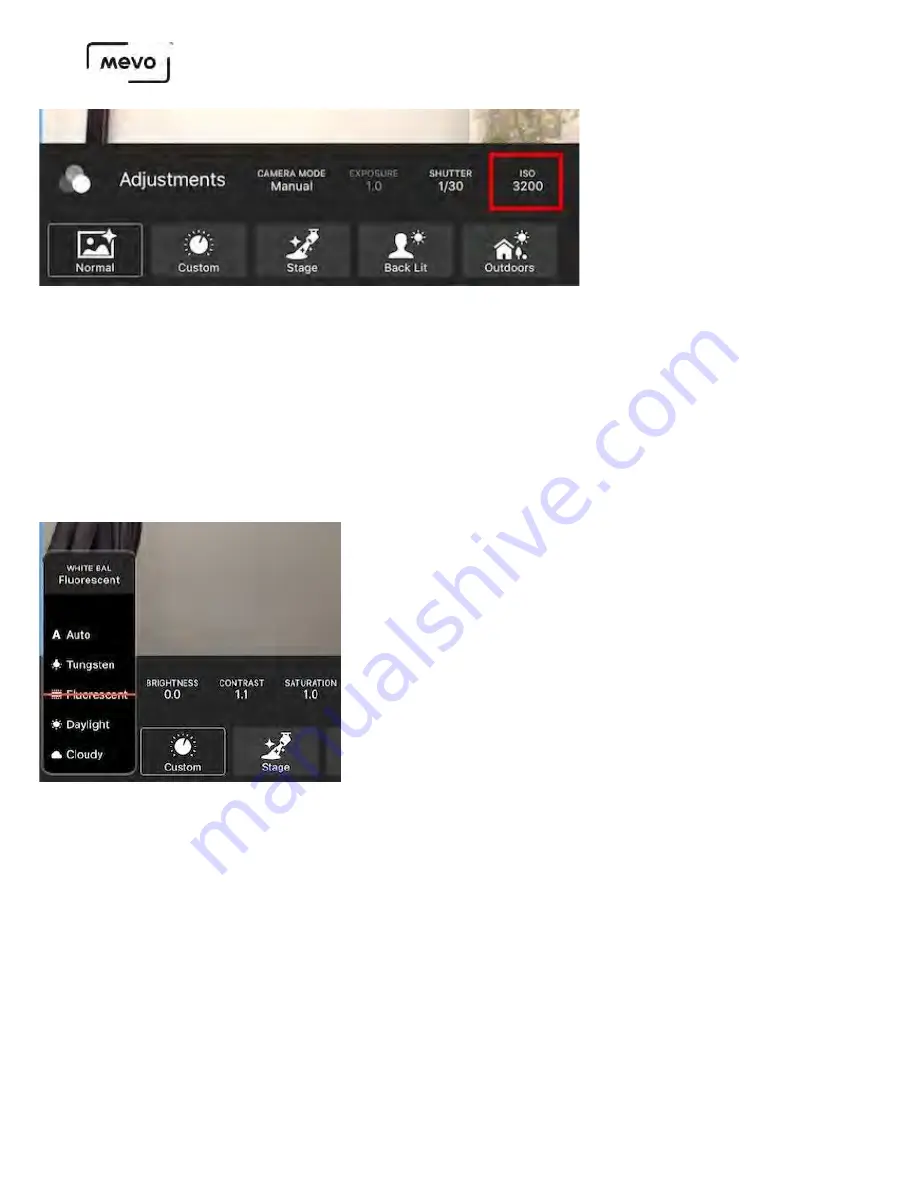
White Balance
White balance can be found to the left of the ISO setting. This generally refers to the color balance in
the image; in other words, the camera determines what in the image is white, and adjusts the other
colors accordingly. Mevo can auto-white balance your shot or you can manually choose from a few
preset environments.
Tap the White Balance setting to open the menu and scroll down to choose your setting. Mevo will
take about one second after selecting an option to adjust the image so you can see what your picture
looks like after.
Brightness, Contrast, Saturation
Brightness, contrast, and saturation are adjustments best made to your shot after you've established
your Shutter speed and ISO settings.
Tap the desired setting and scroll up or down to choose an option; Mevo will adjust the image based
on your selection.
Mevo Start User Manual
Page 111
Содержание A30103A
Страница 1: ...MEVO START USER MANUAL Model A30103A...
Страница 4: ...About Mevo Start Mevo Start User Manual Page 4...
Страница 14: ...Mevo Start User Manual Page 14...
Страница 16: ...Out of the Box Mevo Start User Manual Page 16...
Страница 29: ...Getting Started Mevo Start User Manual Page 29...
Страница 35: ...Mevo Start User Manual Page 35...
Страница 67: ...Mevo Start User Manual Page 67...
Страница 85: ...Audio Setup Mevo Start User Manual Page 85...
Страница 99: ...Mevo Start User Manual Page 99...
Страница 100: ...Navigating the Mevo App Mevo Start User Manual Page 100...
Страница 121: ...Mevo Start User Manual Page 121...
Страница 122: ...Graphics Overlays Mevo Start User Manual Page 122...
Страница 137: ...Mevo Start User Manual Page 137...
Страница 154: ...Mevo Start User Manual Page 154...
Страница 162: ...Edit the overlay as needed When you are done tap the checkmark on the right side Mevo Start User Manual Page 162...
Страница 164: ...Mevo Start User Manual Page 164...
Страница 167: ...Your graphics list will appear Select the first overlay you wish to show by tapping it Mevo Start User Manual Page 167...
















































