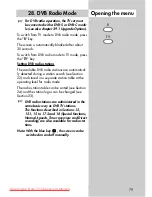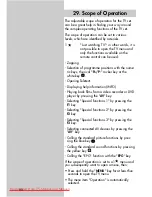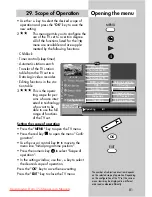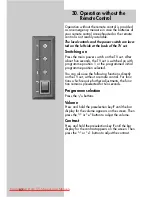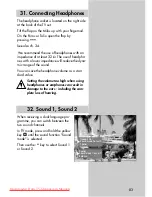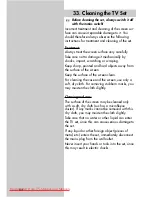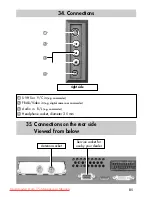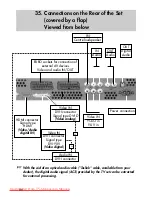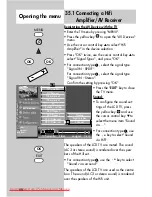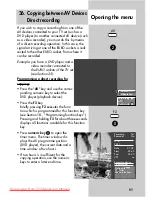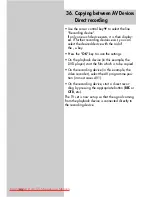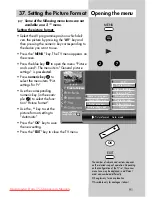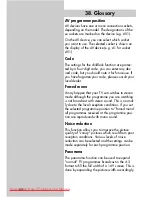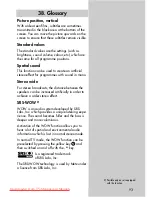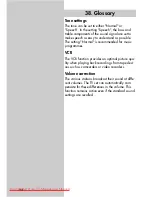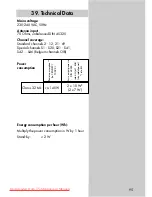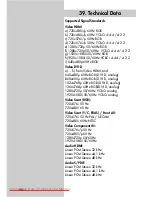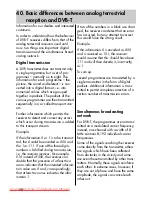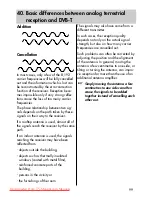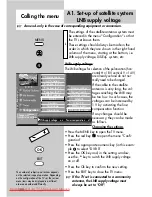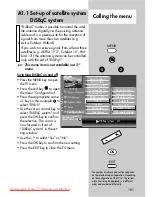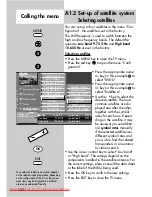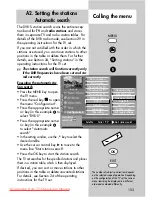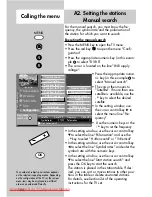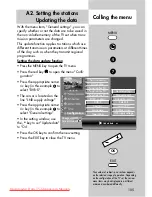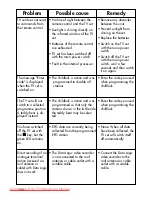92
38. Glossary
AV programme position
AV devices have one or more connection sockets,
depending on the model. The designations of the-
se sockets are marked on the device (e.g. AV1).
On the AV device, you can select which socket
you want to use. The selected socket is shown on
the display of the AV device (e.g. A1 for socket
AV1).
Code
The settings for the childlock function are protec-
ted by a four-digit code: you can enter any des-
ired code, but you should note it for future use. If
you have forgotten your code, please consult your
local dealer.
Forced mono
It may happen that your TV set switches to stereo
mode although the programme you are watching
is not broadcast with stereo sound. This is normal-
ly due to the local reception conditions. If you set
the selected programme position to "forced mono"
all programmes received at this programme posi-
tion are reproduced with mono sound.
Noise reduction
This function allows you to improve the picture
quality of "snowy" pictures which result from poor
reception conditions. Various levels of noise
reduction can be selected and the settings can be
made separately for each programme position.
Panorama
The panorama function can be used to expand
"normal" TV programmes broadcast in the 4:3
format to fill the full width of a 16:9 screen. This is
done by expanding the picture width accordingly.
607 47 2042.A1 Clarus GB 04.12.2007 9:59 Uhr Seite 92
Downloaded From TV-Manual.com Manuals