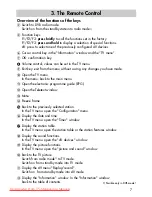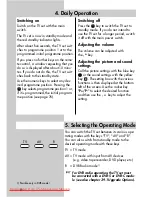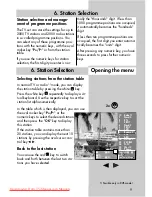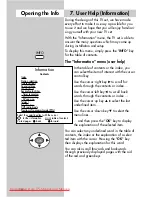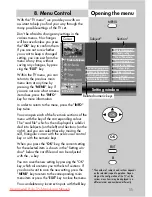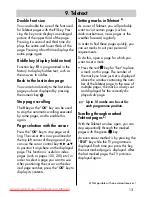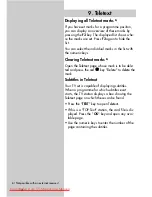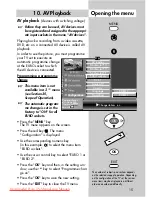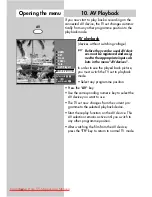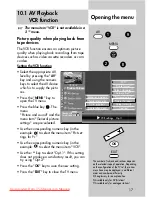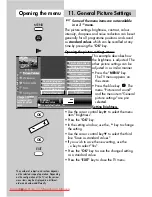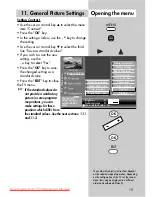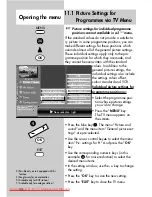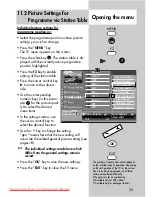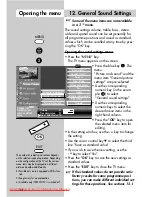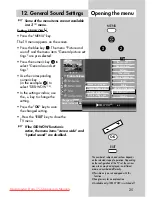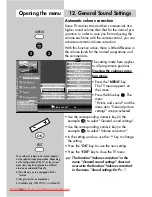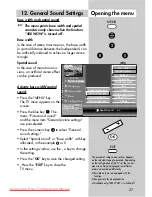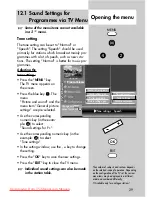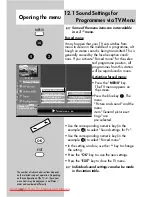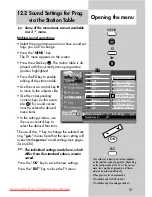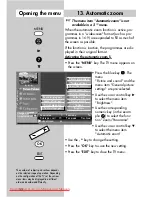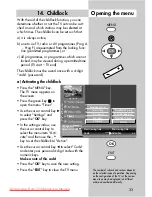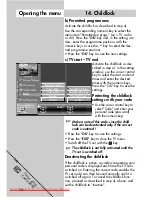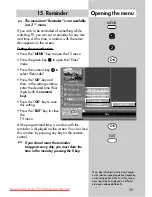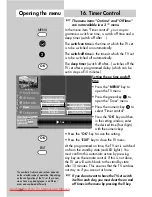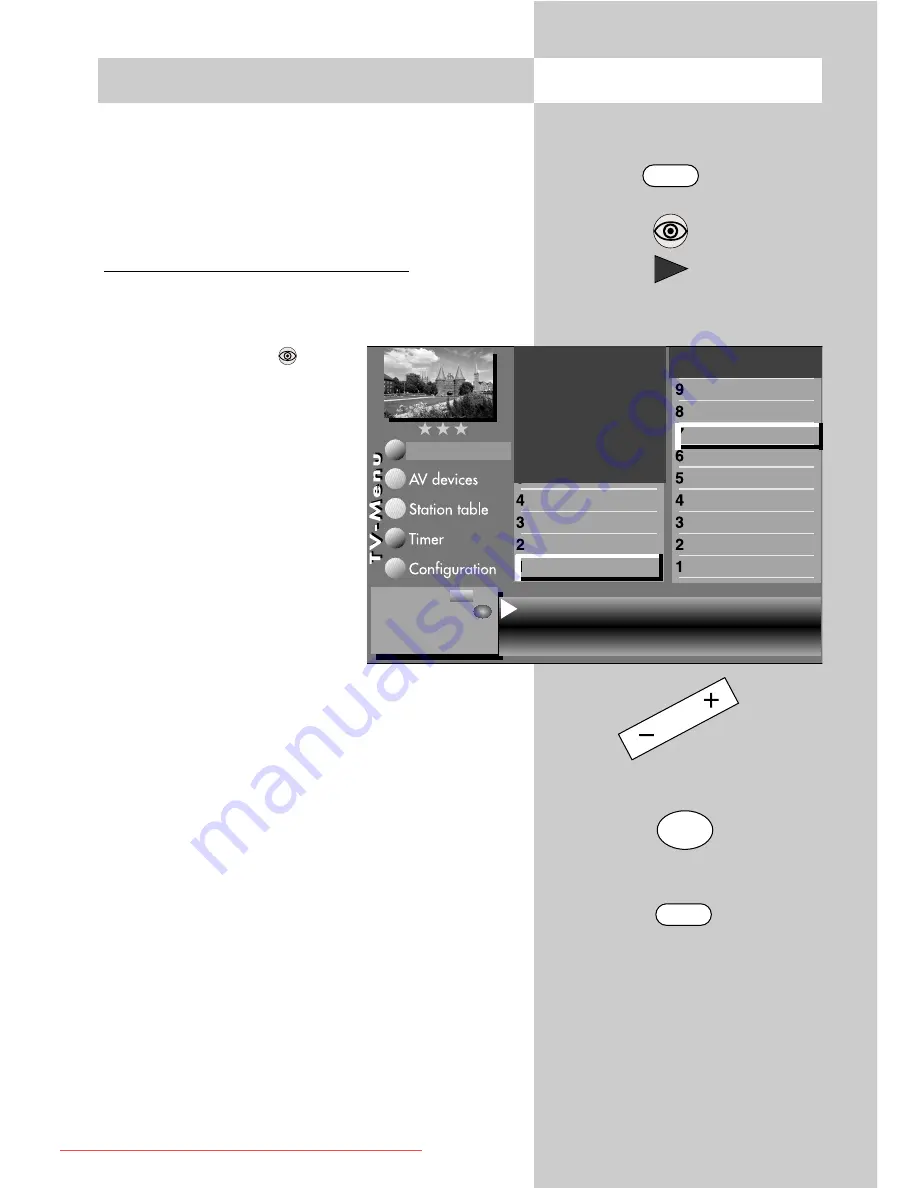
21
Opening the menu
MENU
11. General Picture Settings
Some of the menu items are not available
in a 2 ** menu.
The picture settings zoom, vertical position, auto-
matic zoom and panorama can be set and saved
as general settings for all programme positions.
Setting the zoom/panorama mode:
• Press the "
MENU
" key.
The TV menu appears on the screen.
• Press the blue key
. The
menu
"Picture and sound" and the
menu item "General picture
settings" are pre-selected.
• Use the cursor control key
to select the menu item
"Brightness".
• Press the corresponding
numeric key
to select
"Zoom/Panorama".
• Use the cursor control key to
select the desired menu
items.
• Use the
- +
key to change the settings for
"Zoom/Panorama".
• Press the "
OK
" key to save the new settings.
The picture shows the factory settings.
• Press the "
EXIT
" key to close the TV menu.
The functions "Panorama" and "Zoom"
can be combined with each other.
☞
☞
OK
EXIT
The number of subjects and sections depends
on the selected scope of operation. Depending
on the configuration of the TV set, the various
menu items may be displayed in a different
order and numbered differently.
3) See glossary for an explanation.
Zoom value
0
Panorama
Yes
Picture pos., vert. 0%
Pan. mode
Non-linear
Automatic zoom
off
Picture improvment
Factory settings
Zoom/Panorama
3)7)
Noise reduction
3)
Picture sharpness
Colour impr.
Colour intensity
Contrast
Brightness
Sound set,.prog.posn
Sound settings, gen.
Pict.set.,prog.posn.
Picture settings, gen.
Picture-Volume
Change with
Accept value with .
– +
OK
607 47 2042.A1 Clarus GB 04.12.2007 9:59 Uhr Seite 21
Downloaded From TV-Manual.com Manuals