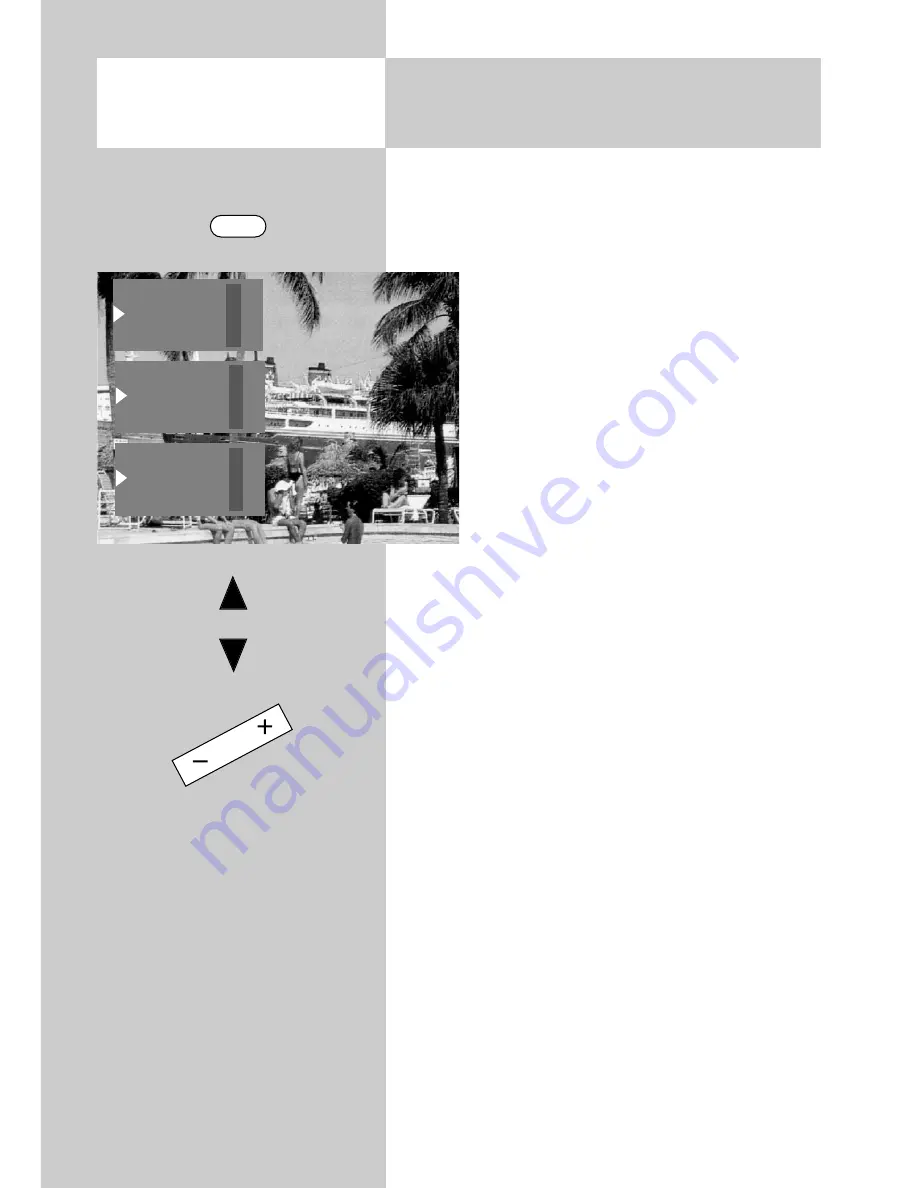
44
Adjusting the picture format
4)
:
• Briefly press the
F3
key to open the window with
special picture functions.
• Use the "
P+/P-
" rocker key to select
the desired function. After selection of
a picture format, you can also adjust
the zoom setting by pressing the
- +
key within five seconds.
• The settings made here (except for the
automatic zoom set in the TV menu)
remain active until you switch to a dif-
ferent programme position or switch
off the TV set.
Zoom / Picture position
4)
After selecting the function "Zoom", you
can adjust the zoom factor with the
- +
key. In addition, you can move the picture position
4)
up and down on the screen in order, for example,
to keep the station logo or the subtitles visible. To
change the picture position4), press and hold the
F3
key until the selection is displayed. Then press
numeric key
and use the "
P+/P-
" rocker key to
move the picture.
Standard 4:3
4
)
This is the standard setting for all programmes in
the 4:3 picture format.
Panorama
4)
With the aid of the panorama function, you can
expand programmes broadcast in 4:3 format to
fill the screen of a 16:9 TV set. The picture is
expanded uniformly in the horizontal direction.
You can also zoom the picture. The panorama
function can be activated and deactivated in the
menu item "General picture settings" of the menu
"Picture and sound".
16:9 Full picture
4)
This function serves to display pictures from exter-
nal devices (such as a 16:9 video recorder) with
the correct aspect ratio.
18. Special Functions
Picture format
Opening the menu
F3
16:9 full picture
+
Zoom
Standard 4:3
—
Standard 4:3
+
Panorama
16:9 full picture
—
Panorama
+
16:9 full picture
Zoom
—
4) This menu item is available
only on 16:9 TV sets.
Содержание Astral 72 Slim
Страница 98: ...98 ...
















































