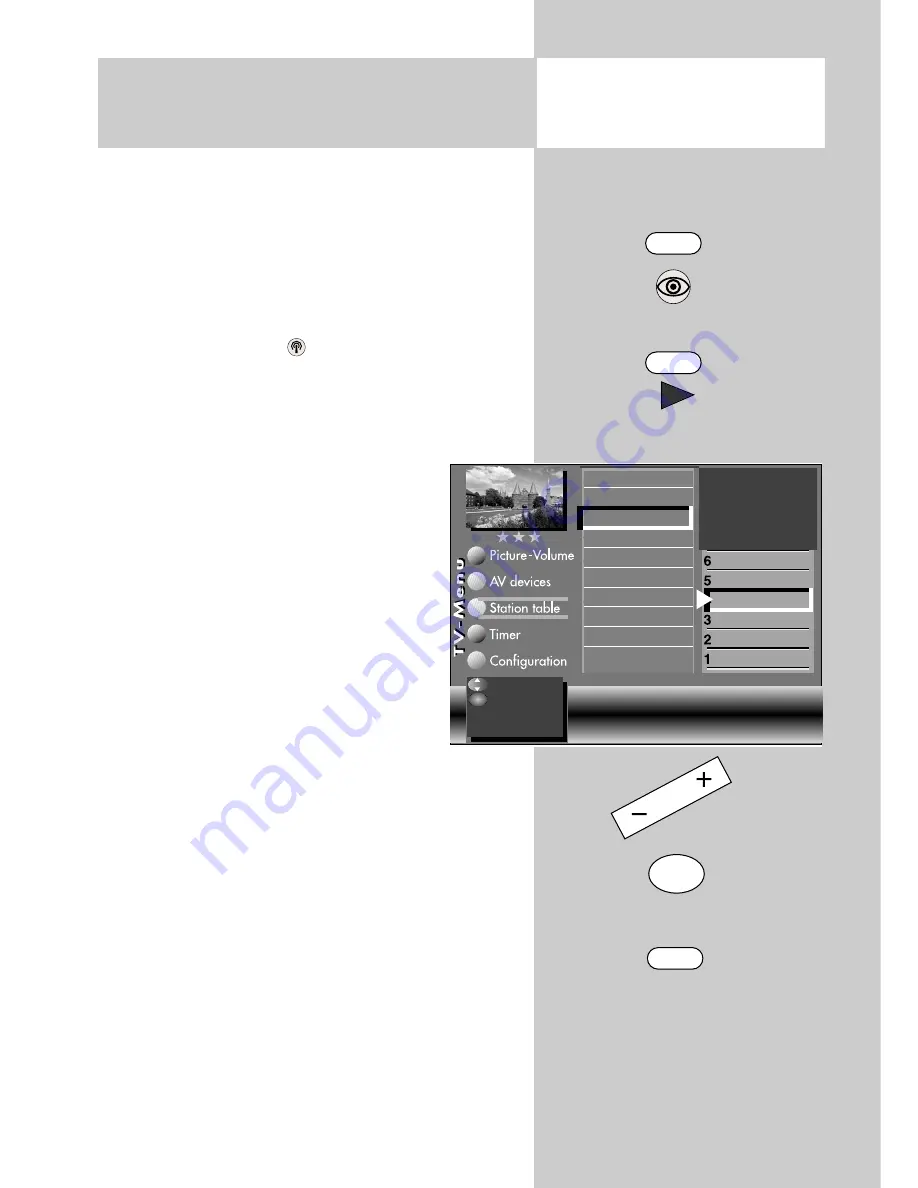
23
Opening the menu
MENU
F2
11.2 Picture Settings for
Programme via Station Table
Individual picture settings for
programme position xy:
• Select the programme position whose picture
settings you wish to change.
• Press the "
MENU
" key.
The TV menu appears on the screen.
• Press the white key
. The station table is dis-
played with the currently active programme
position highlighted.
• Press the
F2
key to enable editing of the station
table.
• Press the cursor control key
to move
to the subject side.
• Use the corresponding numeric keys
(in this example:
for the picture
quality) to select the desired menu
items.
• In the setting window, use the cursor
control key to select the desired func-
tion.
• Use the
- +
key to change the setting.
"gen." means here that the new setting will
overwrite the related general picture setting (see
pages 18 and 20).
The individual settings made here which
differ from the general settings remain
saved.
• Press the "
OK
" key to save the new settings.
• Press the "
EXIT
" key to close the TV menu.
☞
0010
Hessen 3
0009
Südwest
0008
MDR
0007
PRO 7
0006
RTL 2
0005
RTL
0004
SAT 1
0003
Bayern 3
0002
ZDF
0001
ARD
Picture sharpnessgen. Noise reduction gen.
CTI
gen. Colour offset
0
VCR
off
:select
:go to the
settings.
Sound corrections
Colour standard
Picture quality
Picture correct.
Enter logo
Frequency/channel
OK
EXIT
OK
Содержание Astral 72 Slim
Страница 98: ...98 ...






























