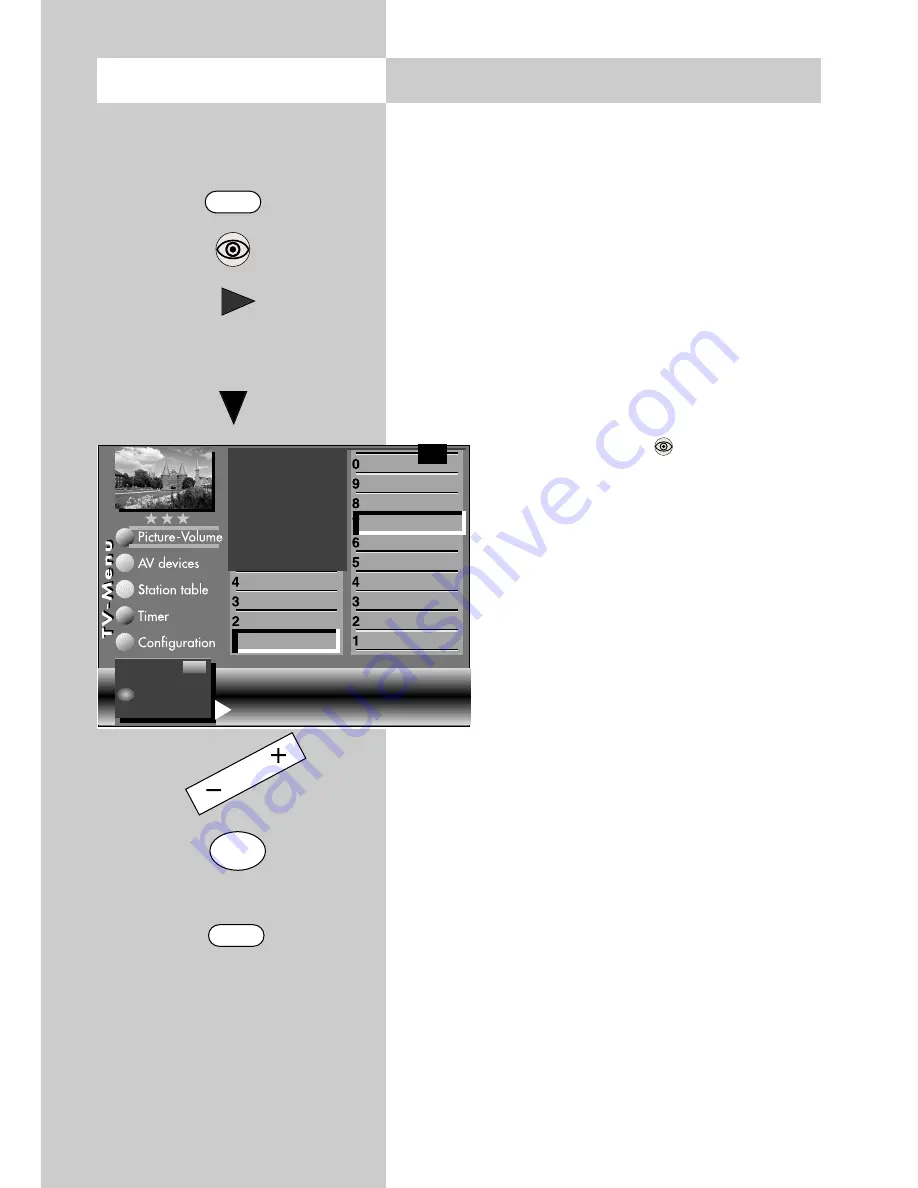
32
Opening the menu
14. Automatic Zoom
The menu item "Automatic zoom" is not
available in a 2 ** menu.
When the automatic zoom function is active, pro-
grammes in a "widescreen" format (such as pro-
grammes in 16:9) are expanded to fill as much of
the screen as possible.
If the function is inactive, the programmes are dis-
played in their original format.
Activating the automatic zoom
2)
• Press the "
MENU
" key. The TV menu appears on
the screen.
• Press the blue key
. The menu
"Picture and sound" and the menu
item "General picture settings" are
pre-selected.
• Use the cursor control key
to select
the menu item "Brightness".
• Use the corresponding numeric key
(in the example:
) to select the
function "Zoom/Panorama".
• Use the cursor control key
to select
the menu item "Automatic zoom".
• Use the
- +
key to change the setting.
• Press the "
OK
" key to save the new setting.
• Press the "
EXIT
" key to close the TV menu.
☞
Rotation
2)3)
Progressive
2)3)
Comb filter
2)3)
Zoom/Panorama
2)3)
CTI
3)
Noise reduction
3)
Picture sharpness
Colour intensity
Contrast
Brightness
Sound set,.prog.pos
Sound settings, gen.
Pict.set.,prog.posn.
Pict. settings, gen.
Zoom value
0
Picture pos., vert. 0%
Automatic zoom off
Change with
Accept value with
F1
➔
MENU
OK
EXIT
OK
The number of subjects and sections depends
on the selected scope of operation. Depending
on the configuration of the TV set, the various
menu items may be displayed in a different
order and numbered differently.
2) Possible only on sets equipped with this
function.
3) See glossary for an explanation.
– +
Содержание Astral 72 Slim
Страница 98: ...98 ...






























