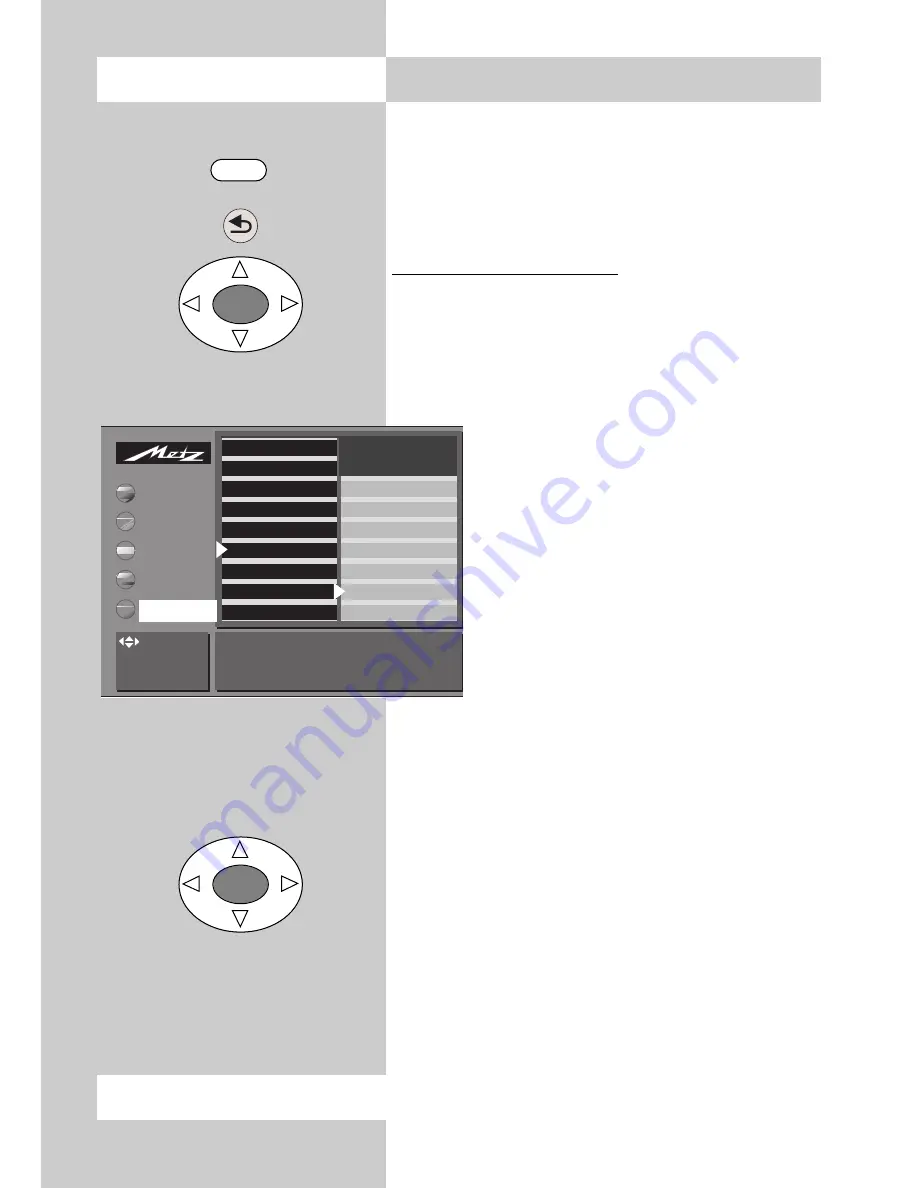
62
Most of the common Sat programmes are already
stored in the TV set. These programmes are divi-
ded into groups as shown in the right-hand
column of the picture on the left. Each of these
groups can be read in only in its entirety
Starting the station search
• Use the cursor control key to select the desired Sat
station card (in the example on the left: Astra) and
press the „OK“ key to confirm your selection.
• Press the „OK“ key again to load the selected
Sat stations.
• After all stations have been loaded,
they are displayed in a station list.
• If desired, you can then select indivi-
dual stations and delete them by pres-
sing the
ll
key.
• Press the „OK“ key to confirm that you
want to save the remaining stations.
• Use the numeric keys to enter the
number of the programme position in
which the first station in this list is to
be saved. The other stations in the list
will be saved in the programme posi-
tions following the selected position.
CAUTION! This will overwrite any sta-
tions currently in the specified and fol-
lowing positions!
• If you are not sure whether you want to save
the stations, you can cancel the operation by
pressing the „TV“ key.
• If you want to save the stations in the list, press
the „OK“ key.
If you are not satisfied with the order in which the
Sat stations are saved, see the section „Sorting
stations“.
25. Automatic Sat station search
Call the menu
MENU
OK
OK
Possible only if a satellite upgrade kit is installed!
Operation
Function for AV*
Function for F3*
Function for F1*
EURO sockets*
Station search
Sat system
Country*
Language*
Sation search (START)
: select,
OK: go to
settings.
Picture-Volume
AV devices
Station table
Timer
Configuration
DataLogic
Hotbird radio
Hotbird TV
ADR
Astra radio
Astra TV
Terr. station search
TV
-Menü
Configuration
















































