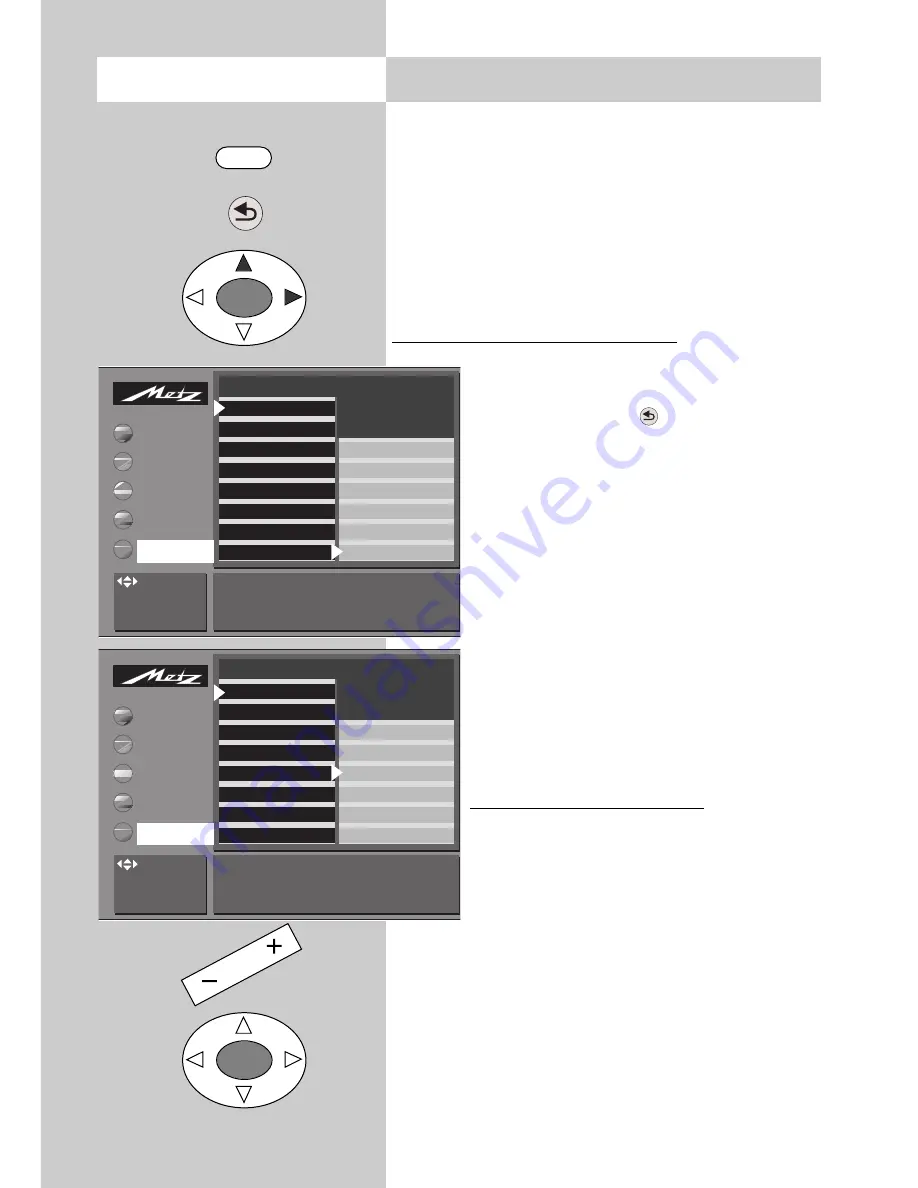
34
Call the menu
14. Display configuration
In a menu with two asterisks (**), the set-
tings for the menu items "Display configu-
ration" and "Automatic zoom" cannot be
changed.
The green display
2)
can be programmed to show
the time, the station logo or the programme posi-
tion number.
Setting the display configuration:
• Press the „MENU“ key to open the TV
menu.
• Press the red key
to open the menu
„Configuration“.
• Use the cursor control key to select
„Operation“ and then „Display confi-
guration“.
• Press the „OK“ key.
• In the setting window, use the cursor
control key to select either „Display
brightness“ or „Permanent display“.
• Change the setting with the
– +
key.
• Press the „OK“ key to save the new
setting.
• Press the „TV“ key to close the menu.
Setting the automatic zoom
If the automatic zoom function is activa-
ted, pictures in "widescreen" format,
such as 16:9 programmes, will be
expanded automatically to fill the full
height of the TV screen.
If the automatic zoom function is deactivated, the
picture will not be expanded automatically.
2) Available only on TV sets which are equipped
with this option.
☞
OK
OK
MENU
Operation
Function for AV*
Function for F3*
Function for F1*
EURO sockets*
Station search
Country*
Language*
Brightness of Display 3 Permanent display Time
: select,
OK: go to
settings.
Picture-Volume
AV devices
Station table
Timer
Configuration
Scope of operation
EPG settings
Automatic zoom*
HiFi output*
Init. prog. position*
Display configuration*
TV
-Menü
Configuration
* The number of subjects and sections
displayed here depends on the opera-
ting scope setting.
Operation
Function for AV*
Function for F3*
Function for F1*
EURO sockets*
Station search
Country*
Language*
Brightness of Display 3 Permanent display Time
: select,
OK: go to
settings.
Picture-Volume
AV devices
Station table
Timer
Configuration
Scope of operation
EPG settings
Automatic zoom*
HiFi output*
Init. prog. position*
Display configuration*
TV
-Menü
Configuration
















































