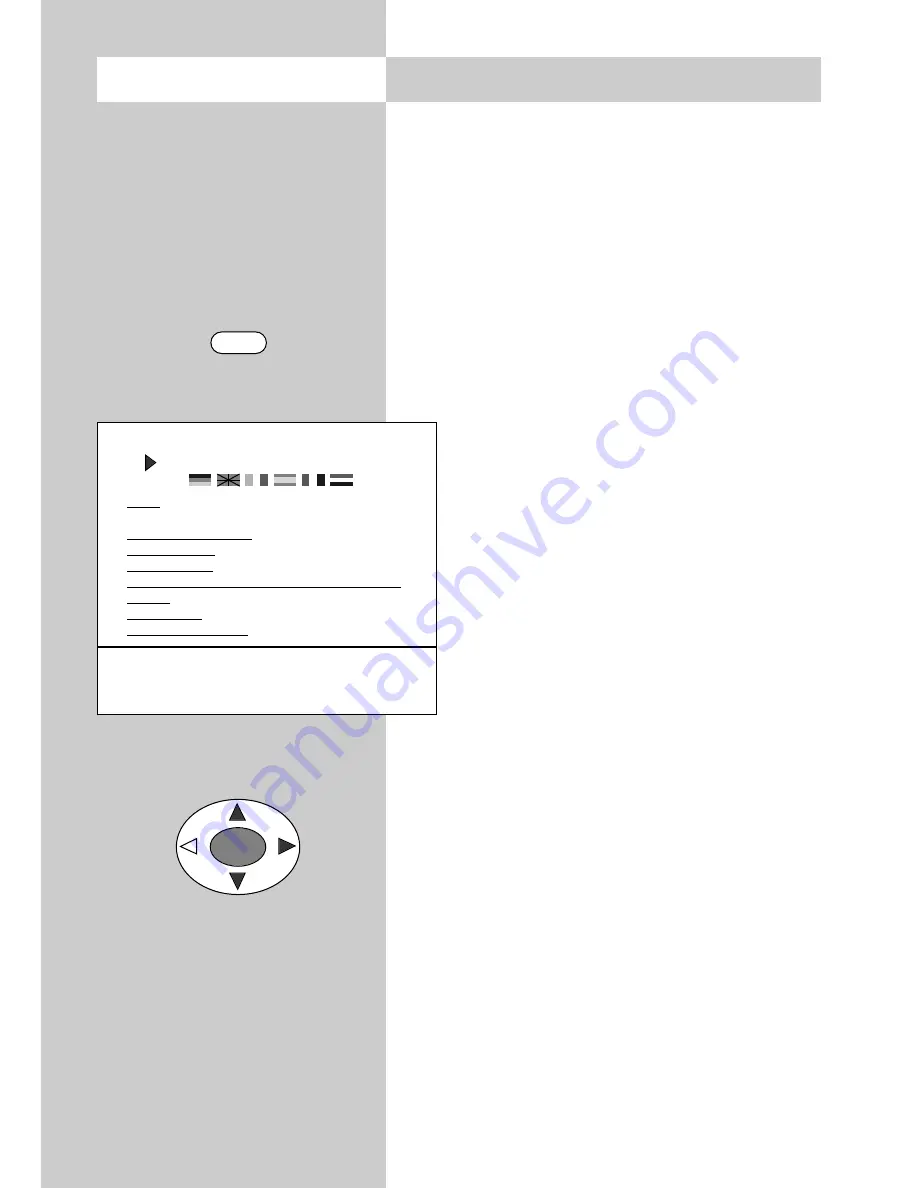
12
When designing this TV set, we have tried to
make its operation as easy as possible so that
you will enjoy learning how to use it.
The TV set itself can provide the answers, with the
menu „Information“, to any questions you may
have during installation and switching on.
To use this function, simply press the „
INFO
“ key
to display the table of contents of the
„Information“ on the screen.
The menu „Information“ (help function)
In the table of contents, or in the index, you
can then select the information you need
with the cursor control key.
„Cursor right“
: move to next page of the
index.
„Cursor left“
: scroll backwards through
the index.
„Cursor up“
: select the previous underli-
ned text or the arrow -->.
„Cursor down“
: select a line in the list.
Then press the „OK“ key to display this
information.
You can select any underlined words in the table
of contents, the index or the explanatory text with
the cursor and press „OK“ in order to display
further information about them.
You can scroll back and forth through previously
selected help pages with the aid of the red and
green keys.
4. General operating notes
OK
Call the menu
INFO
Information
Contents (1/2)
Index
Programme selection
Picture settings
Sound settings
AV playback / recording / satellite recording
Teletext
Function key
Satellite radio mode
-->
Use the cursor to select an underlined text.
OK: further information
INFO: help index
Previously visited pages:
backwards
forwards













































