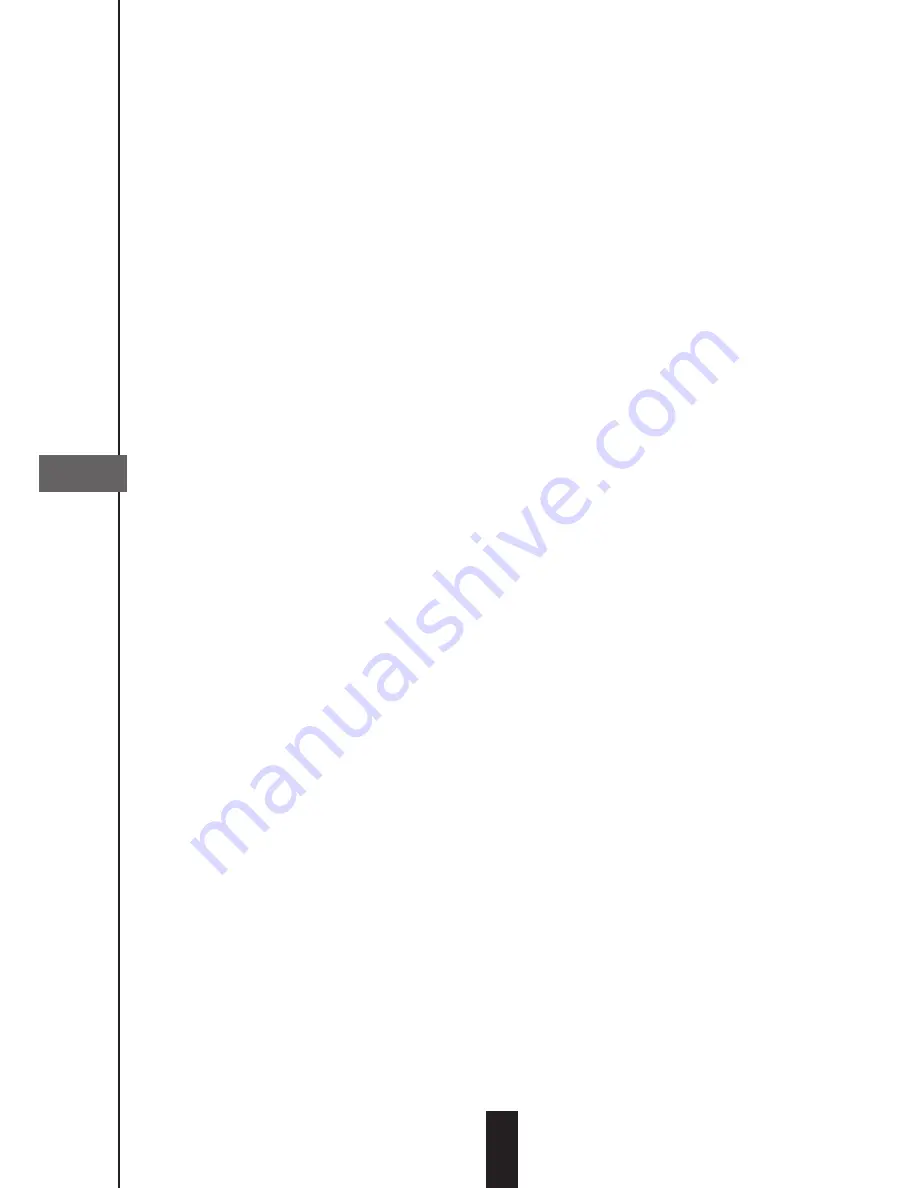
With the arrows select the first empty row and press OK to display the recording adjust-
ment window.
• On the row
satellite
, select with the arrow
34
the satellite which emits the channel to
record.
• On the row
starting date
, enter the emission date
• On the row
starting hour
, enter the time when the emission starts.
• On the same way, enter the adequate value in the row
ending date ending time
.
• On the row
Type
, choose
once
for a unique recording,
everyday
to start the recording
everyday at the same time or
weekly
to record every week.
• On the row
Destination
, leave
DD,
which refers to a recording on the hard drive. The
Choice
VCR
is to be used if you want to record with your VCR.
• Once your adjustments are finished, go down on
recording
and press on OK.
Time Shift
To do a pause on direct, press simply the key TS or the key PAUSE.
The image freezes, the display shows –tS- then PAUS.
To go back on the emission, press on PLAY, you are in (pre)recorded mode, the display
shows PLAY.
In pre-recorded, you can pause with the key PAUSE and then read again with PLAY. You
can do as well a fast forward with the key FFW. Several following press on FFW make
you go quicker en quicker, which is showed by the FF01, FF02, and FF04 etc. indication
on the display. In fast forward, you can pick up the direct, the terminal show then PLAY.
You can then go out from the pre-recorded mode (have a look further) or stay in pre-
recorded mode, which allows you to watch a slow-moving action which has just happe-
ned (impossible in direct).
To leave the pre-recorded mode, press on STOP then confirm on OK. The display shows
the channel number, you are again in direct.
F
33
Содержание (Re)playBox
Страница 2: ......
Страница 40: ...NOTES 38 ...
Страница 51: ......
Страница 52: ...Node Park Touraine BP 1 TAUXIGNY 37310 REIGNAC SUR INDRE CEDEX FRANCE www metronic com Product made in Asia ...






























