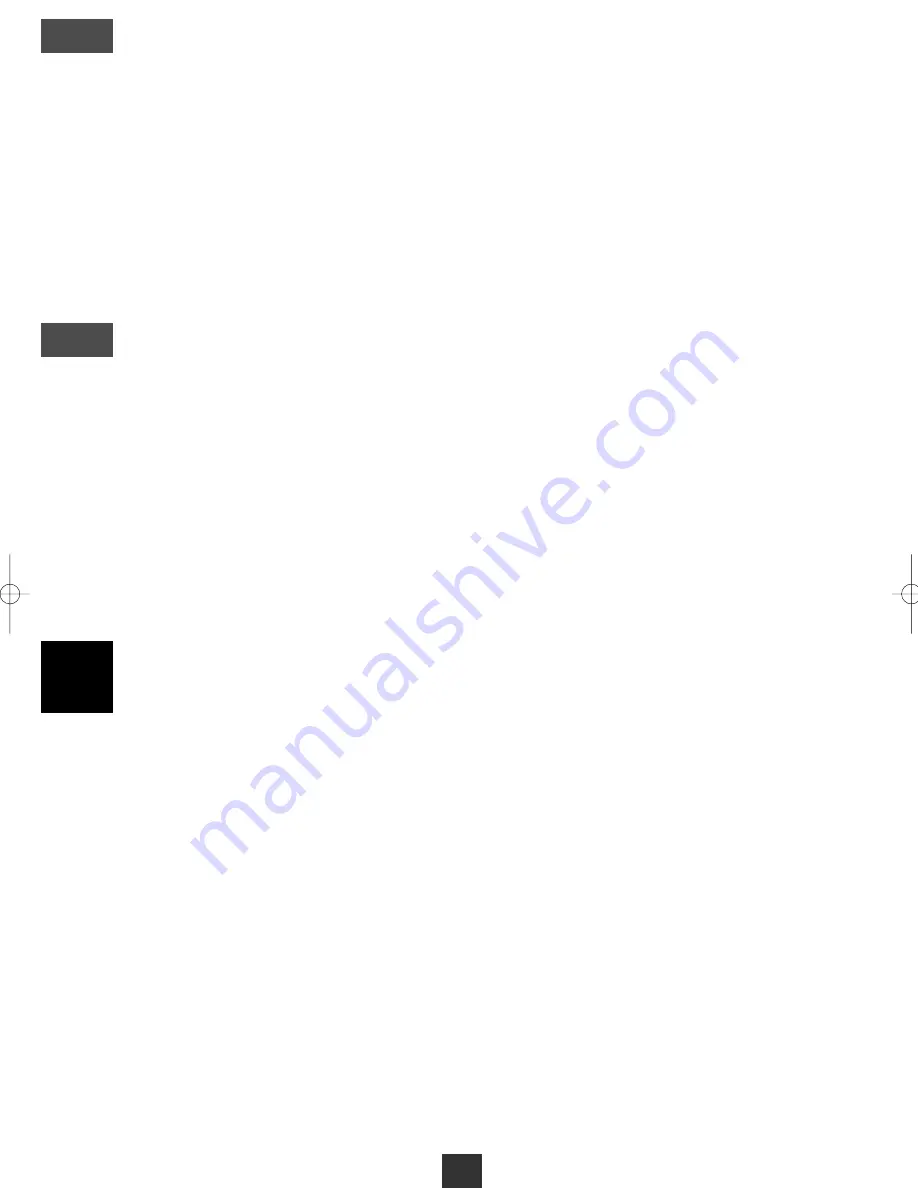
12
For the TV list or the radios list, you can move a channel, remove it, rename it, mask it or block it. A mas-
ked channel is not accessible with the
CH
keys. A blocked channel requires a PIN code to be wat-
ched. You can also sort the channel list according to some criteria. To customise the television channel
list, go into MENU /
ORGANIZING SERVICES / TV CHANNEL
. With the
keys, select the desired func-
tion:
•
DELETE
to erase one or more channels. With
CH
keys, highlight the channel to be erased and press
OK. Its number becomes yellow. You may select other channels in the same way. Once your selection
is over, press on MENU to remove all the selected channels.
•
MOVE
to move a channel. Highlight the channel to be moved and press OK. Enter the new location and
confirm by OK. Be careful, moving a channel is impossible if any sorting is enabled (see further).
•
RENAME
to modify a channel name. With the
CH
keys, highlight the channel to be renamed and
press OK. The virtual keyboard appears, select letter by letter the new name (DEL to erase). Highlight
SAVE and press to save and exit.
•
LOCK
to lock a channel. Highlight the channel to be locked and press OK. A small lock appears after
the name. You can select/block other channels in the same way. Once your selection is over, press
MENU to block the entire list of selected channels.
•
SKIP
to skip one or more channels. Highlight the channel to be skipped and press OK. A double arrow
is displayed after the name. You can select other channels in the same way. Once your selection fini-
shed, press MENU to skip all the channels selected. Skipped channels are no longer accessible with the
CH Up/Down keys, but only through the channel list (key OK).
•
SORT
to activate a channel sort. You can select various criteria by ticking off the corresponding item.
Most practical A-Z + SATELLITE (alphabetical sorting by satellite) and
SAT WITH FREQ
. (sort by fre-
quency and satellite). Press on MENU to launch the sorting process. To come back to the original arran-
gement, make sure that none of items are ticked off and press MENU.
Particular channel shearch (PID)
In some cases (rare) a manual or automatic search doesn't find a channel that actually exists
however. You should then add it with its "PID" which you will find in the specialised magazines
or websites.
• Go into, in MENU /
INSTALLATION / CHANNEL SEARCH
• On the line
SATELLITE
, press OK to display the satellites list.
• With the
CH
keys, select the satellite, which emits the channel to be added, then press OK.
• On the line
SEARCH MODE
, select
ADVANCED
.
• On the line
FREQUENCY
, type the 5 digits of the transponder frequency.
• On the line
SYMBOL RATE
, type the 5 digits of the symbol rate (SR).
• On the line PID and press OK to reach the
ENTER PID's
window.
• Enter the 3 PID' S requested. For information,
PCR PID
is often equal to the
VIDEO PID
for a
television, and equal to the
PID AUDIO
for a radio. A radio is characterised by a null
VIDEO PID
.
• Select
SAVE
and press OK. Press EXIT to leave all the menus, the new channel is called TV xxx
or Radio xxx. You will be able to rename it in the menu
ORGANIZATION
.
Scanner
The scanner is a powerful function which enables you to find channels, even if you do not know
their technical parameters. This function can be particularly useful if you have a LNB of which you
do not know the characteristics, or if you live in a dwelling house, where the satellite signal is dis-
tributed at unknown frequencies.
• Go into MENU /
INSTALLATION / AUTOMATIC TUNING
• Select the line
SATELLITE,
press OK to display the satellites list.
• With the
CH
keys, select the satellite, which emits the channel to be added, then press OK.
• If you wish to make a particular search in frequencies ranges, enter the limits of the range on the
lines
START FREQUENCY
and
END FREQUENCY
. If you don't know which frequency band you
want to scan, just let the pre-defined values
• On the line
POLARISATION,
leave
VER + HOR
.
• Unless otherwise specified, the search is carried out on the standard SR's 27500 and 22000. You
can modify them and/or add a third one.
• Go to
FTA / SCRAMBLED
and press OK. The receiver will initially search the emission frequen-
cies then the channel on each one of these frequencies.
D
E
MODIFYING / ORGANIZING CHANNELS
12
Ntc Accessbox-GB 3/11/03 8:44 Page 13
Содержание AccessBox
Страница 1: ...User guide DIGITAL SATELLITE RECEIVER 4000 channels Parental Control 2 Scarts DiSEqC 1 2 ...
Страница 24: ......
























