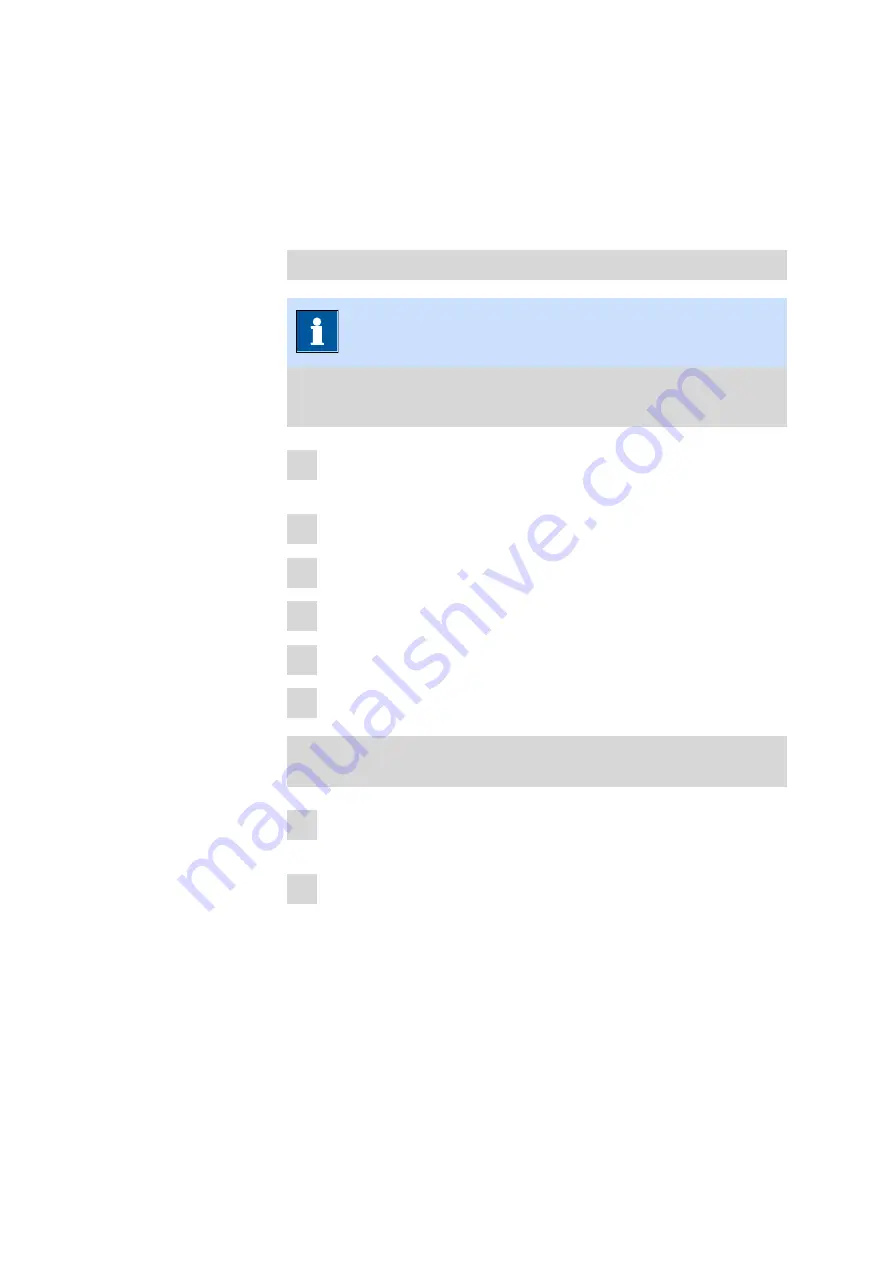
■■■■■■■■■■■■■■■■■■■■■■
Operation and control
■■■■■■■■
41
6 Operation and control
6.1
Data acquisition with MIRA XTR DS / MIRA DS
Acquire data
NOTICE
Refer to the device manuals for a detailed description of the follow-
ing steps (
see "Additional information – Device manuals", page 2
).
1
If any changes were made, synchronize the instrument with MIRA
Cal DS to upload operating procedures and user accounts.
2
Disconnect the instrument from MIRA Cal DS.
3
Calibrate if desired or skip calibration.
4
Go to the
Home
screen.
5
If preferred, change the operating procedure.
6
Acquire spectra.
Transfer acquired spectra from MIRA XTR DS / MIRA DS to
MIRA Cal DS
1
Connect the MIRA XTR DS / MIRA DS instrument to the MIRA Cal DS
software.
2
MIRA XTR DS / MIRA DS will synchronize to MIRA Cal DS either auto-
matically or manually. This depends on your settings.
If MIRA XTR DS / MIRA DS does not synchronize automatically, select
Instrument
▶
Synchronize
in the settings.
Samples synchronized to MIRA Cal DS appear in the
Sample
view.
Содержание 6.06071.020
Страница 1: ...MIRA Cal DS MIRA Cal DS Tutorial 8 105 8069EN 2021 09 15 ...
Страница 2: ......
Страница 28: ...Install MIRA Cal DS 22 4 Click on Next to begin the installation of the driver 5 Click on Install ...
Страница 29: ... Installation 23 6 Click on Next 7 Click on Finish to complete the installation ...
Страница 33: ... Installation 27 Click on Next to start the installation of HazMasterG3 2 Check I Agree Click on Next ...
Страница 34: ...Install MIRA Cal DS 28 3 Click on Next 4 Click on Install ...
Страница 35: ... Installation 29 5 Click on Next 6 Click on Finish to complete HazMasterG3 installation ...




























