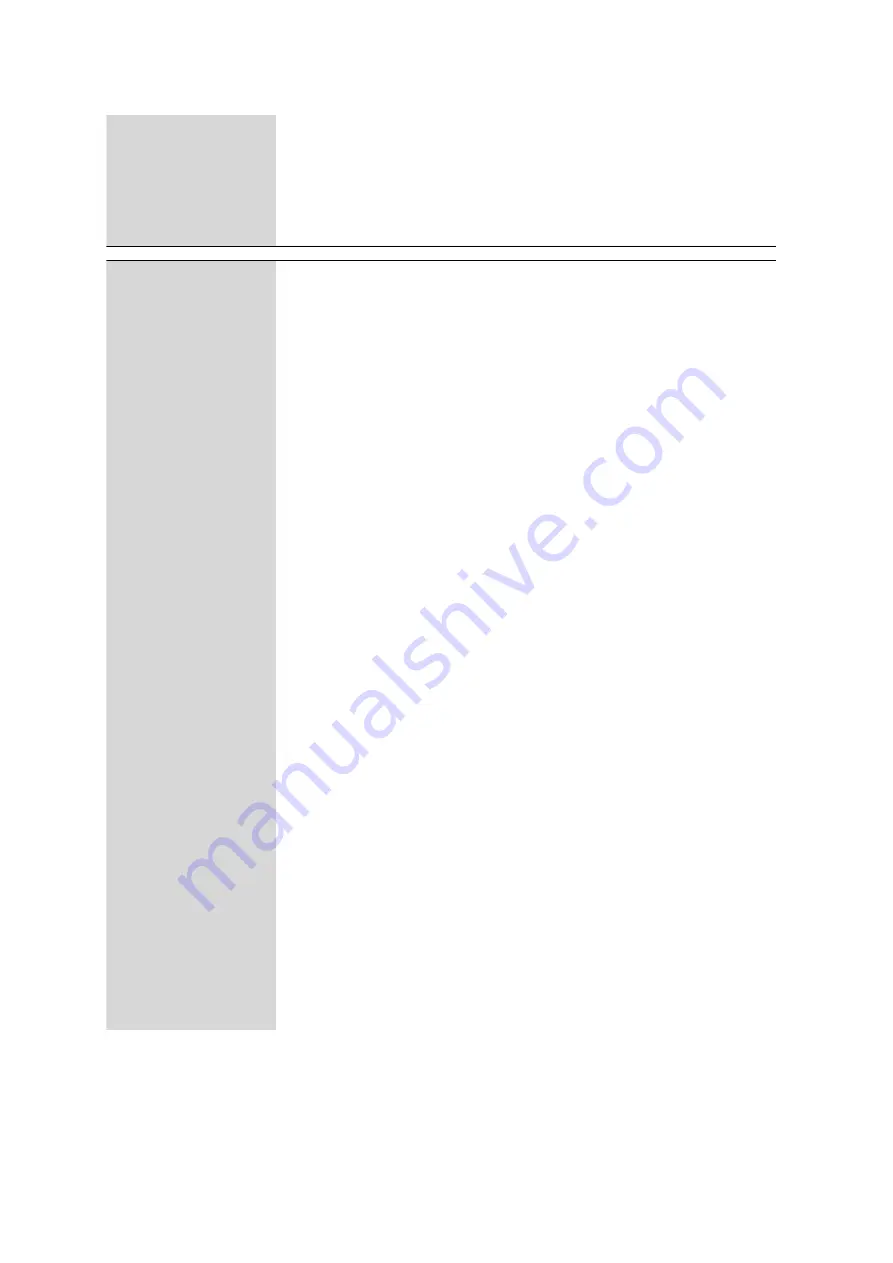
Drop down menus
■■■■■■■■■■■■■■■■■■■■■■
10
■■■■■■■■
Manage
Advanced Users
Changes the user password, manages and reviews users (only visible if
[Require
Advanced Login]
is checked in
Settings
).
Service Portal
Allows access for service engineer.
Exit
Closes MIRA Cal DS.
Instrument
Connect
Connects MIRA XTR DS / MIRA DS to MIRA Cal DS.
Disconnect
Disconnects MIRA XTR DS / MIRA DS from MIRA Cal DS.
PIN codes
The user can add PIN codes. Double click a PIN code entry to delete, enable or
disable a PIN code.
The default PIN code is 1234. It cannot be edited or deleted.
Bluetooth PIN code
Is displayed only when the MIRA XTR DS / MIRA DS instrument is connected to
MIRA Cal DS.
Change the PIN code for the Bluetooth® wireless connection with MIRA Cal M.
The default PIN code is 9999.
System Suitability
Test Archive
Lists all system suitability tests in the database.
Info
Lists identification information of the instrument and the operating system.
Rename
Is displayed only when the MIRA XTR DS / MIRA DS instrument is connected to
MIRA Cal DS.
The user can change the name of MIRA XTR DS / MIRA DS.
Full Sample Down-
load
Downloads all samples stored on MIRA XTR DS / MIRA DS.
Execute Script
Allows the user to execute service scripts for minor adjustments to MIRA XTR
DS / MIRA DS.
Calibrate Instrument
The user will be prompted throughout the calibration routine. System suitability
test can be run immediately following calibration.
System Suitability
Test
The test can be run independently of the calibration routine. Follow the
prompts.
Prompts the user through the system suitability test routine. Runs system suita-
bility test independently of calibration routine.
Updates
▶
Содержание 6.06071.020
Страница 1: ...MIRA Cal DS MIRA Cal DS Tutorial 8 105 8069EN 2021 09 15 ...
Страница 2: ......
Страница 28: ...Install MIRA Cal DS 22 4 Click on Next to begin the installation of the driver 5 Click on Install ...
Страница 29: ... Installation 23 6 Click on Next 7 Click on Finish to complete the installation ...
Страница 33: ... Installation 27 Click on Next to start the installation of HazMasterG3 2 Check I Agree Click on Next ...
Страница 34: ...Install MIRA Cal DS 28 3 Click on Next 4 Click on Install ...
Страница 35: ... Installation 29 5 Click on Next 6 Click on Finish to complete HazMasterG3 installation ...






























