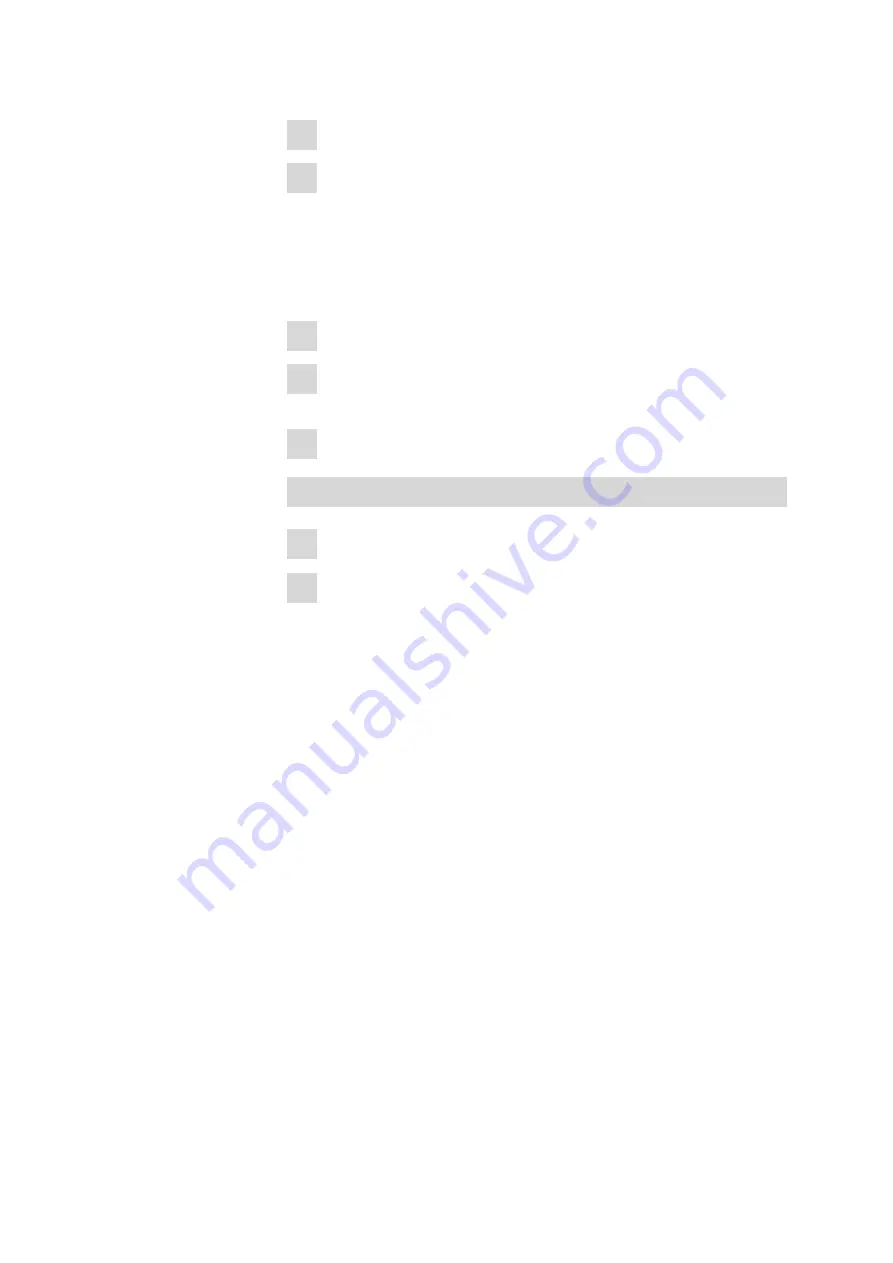
■■■■■■■■■■■■■■■■■■■■■■
Initial start-up
■■■■■■■■
35
2
Select a library and click on
[Edit]
.
3
You can add and delete samples.
■
To add a sample, go to the
Add Samples
tab. Select a sample.
Double click on the sample or click on
[Add]
in the
Library Sam-
ples
section of the
Home
tab to add the sample to the library.
■
To delete a sample, select a sample. Click on
[Delete]
in the
Library Samples
section of the
Home
tab.
4
Click on
[Save]
.
5
Edited libraries are synchronized in the same manner as newly cre-
ated libraries.
6
Library Sample Metadata can be edited in preexisting user libraries.
Remove a library
1
Go to the
Library
view.
2
Select a library from the list and click on
[Delete]
.
5.3.2
Create and edit operating procedures
Operating procedures direct the acquisitions and evaluations of spectra.
MIRA XTR DS / MIRA DS has
Smart Acquire
, a process that optimizes
acquisition parameters to enhance sample evaluation. The default proce-
dure on MIRA XTR DS / MIRA DS and in MIRA Cal DS automatically per-
forms a smart acquire and evaluates spectra against all available libraries.
Users can create operating procedures that include smart acquire but limit
the libraries used for evaluation.
Users can also design operating procedures that do not use smart acquire,
but use the following acquisition options.
■
Selected laser powers
■
Averaging
■
Integration time
■
Evaluation Processes
The following table shows all acquisition options for operating proce-
dures.
Table 2
Acquisition options
Содержание 6.06071.020
Страница 1: ...MIRA Cal DS MIRA Cal DS Tutorial 8 105 8069EN 2021 09 15 ...
Страница 2: ......
Страница 28: ...Install MIRA Cal DS 22 4 Click on Next to begin the installation of the driver 5 Click on Install ...
Страница 29: ... Installation 23 6 Click on Next 7 Click on Finish to complete the installation ...
Страница 33: ... Installation 27 Click on Next to start the installation of HazMasterG3 2 Check I Agree Click on Next ...
Страница 34: ...Install MIRA Cal DS 28 3 Click on Next 4 Click on Install ...
Страница 35: ... Installation 29 5 Click on Next 6 Click on Finish to complete HazMasterG3 installation ...






























