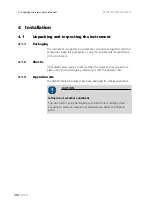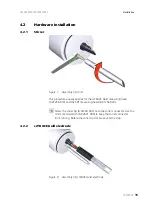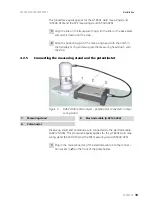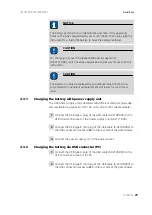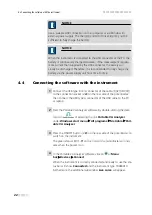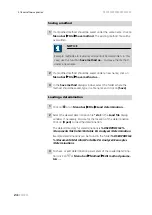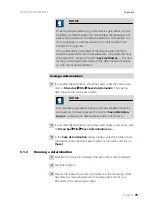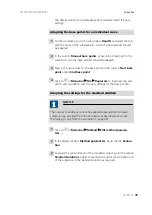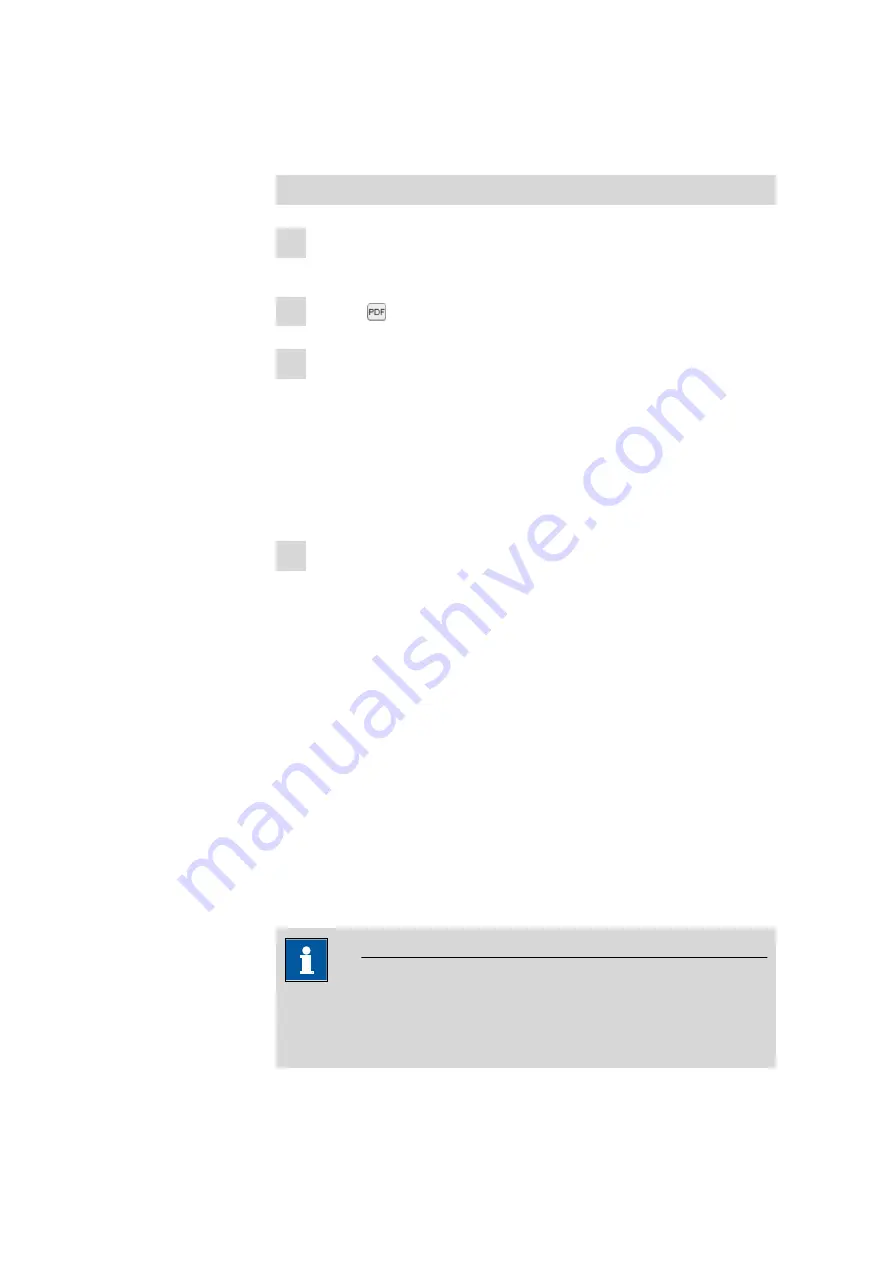
5.1 Basic software operation
■■■■■■■■■■■■■■■■■■■■■■
28
■■■■■■■■
The PDF file with the selected report elements will be created and
saved in the specified directory.
Printing a method
1
Load the method file for which the parameters should be printed, if
not already loaded in the software.
2
Click on or
Menu bar
▶
Reports
▶
Create PDF …
.
3
In the dialog window
Create PDF report
the following
Report ele-
ments
can be selected via check box.
■
Method
– Method parameters
■
Procedure
– Method sequence
Confirm your selection by clicking on
[OK]
.
4
In the dialog window
Save PDF file as
type in the file name under
which the method report should be saved. If necessary, browse for a
different directory to save the report. Confirm the entries by clicking
on
[Save]
.
The PDF file with the method parameters will be created and saved in
the specified directory.
5.1.4
Reevaluating a determination
In this section short instructions can be found how to:
■
Adapting the peak recognition (page 29)
■
Changing the final result unit (page 29)
■
Excluding a curve from the evaluation (page 30)
■
Adapting the baseline parameters for all curves (page 30)
■
Adapting the base points for an individual curve (page 31)
■
Adapting the settings for the standard addition (page 31)
■
Adapting the sample size (page 32)
NOTICE
Changes will not automatically be saved to the determination. To save
changes use the function
Save determination
or
Save determina-
tion as…
Содержание 2.946.0010
Страница 1: ...946 Portable VA Analyzer 2 946 00x0 Manual 8 946 8003EN ...
Страница 2: ......
Страница 8: ......
Страница 12: ...1 4 Symbols and conventions 4 Note This symbol marks additional information and tips ...
Страница 79: ... 8 Technical specifications 71 8 8 Connection Connection USB version 1 1 or higher ...