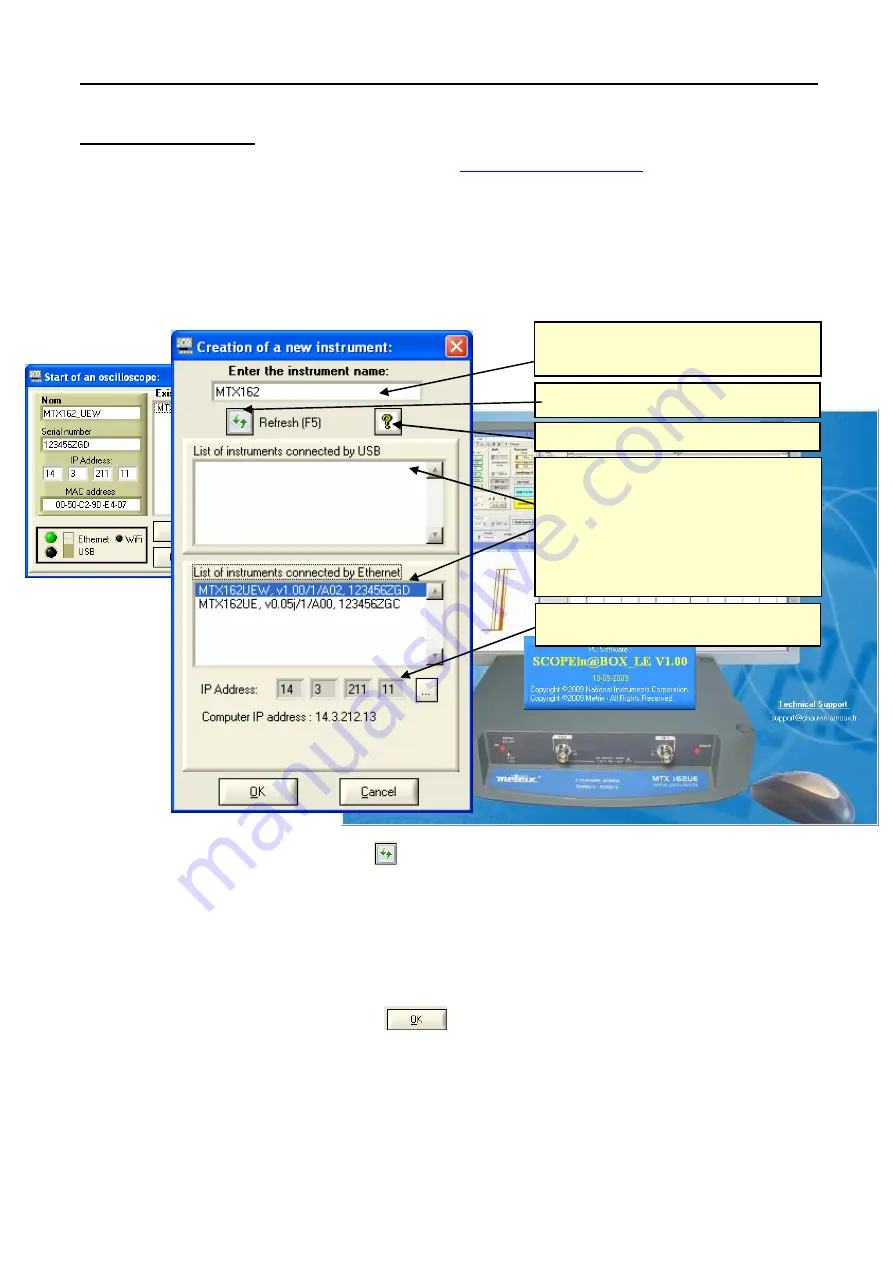
First use
Virtual digital oscilloscopes, 60 MHz
II - 7
First use
Command software
The command software is
SCOPEin@BOX_LE.exe
:
Installation
Carefully read the safety instructions shipped with the instrument and
insert the CDROM in your PC CD drive.
Launching
When the oscilloscope's "READY" LED lights, you can launch the
SCOPEin@BOX_LE.e
xe
software.
First start-up
At first start-up the following windows are opened:
Press the
key to refresh the display if your oscilloscope does
not appear in the list of connected instruments.
If this fails, check your instrument's connection and/or re-start it
by disconnecting and reconnecting it to the power supply.
1. Name your instrument.
2. Select one of the instruments connected to the PC (via USB or
ETHERNET) from the proposed lists.
3. Click on the
button to create and launch the instrument.
In our example we are starting up the "MTX 162UEW"
oscilloscope for the first time.
By default the instrument's IP address is 192.168.0.100 (with the
255.255.255.0 network mask).
The instrument's IP address must therefore be adapted to the
network address used by the host-PC (here: 14.3.212.31).
The
SCOPEin@BOX_LE
software automatically
searches for MTX 162 oscilloscopes connected to
the PC by using USB, or ETHERNET (RJ45 cable or
WiFi if equipped).
It then displays the list of these instruments with, for
each one:
- its generic name,
- the onboard software version
- the serial number.
Enter a "name" for the instrument (by default MTX
162 is selected); the instrument configuration files
will be associated to this name.
The selected MTX 162 oscilloscope's IP address
and the PC's address are displayed.
Restarts a search for connected
i
nstruments
launches online help for this window.
www.
GlobalTestSupply
.com
Find Quality Products Online at:








































