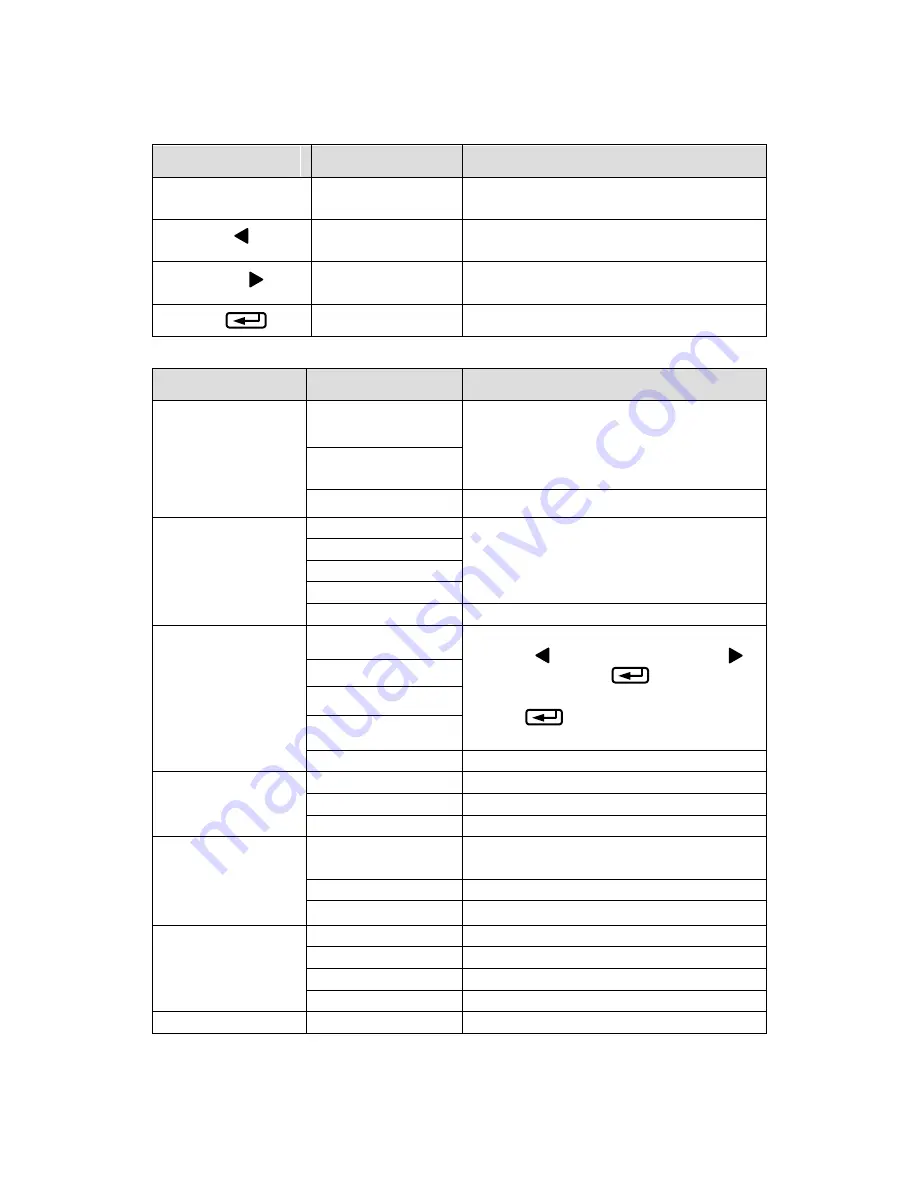
32
2
.
Button functions
BUTTON
FUNCTION
DESCRIPTION
PAUSE + FEED
Entering the
Main Menu
Press and release PAUSE, then press
and hold FEED for 4 seconds
PAUSE ( )
Item/Parameter
Selection
Descending Item/Parameter selection
CANCEL ( )
Item/Parameter
Selection
Increasing Item/Parameter selection
FEED ( )
Confirmation
Confirm selection
3
.
Items to be set and operating guide
MAIN MENU
SUB MENU
DESCRIPTION
Common Settings
Darkness
When set at „0‟, the printer will accept
the default setting or command setting,
if not, the printer will not accept the
default setting or command setting.
Speed
Return
Return to main menu.
Offset settings
Tear Offset
The
i
ncrement for the
Matisse Standal.
is
0.125mm
.
For Matisse Standal. Plus is
0.085mm.
Positioning Offset
Cutting Offset
Peeling Offset
Return
Return to main menu.
Network
Configuration
IP Address
The range of XXX is 0-255, press
PAUSE( )to decrease, CANCEL( )
to increase, FEED( )to move to
next XXX. Upon completion, pressing
FEED( )will proceed to the
“Save/Cancel” screen.
Port
Subnet Mask
Gateway
Return
Return to main menu.
Language
Selection
Chinese
English
Return
Return to main menu.
Clear
Settings
Clears only those settings
accomplished through the front panel.
Graphics
To View, or Del All, or Del 1 by 1.
Return
Return to main menu.
Stand Alone
Printing*
Execute
Execute stored forms.
Delete All
Delete all stored forms.
Delete 1 by 1
Delete selected stored form.
Return
Return to main menu.
Exit
Exit
*
Requires a PS/2 keyboard and the downloading of the Forms.
Содержание Matisse
Страница 1: ...Matisse User Manual 2009 12 29...
Страница 19: ...13 and tighten the ribbon 10 Close the Printhead Module and press down until it locks into place...
Страница 20: ...14 Figure 5 1...
Страница 21: ...15 Figure 5 2 Figure 5 3...
Страница 22: ...16 Figure 5 4...
Страница 23: ...17 Figure 5 5...
Страница 24: ...18 Figure 5 6...
Страница 27: ...21 Figure 6 2...
Страница 28: ...22 Figure 6 3 Label Media Guide Media Leader Platen Roller...
Страница 29: ...23 Figure 6 4...
Страница 31: ...25 Figure 7 2 Figure 7 3 Media gap 2 5mm Media sensor...
Страница 32: ...26 Figure 7 4 Figure 7 5 Media gap Media gap...












































